Webflow has revolutionized website development by enabling designers, marketers, and business owners to create professional-grade websites without writing a single line of code. With its visual editor and powerful CMS, Webflow lets you publish your site instantly on its default staging domain (e.g., yourproject.webflow.io) or connect a Webflow custom domain for a professional launch.
But if you're publishing your brand or business, connecting a custom domain is essential.
Why? Because a custom domain not only builds trust and enhances brand credibility but also improves your SEO and gives your website a polished, professional presence online.
In this step-by-step guide, you'll learn exactly how to connect your Webflow website to a custom domain. Follow these instructions, and insights into how it all works under the hood.
How Domain Connection Works in Webflow?
Before we jump into the steps, it's helpful to understand a few basic concepts:
What are DNS, A Records, and CNAME?
- DNS (Domain Name System) is like the Internet's phonebook. It connects your domain name (e.g., yourwebsite.com) to the server where your website is hosted.
- A Records point your domain to an IP address. For Webflow, these are specific IPs provided to host your site.
- CNAME (Canonical Name) is used to alias one domain name to another. For example, www.yourwebsite.com might point to proxy-ssl.webflow.com.
What Happens When You Connect a Domain to Webflow?
When you connect a domain in Webflow:
- Webflow assigns the necessary IP addresses and proxy information.
- You update your DNS settings in your domain registrar (like GoDaddy or Namecheap).
- Once DNS changes propagate, Webflow serves your live site on the custom domain.
Now that you understand the basics, let’s get to the practical steps.
Read It: How to Redesign a Website Without losing SEO?
Connect a Custom Domain to Webflow: Step-by-Step Guide
Connecting your Webflow project to a custom domain (like www.yoursite.com) is a key part of the Webflow domain setup process. If you're wondering how to connect domain to Webflow, this step gives your website a professional look and improves branding and SEO.
Step 1: Add Your Custom Domain in Webflow
- Log in to your Webflow account.
- Open the project you want to connect to a domain.
- Navigate to the Site Settings by clicking the gear icon on your project dashboard.
- Go to the Publishing tab.
Step 2: Add Your Custom Domain
- Scroll to the Custom Domains section.
- Enter your domain (e.g., yourdomain.com) and click Add.
- Add both the root domain (yourdomain.com) and the www subdomain Webflow (www.yourdomain.com) for best coverage.
Step 3: Update DNS Settings in Your Domain
Next, you’ll need to log in to your domain registrar (where you purchased your domain) and update your DNS records by following the Webflow DNS settings. You’ll need to add two types of records.
General Steps (Same Across Most Registrars):
A Records (for root domain)
- Type: A
- Host: @
- Value: 75.2.70.75
- TTL: Default or 3600
- Type: A
- Host: @
- Value: 99.83.190.102
- TTL: Default or 3600
CNAME Record (for www subdomain)
- Type: CNAME
- Host: www
- Value: proxy-ssl.webflow.
- TTL: Default or 3600
Step 4: Set Default Domain in Webflow
Back in Webflow
- Go to Hosting > Custom Domains
- Click the star icon next to www.yourdomain.com to make it the default
- Click Publish Site and select your custom domain(s).
Step 6: SSL & HTTPS (Recommended)
Webflow automatically provides free SSL certificates. Ensure Webflow SSL is enabled.
- Go to Hosting Settings.
- Scroll to Advanced Publishing Options
- Turn on “SSL” and “Force SSL”.
Step 7: Verify and Test
- Visit your domain in a browser (www.yourdomain.com).
- Check if everything loads correctly.
- Test redirects (e.g., yourdomain.com should redirect to www.yourdomain.com).
Congratulations! Your Webflow site is now live on your custom domain.
Recommended To Read: The Ultimate Guide to Setting up 301 Redirect in Webflow
How to Change Webflow Domain Name?
Changing your Webflow domain name is simple and can be done in a few steps. Whether you're switching to a new brand name or updating your domain for SEO or marketing purposes, here's how to do it:
- Log In to Webflow
Go to Webflow and sign in to your account.
- Open Your Project Settings
Navigate to the Dashboard and click on the project for which you want to change the domain name.
- Go to the Hosting Tab
Inside your project settings, select the Hosting tab. This is where you’ll manage domain connections.
- Remove the Old Custom Domain (If Applicable)
If you've already connected a custom domain, you can remove it by clicking the “x” next to the domain name.
- Add Your New Domain Name
Under the Custom Domains section, click on Add custom domain and enter your new domain (e.g., www.newdomain.com).
- Update DNS Settings
Log in to your domain registrar and update your DNS records based on Webflow’s DNS settings. Usually, you’ll need to:- Add A Records pointing to Webflow’s IP addresses.
- Add a CNAME for the www subdomain.
- Set the Default Domain
Back in Webflow, make sure to set the new domain as your default domain by clicking the “star” icon.
- Publish Your Site
Finally, hit the Publish button to make your site live with the new domain name.
Tip: Always make sure to set up 301 redirects to avoid broken links and maintain your SEO rankings during the domain transition.
Conclusion
In this step-by-step guide, you learned how to connect a custom domain to your Webflow website. Webflow connect custom domain functionality is essential for establishing brand authority, boosting SEO, and creating a seamless user experience. The process may sound technical at first, but Webflow makes it easy to manage setups like Webflow multiple domains with built-in tools, clear DNS instructions, and real-time domain verification.
Whether you're launching a business, portfolio, or SaaS product, having a custom domain sets the foundation for digital credibility.
FAQs: Connecting Domains to Webflow
1. Can I use Webflow without a custom domain?
Yes, you can build and publish your site on Webflow’s free staging domain (yourproject.webflow.io). However, to connect a custom domain, you’ll need to upgrade to a Webflow Site Plan.
2. How long does DNS propagation take?
It can take anywhere from a few minutes to 48 hours, depending on your domain registrar and internet service provider.
3. Do I need to buy hosting separately for Webflow?
No. Webflow includes fast, global hosting as part of its Site Plans. When you connect your domain, your website is automatically hosted on Webflow’s servers with built-in SSL, CDN, and backups.
4. Can I connect multiple domains to one Webflow site?
Yes. You can add multiple custom domains (e.g., .com, .net, .org) and redirect them all to your primary domain in Webflow’s settings for better SEO and consistency.


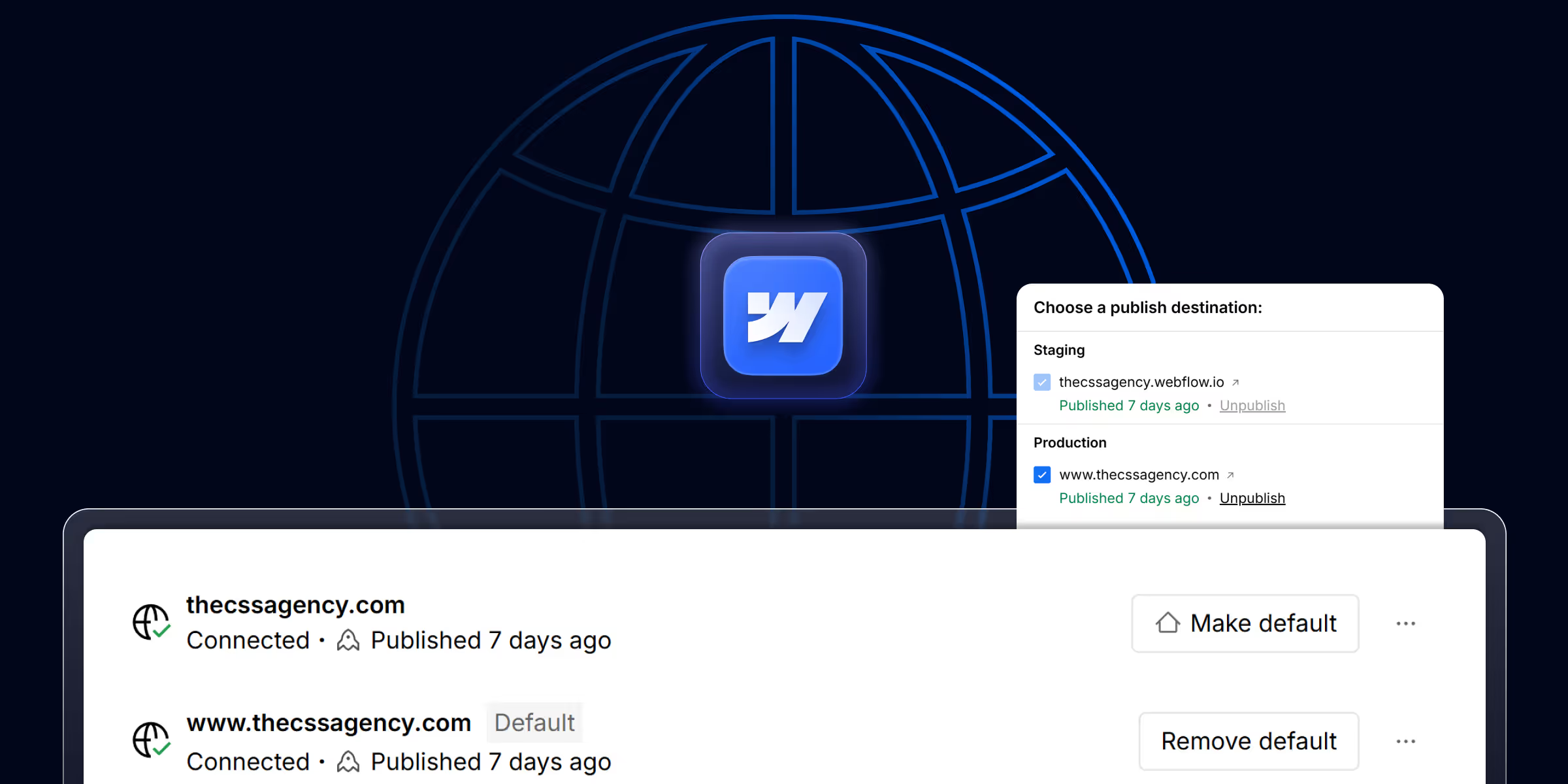

-transformed.avif)


