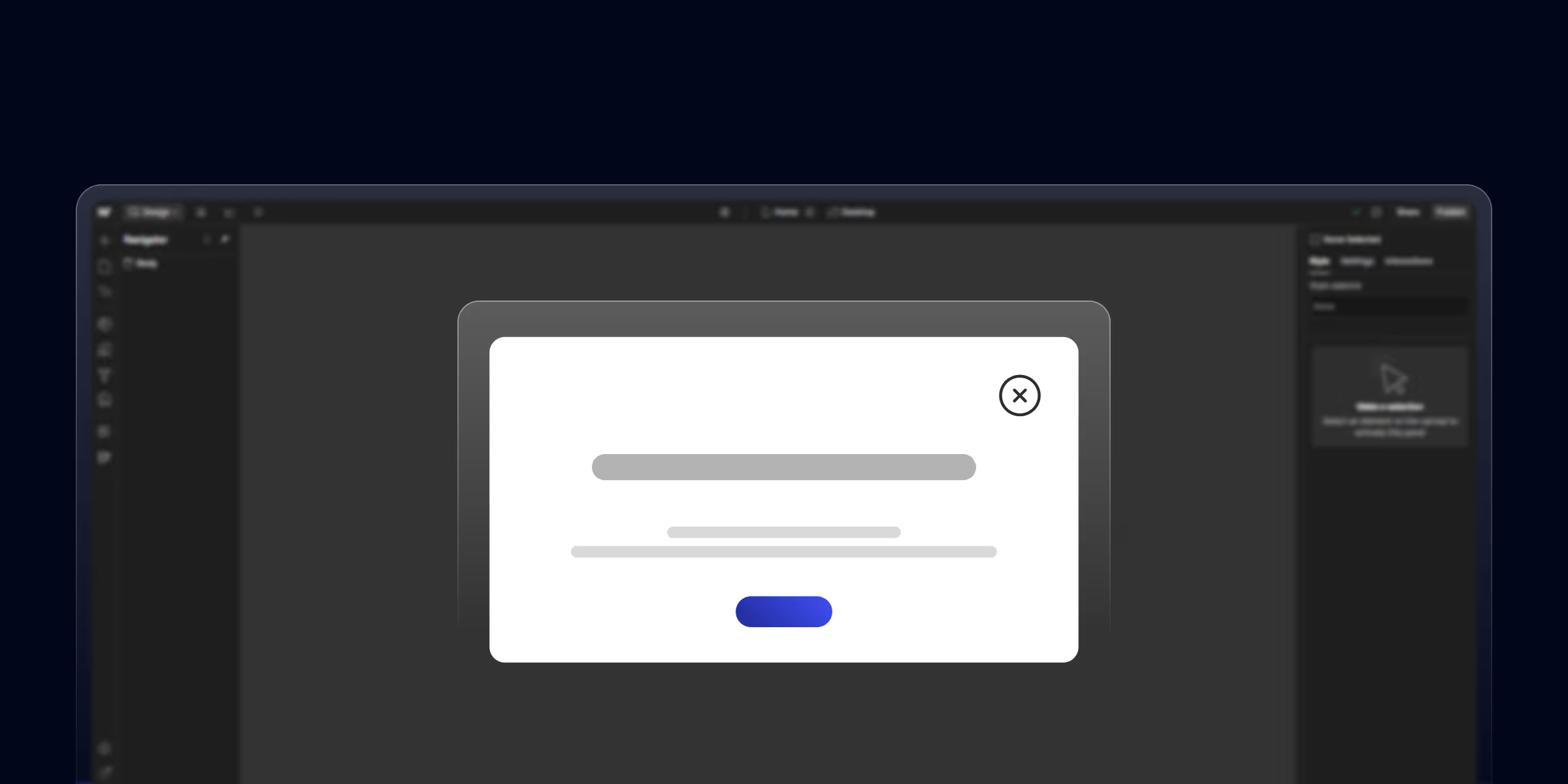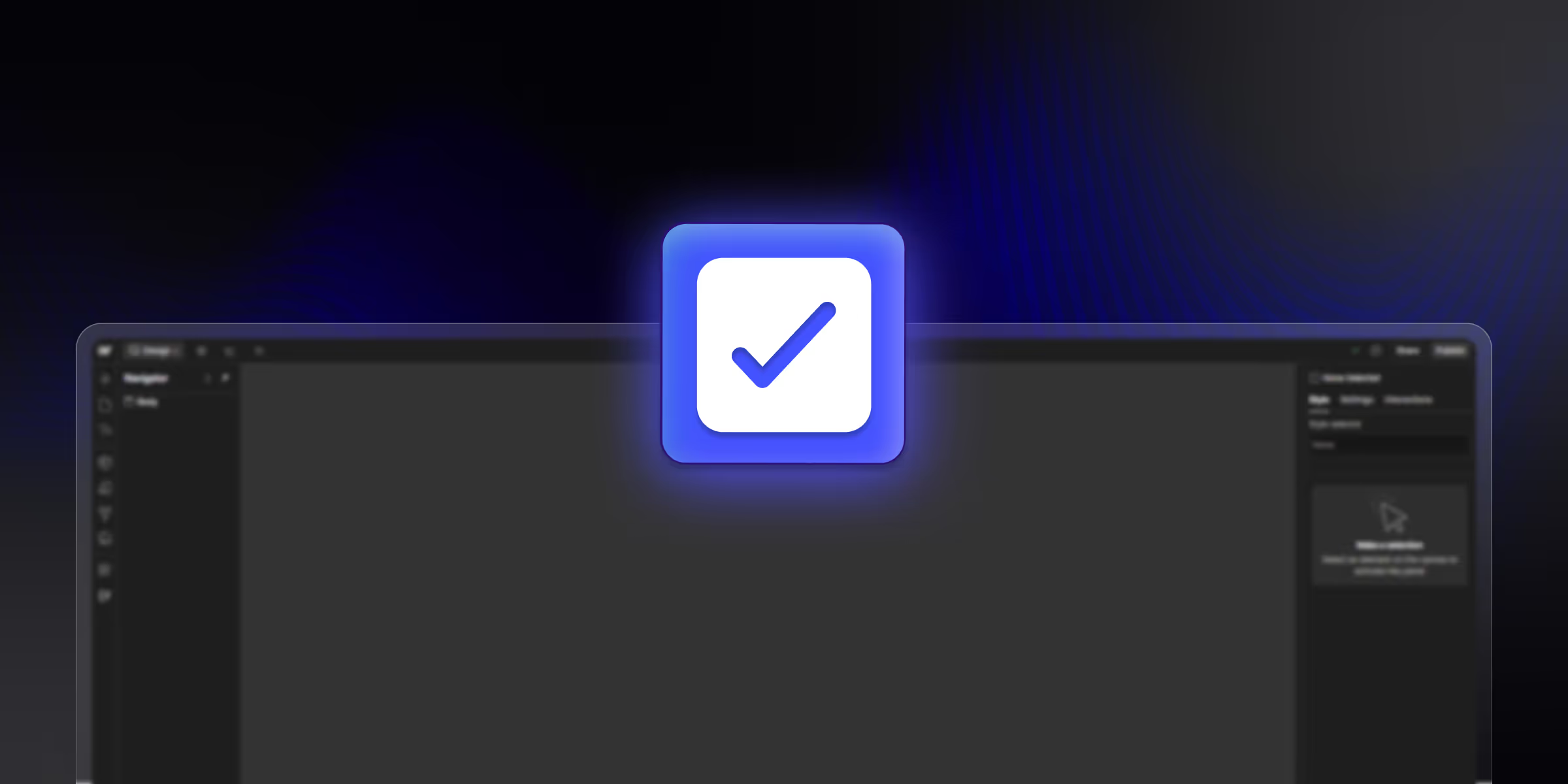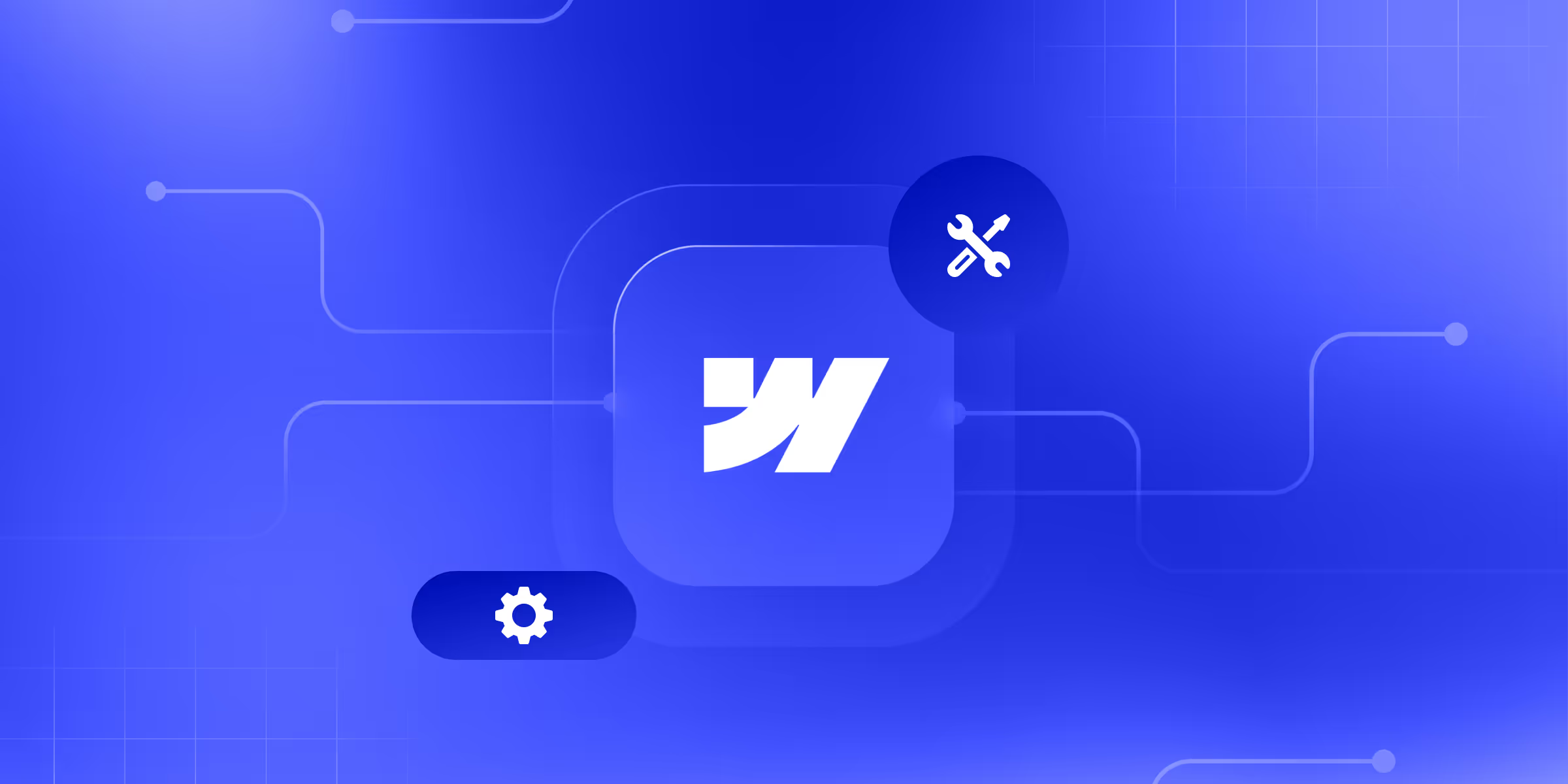Popups can boost user engagement and lead generation when used right. This guide shows you how to create a Webflow popup to show announcements, promotions, or capture leads. Whether you're new to Webflow or an expert, you'll learn the full process here.
What Is a Webflow Popup?
A Webflow popup is an element that appears on top of your page. It grabs attention for key info, special offers, or actions. You can trigger it through user clicks or set it to appear based on conditions.
Why Use Webflow Popups?
A Webflow modal popup offers real benefits when built correctly:
- Boost conversions by capturing emails and leads.
- Share important updates without disrupting the page flow.
- Promote special offers at the right moment.
- Guide users through your site with helpful prompts.
- Reduce bounce rates with a Webflow exit intent pop-up.
Before You Start
Make sure you have these ready:
- A Webflow account (free or paid).
- Basic knowledge of Webflow Designer.
- A clear goal for your popup.
- Content ready (text, images, forms).
Trigger Options for Your Popup
Pick the trigger that fits your needs:
- Click Trigger: Opens when users click a button or link
- Page load: Shows right when the page loads
- Scroll trigger: Appears after users scroll down a set amount
- Exit intent: Detects when users are about to leave (requires custom code)
- Time delay: Displays after a set number of seconds
How to Build a Webflow Popup
Step 1: Create the Popup Structure
Start by adding a div block to your page. Call it "Popup Wrapper." Set its position to Fixed and make it cover the full screen. Give it a dark background (like black with 50% opacity).
Step 2: Design the Popup Container
Add another div inside the wrapper. Call it "Popup Container." This holds your actual content. Set it to a relative position and center it on the screen. Add padding, borders, and a white background.
Step 3: Add Your Content
Place your content inside the container. This could be:
- Headings and text
- Images or videos
- Forms to collect emails
- Call-to-action buttons
- The close button (important!)
Step 4: Create the Close Button
Add a close button in the top corner. Style it so users can see it clearly. This gives them control to dismiss the popup.
Step 5: Set Up Interactions
Use the Interactions panel to make your popup work:
- Set the popup wrapper to hidden by default (display: none)
- Create a trigger based on your chosen event
- Link the trigger to show the popup
- Connect the close button to hide the popup
For a Webflow exit intent popup, you'll need custom JavaScript that detects mouse movement toward the browser bar.
Step 6: Test Your Popup
Preview your site and test the popup on all devices. Check that it:
- Appears at the right time
- Displays correctly on mobile and desktop
- Closes when users click the close button
- Doesn't block important content
Types of Webflow Popups You Can Create
- Lead capture popups: Collect emails with a simple form
- Webflow exit intent popups: Catch users before they leave
- Promo popups: Share discounts or special offers
- Video Popup: Play videos in a Webflow modal popup
- Survey popups: Gather feedback from visitors
- Cookie consent: Inform users about cookies
Using a Webflow Popup Template
If you want to save time, use a Webflow popup template. Many free and paid templates are available online. It comes pre-built with:
- Ready-made designs
- Working interactions
- Mobile responsive layouts
- Easy customization options
Just copy the template into your project and adjust the colors, text, and styling to match your brand.
Advanced Popup Features
Want to take your Webflow modal popup further? Try these:
- Multi-step forms: Break long forms into smaller steps.
- Exit intent detection: Use JavaScript to detect exit behavior.
- Cookies: Remember if users already saw the popup.
- A/B testing: Test different versions to see what works.
- Animation effects: Add smooth fade-ins and slide-ups.
- Conditional logic: Show different popups to different users.
Common Issues and Fixes
1. Popup Won't Close
Make sure your close button interaction is set to hide the popup wrapper (not just the container).
2. Popup Shows Behind Other Elements
Check the z-index. Your popup wrapper needs a high value (like 9999) to appear on top.
3. Mobile Display Problems
Test your popup on mobile breakpoints. Adjust padding and font sizes for smaller screens.
4. Form Not Submitting
Connect your form to Webflow's form settings or your email service provider.
Get Help Building Your Popups
Popups work great when built with care. At theCSS Agency, we build Webflow sites that look good and bring in more leads for SaaS, IT, and B2B companies. We can help you create popups that match your brand and convert visitors. Contact us today to improve your site's performance with custom Webflow solutions.
FAQ
1. What is a Webflow popup?
A webflow popup is a floating box or modal that appears on top of a page. It shows messages, captures leads, promotes offers, or guides users. You design and control it using Webflow's Designer and Interactions panel.
2. Can I make a popup without code?
Yes. You can build working popups in Webflow using only the Designer and Interactions features. For advanced options (like exit intent or time delays), you may need custom code or third-party tools.
3. What triggers can I use?
You can trigger popups with these actions:
- Button or link clicks
- Page load
- Scroll depth
- Time delay
- Exit intent (needs custom code)
4. Is Webflow popups mobile friendly?
Yes. All Webflow elements work across devices using breakpoints. Test your popup on mobile and adjust padding, text size, and layout as needed.
5. What types of popups can I create?
You can make many kinds:
- Lead capture forms
- Webflow exit intent popup
- Promotional offers
- Video players
- Surveys and feedback forms
- Cookie notices