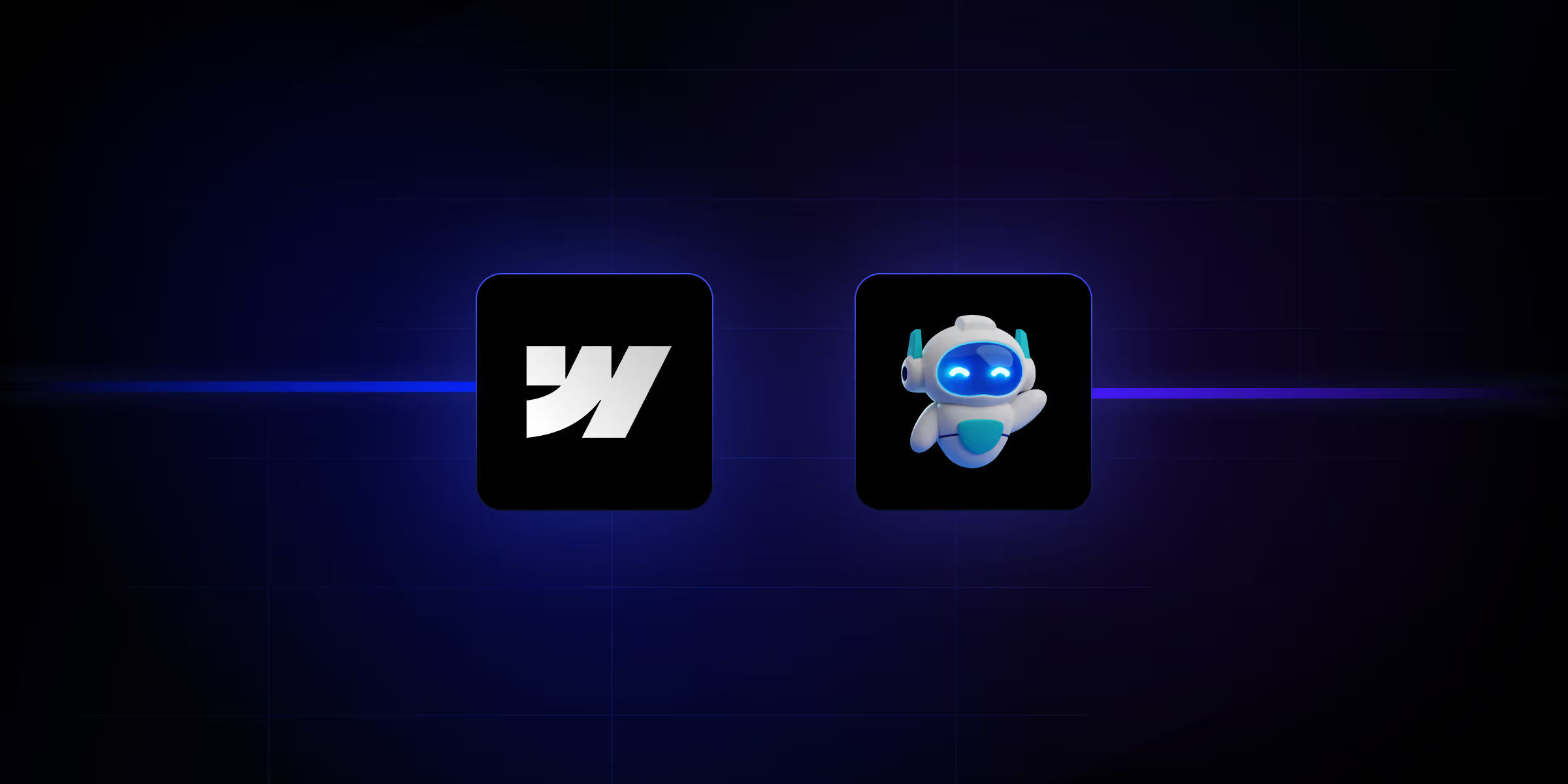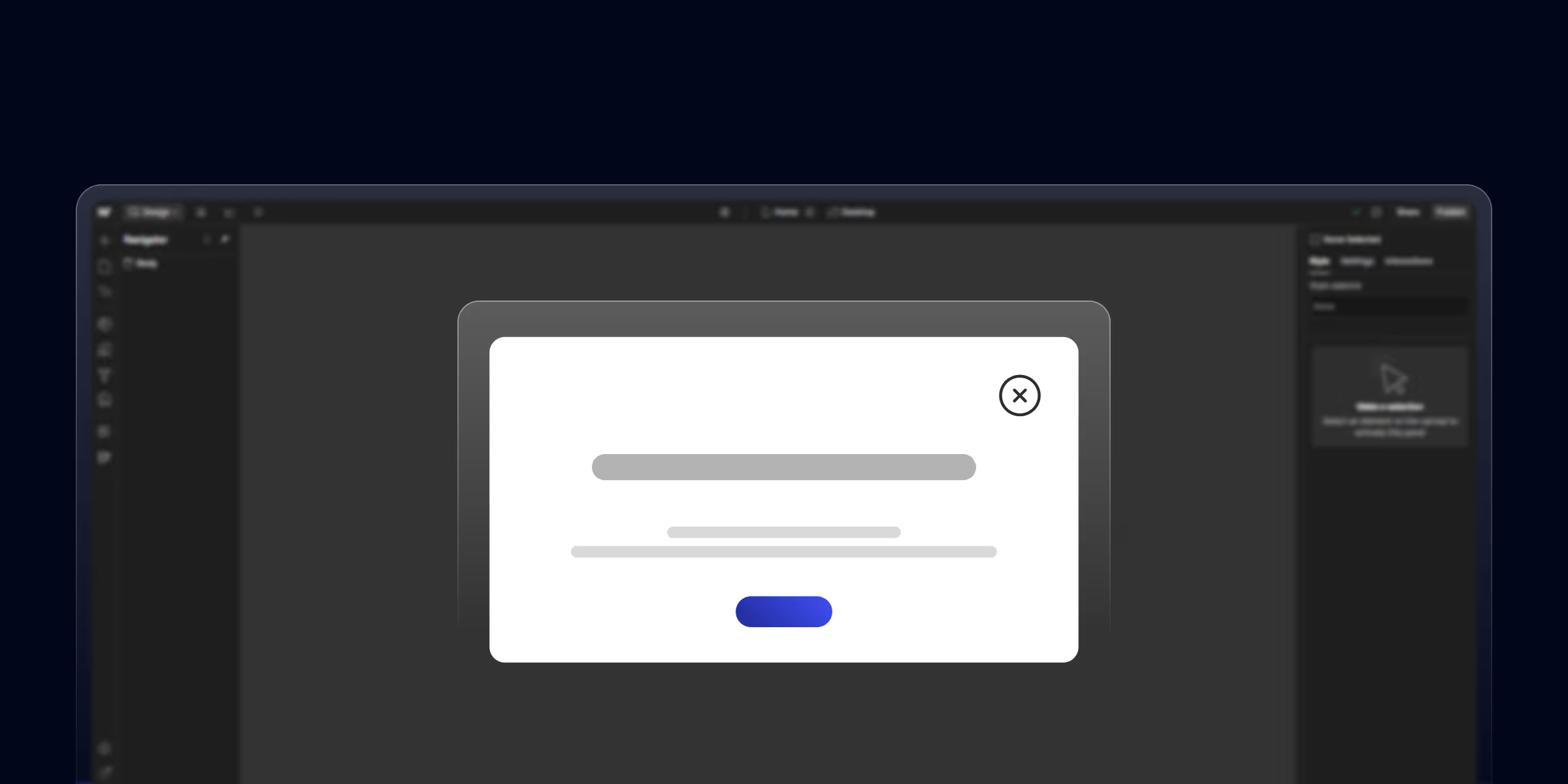Website animation refers to the use of motion graphics and transitions to create a dynamic and interactive user experience on websites. Instead of depending on static images or plain text.
In 2025, modern websites attract visitors within seconds, with the help of interactions and animations. These subtle movements not only make your website look more polished and interactive but also enhance usability and engagement.
Among all animation formats, Lottie animations are a favorite for designers and developers. They're lightweight, scalable, and seamlessly compatible with platforms like Webflow.
Webflow + Lottie is a powerful duo. With Webflow’s no-code visual builder and Lottie’s smooth JSON-based animations, you can create immersive experiences without writing a single line of code.
In this comprehensive guide, we’ll walk you through everything you need to know about adding Lottie animations to your Webflow website in 2025.
What Are Lottie Animations?
Lottie is a lightweight animation format based on JSON, originally developed by Airbnb. It allows developers to render After Effects animations in real-time on the web and mobile, using a library called Bodymovin to export the JSON files.
Benefits of Lottie over Traditional Formats (GIFs, MP4, etc.)
Traditional animation formats like GIFs or MP4s are often bulky, slow to load, and lack scalability, especially on responsive websites.
GIFs are easy to implement, they typically suffer from low resolution and don’t support interactivity.
MP4s require more bandwidth and behave like embedded videos rather than seamless design elements. Lottie allows you to embed complex animations without compromising performance or user experience.
Why Use Lottie Animations in Webflow?
Webflow is a no-code design platform due to its visual development capabilities. When paired with Lottie, you unlock an entirely new layer of interactivity.
1. Enhance Engagement and Interactivity
Lottie animations can react to scroll, hover, or click events, making websites feel alive. These micro-interactions boost time-on-site and reduce bounce rates.
2. Improve Visual Storytelling
Whether you’re building a SaaS landing page, a portfolio, or an e-commerce site, animations help illustrate ideas, show processes, or simply delight users.
Recommended To Read: Webflow for Landing Pages: How to Optimize for Lead Generation? [Tips Inside]
3. Lightweight and Scalable
You don’t need to worry about slowing down your website. Lottie animations are rendered as vectors and are incredibly efficient compared to traditional assets.
4. SEO and UX Benefits
Because Lottie files don’t burden the site’s speed or mobile performance, they help maintain good Core Web Vitals, which is crucial for SEO. A better user experience often translates to higher rankings.
5. Interactive and Trigger-Based
Webflow allows you to easily link Lottie animations to user interactions like hover, scroll, or click. This opens up a world of possibilities, micro-interactions, scroll-based storytelling, button effects, and more, without needing custom JavaScript.
6. No-Code Friendly
You don’t need to write a single line of code to use Lottie in Webflow. Webflow’s native Lottie integration allows you to upload, position, and control animations directly in the Designer, making it perfect for no-code and low-code teams.
How to Add Lottie Animations in Webflow: Step-by-Step Guide
Here’s a step-by-step breakdown of integrating Lottie animations into your Webflow site.
Step 1: Download or Upload Your Lottie JSON File
Before you can add the animation to Webflow, you need the actual Lottie animation in .json format. You have two options,
Option A: Use LottieFiles
- Go to LottieFiles.com
- Browse or search for free/premium animations
- Click Download JSON
- Save and organize the file in a dedicated folder (e.g., /assets/lottie-animations)
Option B: Export From After Effects
If you're creating a custom animation:
- Install the Bodymovin plugin
- Export your animation as a JSON file
- Keep the file size optimized (under 200KB is ideal)
Step 2: Use the Webflow Lottie Integration
Now open your Webflow project and follow these steps:
- Go to the Designer menu
- From the Add Panel (press A), drag the Lottie Animation element onto your canvas
- In the Settings Panel, click Upload Lottie File
- Select your .json file
You’ll see the animation appear instantly. You can now position it like any other Webflow element using containers, columns, or flexbox.
Step 3: Configure the Animation Settings
Once added, customize how your animation behaves:
Playback Options
- Loop: Make the animation repeat indefinitely
- Autoplay: Start playing as soon as the element loads
- Direction: Play forwards, in reverse, or ping-pong
Trigger Options
- On Page Load: Start automatically
- On Scroll Into View: Animate only when visible
- Hover: Play when the user hovers
- Click/Tap: Trigger on interaction
Responsive Positioning
Use Webflow’s visual editor to:
- Set max width and height
- Center or align within a div block
- Adjust for different breakpoints (desktop, tablet, mobile)
Step 4: Customize Interactions Using Webflow’s Interactions Panel
Webflow’s Interactions panel gives you deeper control over how and when the animation plays.
Scroll-Based Animation
Use While Scrolling in View to:
- Sync animation frames with scroll progress
- Create sticky sections that animate as users move down the page
Hover Triggered Animation
Use Mouse Hover:
- Start animation on hover in
- Reverse or stop on hover out
- Great for interactive buttons or icons
Conclusion
Lottie animations offer a modern, lightweight, and interactive way to level up your Webflow websites. Whether you’re creating a SaaS product page, portfolio, or eCommerce store, Lottie can bring delightful motion without sacrificing performance.
By combining Webflow’s intuitive interface with Lottie’s flexibility, you empower yourself to build animated experiences that were once only possible with custom code.
Now that you know how to add and control Lottie animations in Webflow, it's time to experiment and elevate your design game.
Webflow Resources:
- How to add slider in Webflow?
- How to create pop-up in Webflow?
- How to export code from Webflow?
- How to clone a Webflow website?
- How to connect Webflow to a domain?
- How to install GTM in Webflow?
- How to install google analytics in Webflow?
- How to create duplicate pages in Webflow?
FAQ: Lottie Animations in Webflow
Q1. What is a Lottie animation?
Lottie is a JSON-based animation format that renders Adobe After Effects animations natively on the web and in apps. It's lightweight, scalable, and highly interactive.
Q2. Can I use Lottie animations in Webflow without code?
Yes! Webflow offers a native Lottie Animation element that allows you to upload, control, and animate your JSON files without writing any code.
Q3. How to control Lottie animation with scroll in Webflow?
Use the Interactions panel and set a scroll trigger (While scrolling in view). You can map scroll progress to the animation’s playback frames.
Q4. Are Lottie animations mobile-friendly?
Absolutely. Lottie animations are vector-based, responsive by design, and perform well on mobile devices, especially when properly optimized.
Q5. Does using Lottie affect website speed?
Not significantly. In fact, Lottie animations are much lighter than GIFs or videos. Just make sure your JSON files are compressed and optimized for performance.