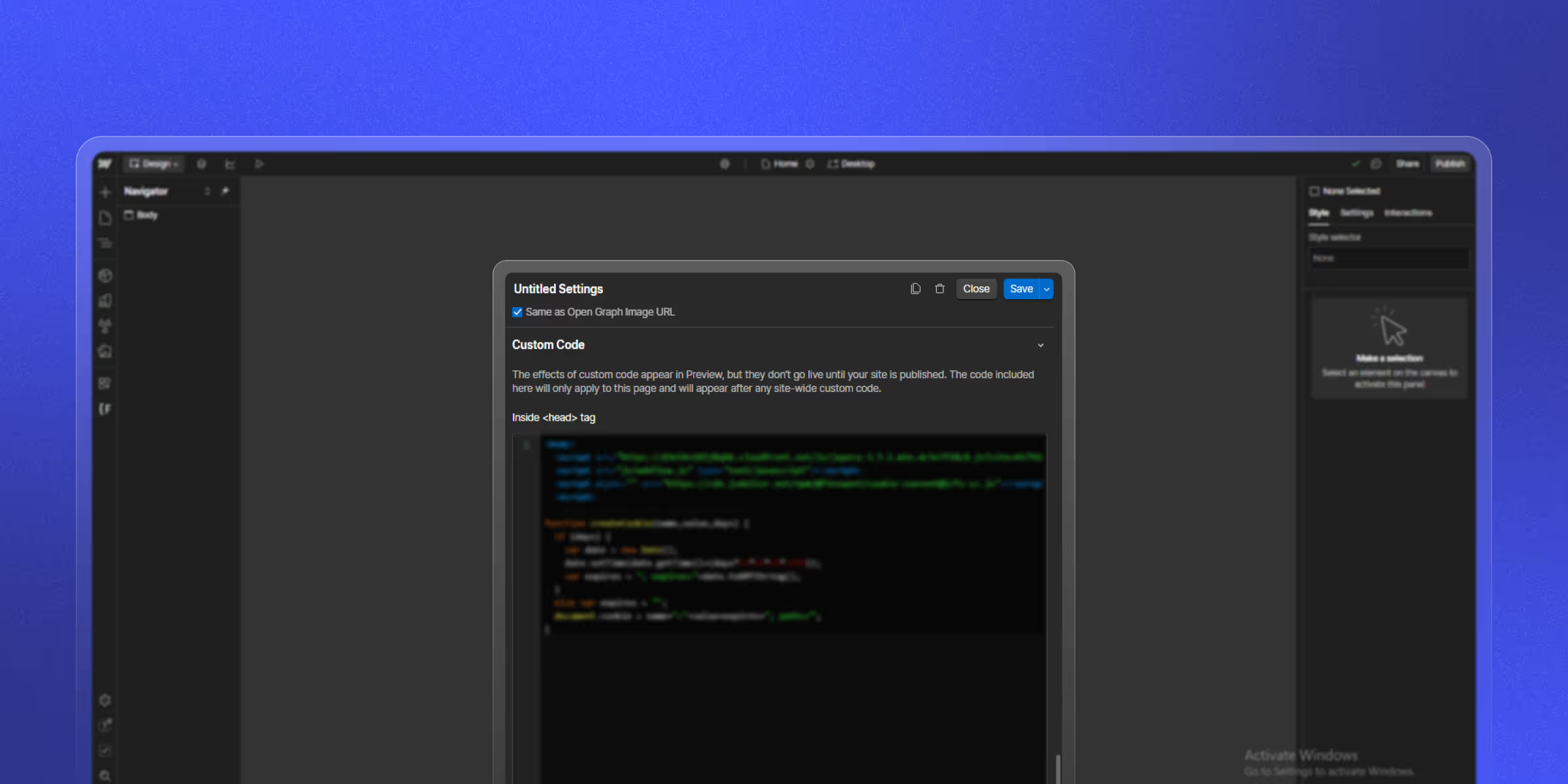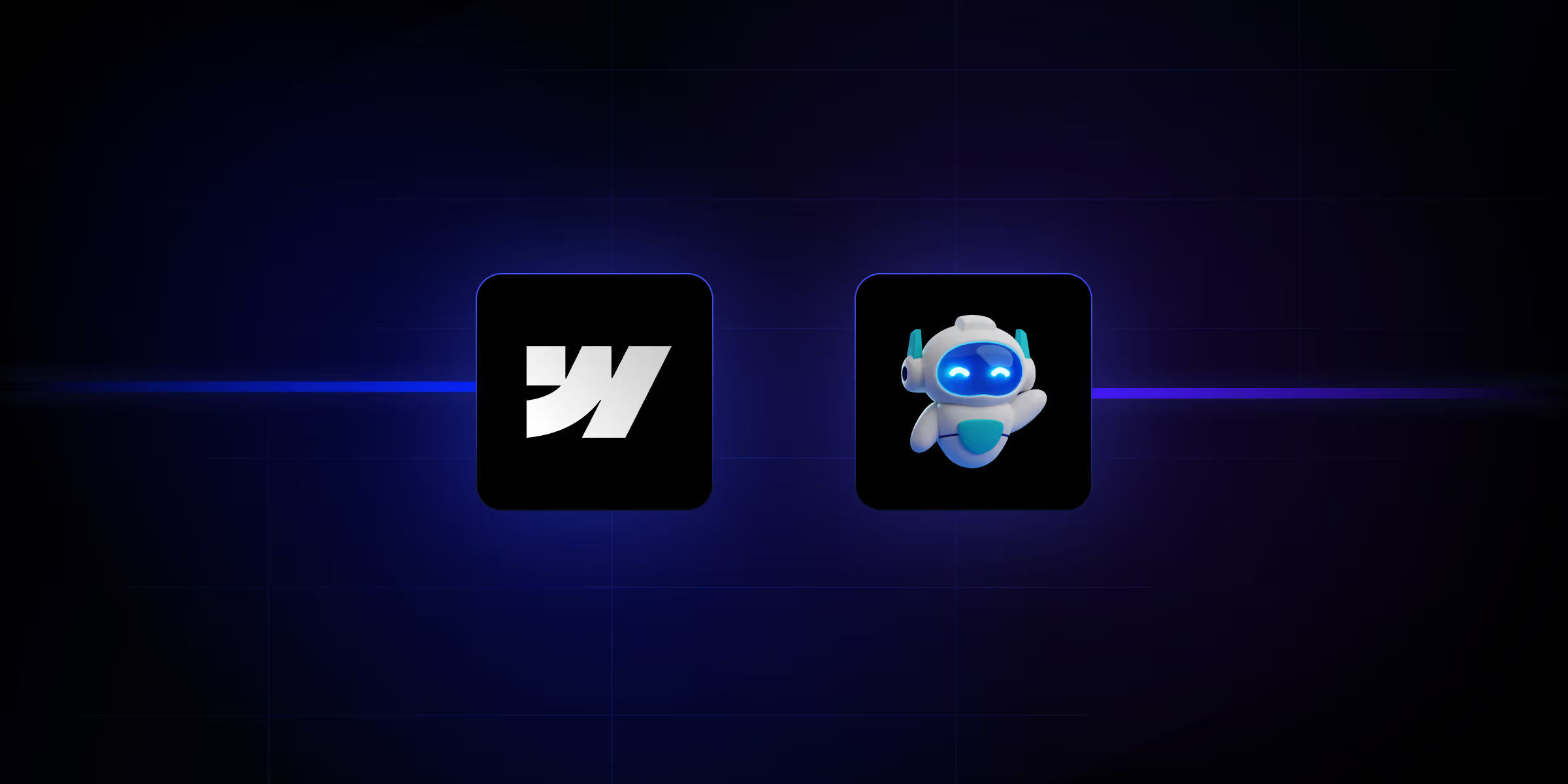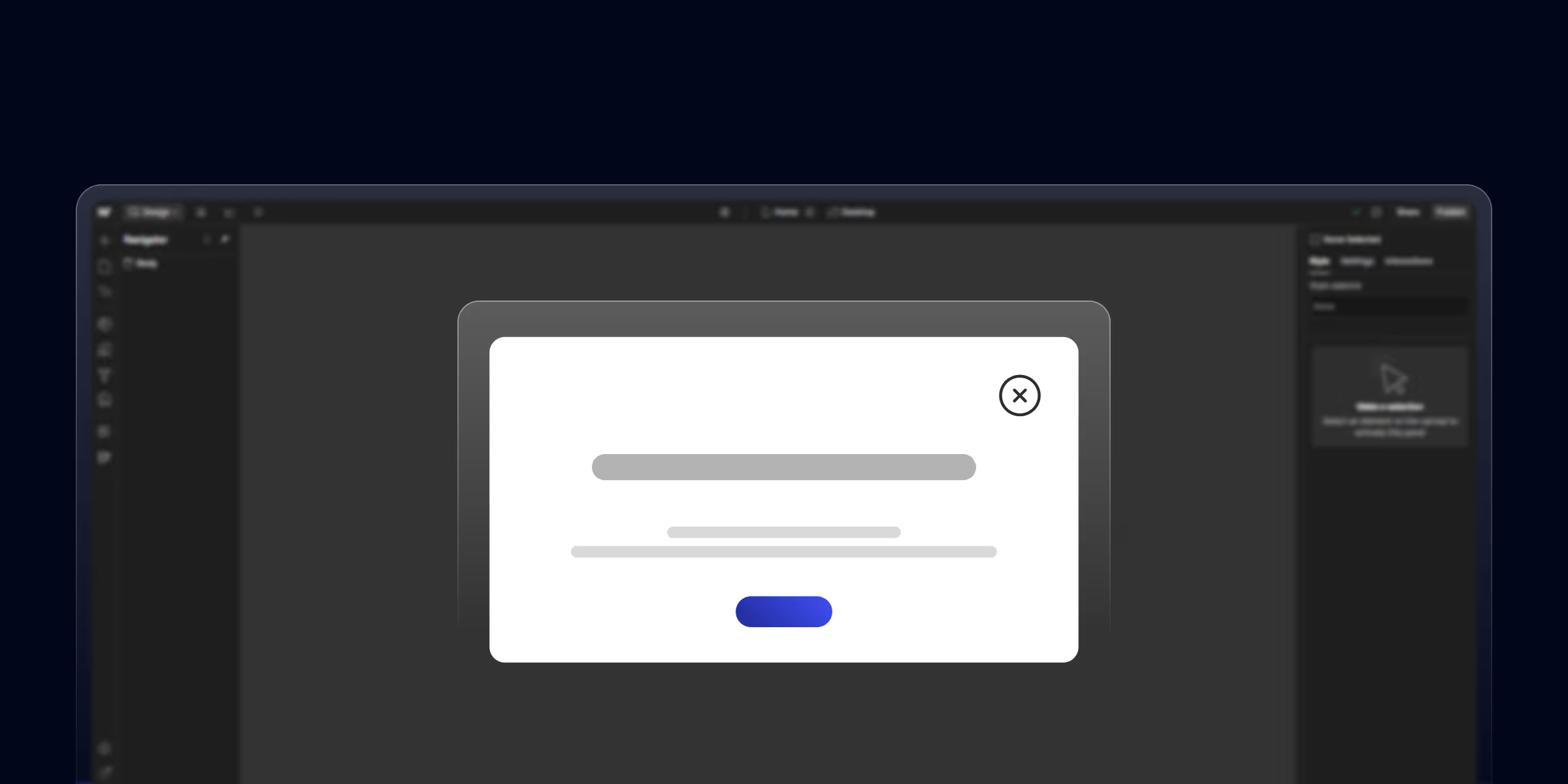In the year 2025, standing out in search engines would be very difficult with just the help of keywords. Standing out on SERP, most SEO experts use schema markup on their websites. Structured data, or schema markup, helps websites gain visibility, improve click-through rates (CTR), and deliver rich results on Google.
Schema markup is a type of code you add to your website to help search engines better understand your content. From rating stars and product prices to FAQs and article details, schema can transform how your pages appear on the SERPs.
If you’re using Webflow, you're already living in a modern environment. We know Webflow is a no-code platform for building high-performance websites. But Webflow excels at design and flexibility; it doesn’t offer built-in schema tools, so you’ll need to implement it manually or through custom integrations.
In this detailed guide, we’ll walk you through what schema is and how to add schema markup to your Webflow website using different methods—from custom code embedding to dynamic schema integration using the Webflow CMS.
What Is Schema Markup?
Schema markup is a structured form of data that tells search engines exactly what the content on your web page means. While search engines are smart, schema makes their job easier by giving explicit context about your content.
Types of Schema Markup
There are hundreds of schema types based on content categories. Some of the most common include:
- Organization: For company info and branding
- Article or Blog Posting: For blog posts and news content
- Product: For e-commerce items with prices and reviews
- FAQ Page: For question and answer sections
- Breadcrumb: For the website's hierarchy
- Local Business: For stores with addresses and hours
- Author Schema: For author bios and profiles
- Review Schema: For ratings for products, movies, recipes
How Schema Enhances Search Results
By adding schema markup to your site, search engines can display:
- Star ratings in reviews
- Event dates
- Author information
- FAQs under the link
- Price, availability, and more for products
This improved visibility often results in better engagement and higher organic CTR.
Benefits of Schema Markup
Here are the top advantages or benefits of implementing schema markup:
- Boosts Search Visibility: Rich snippets make your listings stand out
- Improves CTR: More engaging previews mean more clicks
- Enhances Voice Search Readiness: Structured data is key to featured snippets and voice assistants
- Helps Search Engines Understand Content: Better context equals better indexing
- Increases Credibility: Verified business info builds user trust
- Supports Local SEO: Essential for small businesses targeting specific areas
- Improves Mobile Search Appearance: Rich results are highly optimized for mobile search
- Enables Featured Snippets: Often a prerequisite for earning the top spot
Why You Should Add Schema Markup in Webflow?
Webflow is a powerful no-code web design tool, but it doesn’t offer built-in schema settings like some CMS platforms. However, Webflow’s flexibility allows you to manually or dynamically implement schema markup.
Key Reasons to Add Schema to Webflow:
- SEO Advantage: Schema helps search engines rank your site more accurately.
- Higher CTR: Rich results drive more attention and interaction.
- Structured Data Compliance: Helps meet Google's structured data guidelines, reducing manual penalties.
- Improved Brand Visibility: Showcasing key information directly in SERPs boosts brand authority.
Methods to Add Schema Markup in Webflow
A) Using Custom Code Embed
This is the simplest and most direct way to add schema markup in Webflow.
Where to Place Schema Markup
You can add schema markup in two primary areas:
- Inside the section: Best for global schema (e.g., Organization)
- Within a specific page: Use an Embed element for page-level schema like BlogPosting
Using <script type="application/ld+json">
<script type="application/ld+json">
{
"@context": "https://schema.org",
"@type": "Organization",
"name": "The CSS Agency",
"url": "https://www.thecssagency.com",
"logo": "https://www.thecssagency.com/logo.png"
}
</script>
Add this script to the Page Settings > Before tag or via an Embed component.
B) Using Webflow CMS + Dynamic Schema
This method is perfect for blogs, product listings, or team member profiles.
- Add CMS Fields: Create custom fields for title, author, publish date, image, etc.
- Embed Schema in Template Page:
<script type="application/ld+json">
{
"@context": "https://schema.org",
"@type": "BlogPosting",
"headline": "{{cms-title}}",
"author": {
"@type": "Person",
"name": "{{cms-author}}"
},
"datePublished": "{{cms-date}}",
"image": "{{cms-image}}"
}
</script>
Use dynamic CMS variables (bindings) to auto-generate schema per item.
C) Using Third-Party Tools or Plugins
If you’re not comfortable writing JSON-LD manually, you can use tools to generate your schema markup:
- Google's Structured Data Markup Helper
- Merkle Schema Generator
- TechnicalSEO.com JSON-LD Generator
Once you generate the code, copy and paste it into your Webflow project using the custom code embed method.
How to add Schema in Webflow: Step-by-Step Guide
Step 1: Generate Your Schema Markup
Use one of the following tools:
Step 2: Open Your Webflow Project
Log into Webflow and select the specific page you want to apply schema to.
Step 3: Add JSON-LD Code
- Navigate to Page Settings > Custom Code > Before
- Or drag in an Embed element and paste the script
Example:
<script type="application/ld+json">
{
"@context": "https://schema.org",
"@type": "Product",
"name": "Product Name",
"brand": {
"@type": "Brand",
"name": "Brand Name"
},
"offers": {
"@type": "Offer",
"price": "0000",
"priceCurrency": "INR",
"availability": "https://schema.org/InStock"
}
}
</script>
Step 4: Publish and Test
After publishing, test your page with:
Fix any errors to ensure your structured data is compliant.
Common Types of Schema for Webflow Websites
Here are the schema types you should consider depending on your business type:
- Organization: Basic details about your company or brand
- Article / Blog Posting: For blog posts and news articles
- Product: For eCommerce or product pages
- FAQ Page: Adds FAQ snippets under your SERP listing
- Breadcrumb: Helps display navigational paths in results
- Local Business: Optimized for Google Maps and local searches
Conclusion
Adding schema markup to your Webflow website is one of the most impactful SEO upgrades you can make. It enhances how your pages appear in search results, boosts visibility, and drives more qualified traffic.
Whether you're using static schema via embed codes or leveraging dynamic JSON-LD with the Webflow CMS, structured data gives your website a technical advantage. Don’t forget to validate every schema script and keep it updated as your content evolves.
Webflow Resources
- How to add slider in Webflow?
- How to create pop-up in Webflow?
- How to export code from Webflow?
- How to clone a Webflow website?
- How to connect Webflow to a domain?
- How to install GTM in Webflow?
- How to install google analytics in Webflow?
- How to Add Lottie Animations in Webflow?
FAQ: Schema Markup Webflow Guide
Q1: Can I add schema markup directly in Webflow?
Yes, you can add schema markup in Webflow manually using the <head> or <body> embed code components, or via custom HTML in your page settings. Webflow doesn’t have a built-in schema editor, so you’ll need to create and insert the structured data yourself.
Q2: How do I generate schema markup code for Webflow?
You can use free schema generators like Google's Structured Data Markup Helper or Schema.dev to create JSON-LD code. Once generated, paste it into your Webflow project using an Embed element or the page settings’ custom code section.
Q3: Where do I place schema markup in Webflow?
For most JSON-LD scripts, you can place them in the:
- Page settings → Before </head> section (for global or page-specific schema)
- Inside an Embed element on the page (for element-specific schema)
Always ensure it's within <script type="application/ld+json"> tags.