Whether you are a designer looking to reuse components, a developer aiming for quick client delivery, or a beginner experimenting with layouts, learning how to clone an entire website can significantly streamline your workflow.
If you’re thinking about how to clone a Webflow website, this comprehensive guide will walk you through every step, from finding cloneable projects to customizing and launching your own site.
What Does It Mean to Clone a Webflow Website?
In Webflow, cloning a website means copying an existing Webflow project into your own dashboard. This allows you to explore, customize, and republish the design under your brand.
Here’s what you need to understand:
- Cloning vs. Duplicating:
- Cloning refers to copying someone else’s publicly shared project.
- Duplicating refers to making a copy of your own existing Webflow project.
- Cloning vs. Copying Components:
- Cloning gives you the entire project: layout, structure, styles, assets, CMS collections (if shared).
- Copying components involves copying sections or symbols between your projects using Webflow’s copy-paste feature.
- Permissions & Limitations:
- You can only clone publicly shared cloneable projects.
- Private projects or premium templates are not cloneable without the creator’s permission.
How to Clone a Webflow Website: Step-by-Step Guide
Master Webflow cloning with this easy Webflow clone site tutorial. Follow our step-by-step guide to duplicate, customize, and launch your site effortlessly.
Step 1: Find a Cloneable Webflow Project
Your first step is to go Webflow Showcase. This section features a vast library of cloneable projects built by the Webflow community.
Tips to find the right project:
- Use the search bar with terms like “SaaS landing page”, “portfolio layout”, or “blog CMS”.
- Filter by tags like cloneable, free, responsive, or template.
- Review project details, designer profiles, and a number of clones before selecting.
Step 2: Open the Project and Click “Clone”
Once you’ve chosen a template:
- Log in to your Webflow account.
- Visit the project page.
- Click the “Clone” button in the top right corner.
- Confirm the project is added to your dashboard.
This process usually takes a few seconds. Once done, the cloned project is fully accessible and editable within your account.
Step 3: Customize the Cloned Website
Now it’s time to make the design your own:
- Update Branding: Change the logo, typography, colors, and favicon.
- Swap Out Content: Replace demo text, placeholder images, and icons with your actual content.
- Adjust Layouts: Use Webflow’s Designer to move elements, tweak spacing, or add new sections.
- Configure CMS (if included): Many cloneable templates come with a CMS. Update collections like blog posts, team members, or testimonials accordingly.
Step 4: Set Up Hosting or Export Code
Once satisfied, you’re ready to publish:
- Connect Your Domain: Go to Project Settings → Hosting to link your domain.
- Publish via Webflow Hosting: Choose Webflow’s blazing-fast hosting to go live instantly.
- Export Code (Optional): On paid plans, you can export clean HTML, CSS, JS.
Note: CMS and Webflow interactions won’t work outside Webflow.
Common Issues and How to Fix Them
While cloning is usually smooth, here are some issues you might encounter:
“Clone” Button Not Visible
- Reason: The project is not marked as cloneable by the owner.
- Solution: Check for the “Cloneable” tag or contact the creator for access.
CMS Content Not Appearing
- Some CMS fields may be hidden or require manual update after cloning. Ensure your CMS collections are populated properly.
Licensing Restrictions
- Watch out for paid fonts, premium images, or third-party integrations. Replace them if needed to avoid legal issues.
Design Breaks After Customization
- Tread carefully when editing complex interactions or layouts.
- Use Webflow’s backup and version history to revert changes if needed.
Why You Might Want to Clone a Webflow Project
Still unsure why cloning is worth your time? Here are a few compelling use cases for creating custom website clones:
1. Speed Up Design and Development
Cloning eliminates the need to start from scratch. Instead, use a pre-built structure and make tweaks as needed.
2. Use Proven Layouts and Templates
Leverage the best-performing designs created by top Webflow designers. These templates are often optimized for responsiveness, UX, and conversions.
3. Collaborate Easily
Working in teams or with clients? Cloning ensures everyone is working off the same baseline, reducing confusion and aligning design vision.
4. Experiment Without Risk
Clone your existing site before redesigning. That way, you maintain a safe backup and avoid impacting the live version.
Alternatives to Cloning
If cloning isn’t the right fit, here are a few alternatives:
1. Duplicate Your Own Projects
Perfect for reusing layouts across clients or campaigns.
2. Use Webflow Libraries and Symbols
Create reusable components like navbars, footers, or modals. Copy-paste between projects with ease.
3. Hire a Webflow Agency
Want a fully customized and high-converting design? Consider hiring a trusted Webflow partner like theCSS Agency to handle everything from wireframing to launch.
Recommended To Read: Custom Webflow Templates: Tips for a Unique Website Design
Conclusion
Clone Webflow websites to jumpstart your next project quickly and effectively. Whether it’s a landing page, portfolio, or SaaS site, using a proven design foundation saves time, reduces errors, and sparks creativity.
FAQs
1) Can you clone any Webflow website?
No, only projects that are marked as public and cloneable can be cloned. Private or premium projects require owner permission.
2) Is it legal to clone a Webflow project?
Yes, as long as the creator has made the project cloneable. Always check licensing on fonts, images, and other assets before using them commercially.
3) Can you clone a Webflow site without a Webflow account?
No. You need a free or paid Webflow account to clone and access projects.
4) Does cloning include CMS data and interactions?
Yes, most cloneable templates include CMS structures and interactions. You’ll need to update the content manually to match your needs.
5) What's the difference between cloning and duplicating in Webflow?
Cloning copies someone else’s shared project into your dashboard. Duplicating copies of your own project into a new version for backups or reuse.


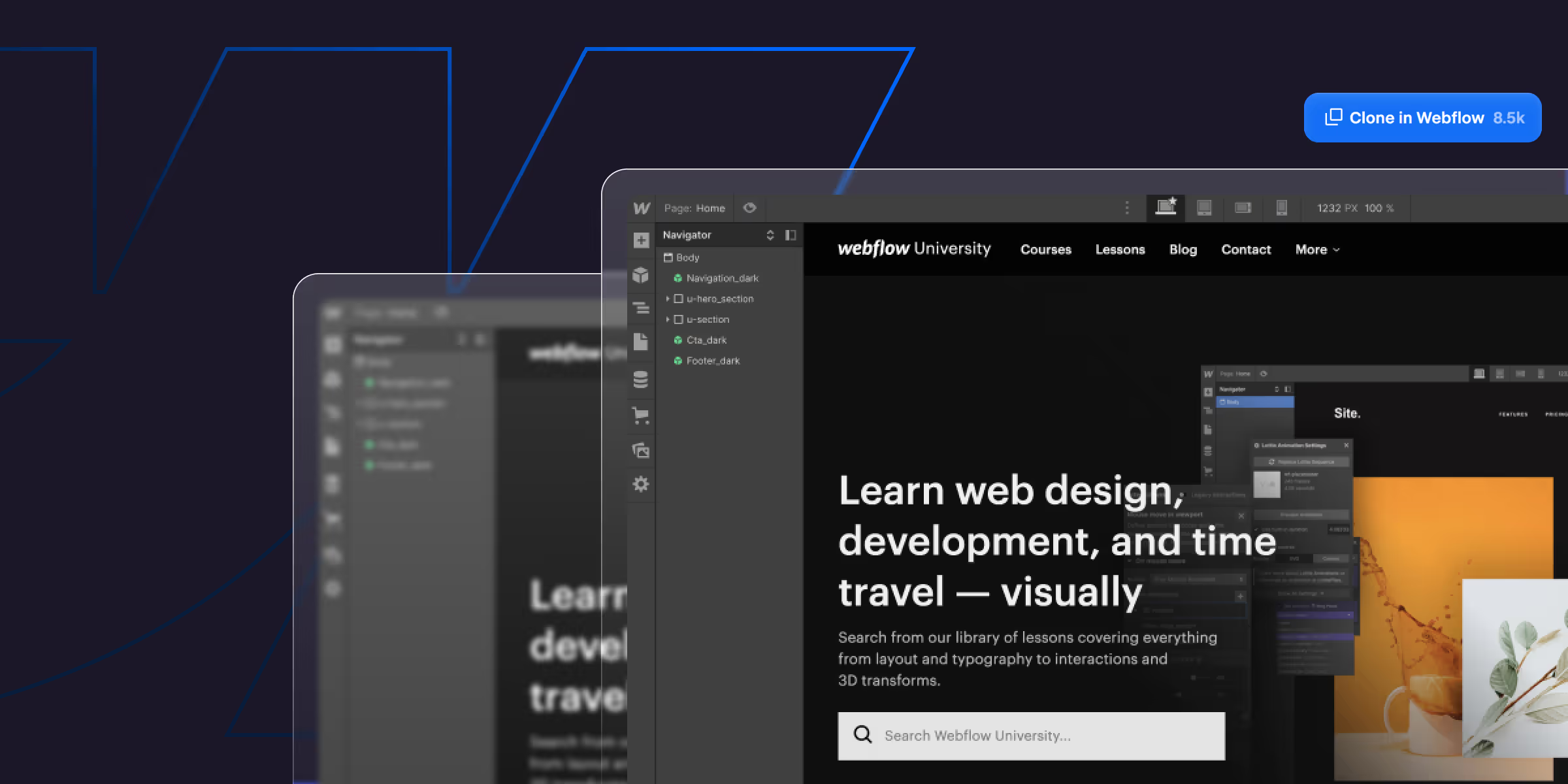

-transformed.avif)


