How to Create a Popup in Webflow: Step-by-Step Guide 2026
Learn how to create a pop-up in Webflow with this step-by-step guide. Boost engagement with custom popups designed for your Webflow website
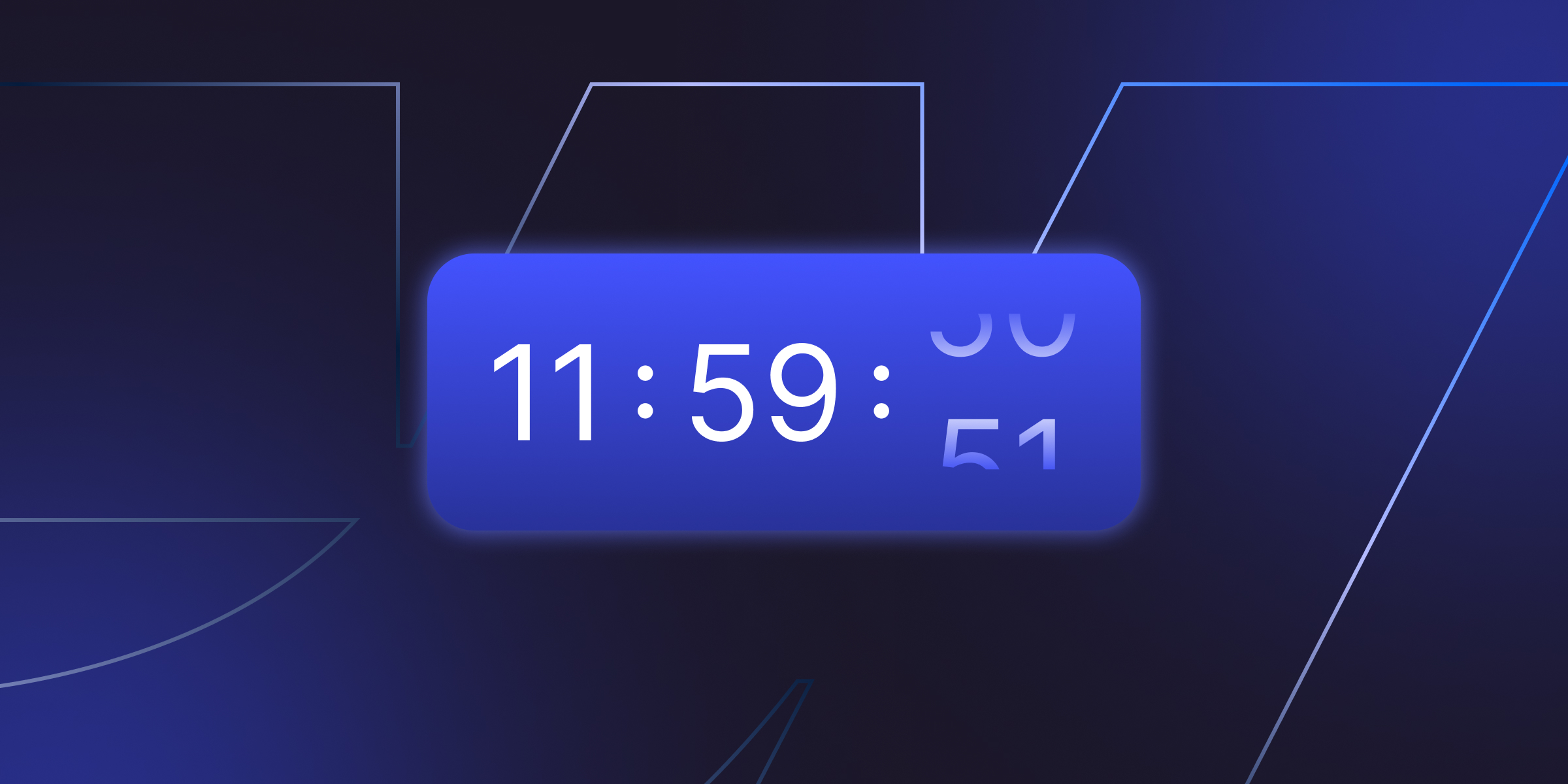
Actionable insights to improve SEO, speed, and conversions

Countdown timers can increase conversion rates for e-commerce sites and boost event registration. These powerful urgency-creating elements transform passive website visitors into active customers by leveraging the psychological principle of scarcity and time-limited opportunities.
Adding countdown timers to Webflow requires no advanced coding skills when you choose the right implementation method. Whether you're launching a product, promoting a limited-time sale, or building anticipation for an upcoming event, countdown timers create the urgency needed to drive immediate action.
This comprehensive guide covers four proven methods for implementing countdown timers in Webflow, ranging from simple third-party widgets to advanced custom code solutions. Each method serves different technical skill levels, budget constraints, and customization requirements.
By the end of this tutorial, you'll understand which countdown timer method works best for your specific needs, how to implement it step-by-step, and how to optimize for both visual appeal and technical performance.
FOMO (Fear of Missing Out) drives purchasing behavior more powerfully than rational decision-making. When visitors see time ticking down, their brain's rapid response activates, accelerating the path from consideration to purchase.
Time-limited offers reduce decision paralysis by creating clear deadlines. Studies show that offers with countdown timers convert 15-25% better than identical offers without time pressure. The visual representation of reducing time creates emotional engagement that static text cannot match.
Event anticipation builds through countdown displays that keep upcoming launches, webinars, or releases at the forefront of visitor attention. The periodic return to check remaining time creates repeated engagement and builds excitement.
Social proof is amplified when countdown timers display real-time stock levels or registration numbers. Visitors see others taking action and feel drawn to join before opportunities disappear.
1. Product launches and sales campaigns benefit most from countdown timers. Pre-launch countdowns build anticipation, while flash sale countdowns create urgency that converts browsers into buyers.
2. Webinar and event registration deadlines become more effective with visible countdowns. Registration rates typically increase 30-50% when visitors see exactly how much time remains to secure their spot.
3. Limited-time discount offers gain credibility through countdown displays. Rather than vague "limited time" claims, specific timers prove the offer really will end, reducing skepticism and increasing conversions.
4. Seasonal sales and holiday promotions maximize impact when paired with countdown timers. Black Friday, Cyber Monday, and other seasonal campaigns see significant conversion improvements with countdown displays.
5. Pre-order campaigns and waitlists maintain engagement through countdowns to product availability or special pricing windows. This keeps potential customers engaged throughout longer sales cycles.
1. Elfsight Countdown Timer offers the most polished pre-built solution with extensive customization options, multiple design templates, and user-friendly configuration. Free plans support basic functionality, while paid plans unlock advanced features and remove branding.
2. Common Ninja provides comprehensive countdown functionality with good design flexibility and a straightforward embedding process. Their solution includes animation options and multiple display formats.
3. POWR Countdown Timer focuses on simplicity with quick setup and reliable performance. Best suited for basic countdown needs without complex customization requirements.
Step 1: Create your countdown widget
Step 2: Customize appearance and settings
Step 3: Generate and copy embed code
Step 4: Add to Webflow Designer
Step 5: Publish and test
Design templates range from minimalist digital displays to elaborate animated countdowns with background effects. Choose templates that align with your brand aesthetic and campaign tone.
Timer format options allow showing only relevant time units. Product launches might show days/hours/minutes, while flash sales might display hours/minutes/seconds only.
Custom messages and CTAs appear before, during, or after countdown expiration. Add persuasive copy like "Limited spots remaining!" or "Sale ends in:" to increase urgency.
Animation and visual effects draw attention without overwhelming design. Subtle pulsing, color changes, or number flip animations maintain visual interest.
1. No external dependencies means faster loading times and no reliance on third-party services. Your countdown functionality remains under complete control regardless of external service changes.
2. Complete design control enables perfect brand alignment. Unlike widget limitations, attribute-based solutions integrate seamlessly with existing Webflow design systems.
3. Multiple countdown support on single pages works efficiently through attribute configuration. Each countdown operates independently with unique end dates and settings.
4. Free and open-source implementation eliminates ongoing costs while providing professional-grade functionality that matches or exceeds paid widget services.
Navigate to your Webflow project settings and add the following code to your site's Custom Code > Head Code section:
<script>
/*! BRIX Templates Countdown Attribute for Webflow */
(function() {
'use strict';
if (document.readyState === 'loading') {
document.addEventListener('DOMContentLoaded', initBrixCountdown);
} else {
initBrixCountdown();
}
function initBrixCountdown() {
const els = document.querySelectorAll('[brix-countdown]');
els.forEach(el => setupCountdown(el));
}
function setupCountdown(el) {
const rawAttr = el.getAttribute('brix-countdown') || '';
const cfg = parseParams(rawAttr);
let {target, timeZone, format, leadingZeros, prefix, suffix, expired} = cfg;
target = target || '2025-12-31T23:59';
timeZone = timeZone || 'UTC';
format = format || 'dhms';
leadingZeros = (leadingZeros==='false') ? false : true;
prefix = prefix || '';
suffix = suffix || '';
expired = expired || '';
const targetMs = parseUtcPlusOffset(target, timeZone);
const intId = setInterval(() => {
updateCountdown(el, targetMs, format, leadingZeros, prefix, suffix, expired, intId);
}, 1000);
updateCountdown(el, targetMs, format, leadingZeros, prefix, suffix, expired, intId);
}
function parseParams(str) {
const parts = str.split(';');
const conf = {};
parts.forEach(part => {
const firstColonIndex = part.indexOf(':');
if (firstColonIndex === -1) return;
const k = part.slice(0, firstColonIndex).trim();
const v = part.slice(firstColonIndex + 1);
if (!k) return;
conf[k] = v;
});
return conf;
}
function parseUtcPlusOffset(dtStr, tz) {
let baseUtc = new Date(dtStr + 'Z');
if (isNaN(baseUtc.getTime())) {
baseUtc = new Date('2025-12-31T23:59:59Z');
}
const baseMs = baseUtc.getTime();
if (tz.toUpperCase() === 'UTC') return baseMs;
const re = /^([+-])(\d{2})(\d{2})$/;
const match = tz.match(re);
if (match) {
const sign = match[1];
const hh = parseInt(match[2], 10);
const mm = parseInt(match[3], 10);
let offsetMin = hh * 60 + mm;
if (sign === '+') {
return baseMs - offsetMin * 60000;
} else {
return baseMs + offsetMin * 60000;
}
}
return baseMs;
}
function updateCountdown(el, targetMs, fmt, leading, prefix, suffix, expired, intervalId) {
const now = Date.now();
const diff = targetMs - now;
if (diff <= 0) {
clearInterval(intervalId);
handleExpired(el, expired);
return;
}
const diffSec = Math.floor(diff / 1000);
const days = Math.floor(diffSec / 86400);
let remain = diffSec % 86400;
const hours = Math.floor(remain / 3600);
remain %= 3600;
const minutes = Math.floor(remain / 60);
const seconds = remain % 60;
const out = buildCountdown(fmt, {days, hours, minutes, seconds}, leading);
el.textContent = prefix + out + suffix;
}
function handleExpired(el, rawExp) {
if (!rawExp.trim()) {
el.style.display = 'none';
return;
}
el.textContent = rawExp;
}
function buildCountdown(fmt, {days, hours, minutes, seconds}, leading) {
const pad = v => (leading ? String(v).padStart(2, '0') : String(v));
switch (fmt.toLowerCase()) {
case 'd':
return pad(days) + 'd';
case 'dh':
return pad(days) + 'd ' + pad(hours) + 'h';
case 'dhm':
return pad(days) + 'd ' + pad(hours) + 'h ' + pad(minutes) + 'm';
default:
return pad(days) + 'd ' + pad(hours) + 'h ' + pad(minutes) + 'm ' + pad(seconds) + 's';
}
}
})();
</script>
Basic countdown configuration:
text
target:2025-12-31T23:59;format:dhms
Advanced configuration with all options:
text
target:2025-12-25T09:00;timeZone:-0500;format:dhms;leadingZeros:true;prefix:Sale ends in ;suffix:!;expired:Offer expired
Available parameters:
Add to your site's custom code head section:
<!-- Flowbase Booster [Countdown] -->
<script src="https://cdn.jsdelivr.net/npm/@flowbase-co/[email protected]/dist/countdown.min.js" type="text/javascript"></script>1. CMS-based countdowns enable scalable management of multiple time-sensitive items without code duplication. Perfect for event calendars, course deadlines, or product launch schedules.
2. Collection structure requires date/time fields that JavaScript can parse into countdown format. Webflow's native date formatting combines with custom scripts to create dynamic countdowns.
3. Template page implementation displays countdowns automatically for each collection item based on its specific deadline. One implementation handles unlimited events.
Add this code to your Collection Template page's custom code:
<script>
// Format Webflow CMS date for countdown
const eventDateElement = document.getElementById('event-date');
const eventDate = new Date(eventDateElement.textContent);
function updateCountdown() {
const now = new Date();
const diff = eventDate - now;
if (diff <= 0) {
document.getElementById('countdown').textContent = 'Event started!';
return;
}
const days = Math.floor(diff / (1000 * 60 * 60 * 24));
const hours = Math.floor((diff % (1000 * 60 * 60 * 24)) / (1000 * 60 * 60));
const minutes = Math.floor((diff % (1000 * 60 * 60)) / (1000 * 60));
const seconds = Math.floor((diff % (1000 * 60)) / 1000);
document.getElementById('countdown').textContent =
`${days}d ${hours}h ${minutes}m ${seconds}s`;
}
setInterval(updateCountdown, 1000);
updateCountdown();
</script>
Event listings with individual countdown timers for each event create demand while providing clear timing information for multiple simultaneous offerings.
Product launches scheduled at different dates benefit from automated countdowns that update based on CMS data without manual code changes.
Course enrollment deadlines display time-sensitive registration periods that vary by course offering, automating urgency messaging across your catalog.
Custom implementation provides maximum flexibility and zero external dependencies. Ideal when you need specific functionality that pre-built solutions don't offer.
Basic HTML structure requires elements with unique IDs for days, hours, minutes, and seconds display.
HTML Structure:
<div class="countdown-container">
<div class="countdown-element">
<span id="days">00</span>
<span class="label">Days</span>
</div>
<div class="countdown-element">
<span id="hours">00</span>
<span class="label">Hours</span>
</div>
<div class="countdown-element">
<span id="minutes">00</span>
<span class="label">Minutes</span>
</div>
<div class="countdown-element">
<span id="seconds">00</span>
<span class="label">Seconds</span>
</div>
</div>
JavaScript Implementation:
<script>
// Set countdown end date
const countdownDate = new Date('2025-12-31 23:59:59').getTime();
// Update countdown every second
const countdownInterval = setInterval(function() {
const now = new Date().getTime();
const distance = countdownDate - now;
// Calculate time units
const days = Math.floor(distance / (1000 * 60 * 60 * 24));
const hours = Math.floor((distance % (1000 * 60 * 60 * 24)) / (1000 * 60 * 60));
const minutes = Math.floor((distance % (1000 * 60 * 60)) / (1000 * 60));
const seconds = Math.floor((distance % (1000 * 60)) / 1000);
// Display results
document.getElementById('days').innerText = days.toString().padStart(2, '0');
document.getElementById('hours').innerText = hours.toString().padStart(2, '0');
document.getElementById('minutes').innerText = minutes.toString().padStart(2, '0');
document.getElementById('seconds').innerText = seconds.toString().padStart(2, '0');
// Handle expiration
if (distance < 0) {
clearInterval(countdownInterval);
document.querySelector('.countdown-container').innerHTML = '<p>Offer expired!</p>';
}
}, 1000);
</script>
Add this code to your page's custom code section in Webflow.
1. Typography and readability require large, bold numbers that remain legible across all devices. Font weights of 600-700 work best for countdown numbers, with smaller labels at 400-500 weight.
2. Color contrast ensures visibility against backgrounds. High-contrast combinations like dark numbers on light backgrounds or vice versa maintain readability. Red or orange often indicates urgency effectively.
3. Spacing and layout provide visual breathing room. Adequate spacing between time units prevents a cramped appearance while maintaining a compact overall footprint.
4. Mobile responsiveness adapts the countdown display to smaller screens. Stack countdown elements vertically on mobile, or reduce font sizes while maintaining legibility.
1. Smooth transitions during number updates prevent jarring visual jumps. CSS transitions on number changes create a polished feel.
2. Attention-grabbing without distraction balances visibility with user experience. Subtle animations draw eyes without overwhelming other content.
3. Accessibility considerations include sufficient color contrast, keyboard navigation support, and screen reader compatibility for countdown information.
Script placement in the page footer rather than the header prevents render-blocking. Countdown scripts should load after critical page content.
Async loading for external countdown scripts prevents blocking page rendering. Add the async attribute to script tags when possible.
Minimizing external dependencies improves reliability and speed. Self-hosted scripts load faster than external CDN resources in many cases.
Core Web Vitals impact remains minimal with proper implementation. Countdown scripts typically have a negligible effect on LCP, FID, or CLS when loaded asynchronously.
Evergreen countdowns reset for each visitor using cookies or localStorage, creating perpetual urgency for offers without actual end dates.
Recurring countdown timers restart automatically on schedule, perfect for weekly sales or daily deals that repeat consistently.
Cookie-based persistent countdowns remember remaining time even after visitors leave and return, maintaining urgency across sessions.
Email marketing integration syncs countdown timers between website and email campaigns, creating consistent urgency messaging across channels.
Countdown not displaying usually indicates JavaScript errors or incorrect element IDs. Check the browser console for errors, and verify all ID references match your HTML.
Time zone synchronization issues occur when server time doesn't match visitor local time. Use UTC for absolute times or local time zone detection for visitor-specific countdowns.
Mobile responsiveness problems often involve fixed pixel widths that don't adapt. Use percentage-based widths and test across actual mobile devices.
JavaScript conflicts with other scripts can prevent countdown functionality. Load countdown scripts last and wrap in IIFE to avoid variable conflicts.
1. Custom countdown solutions tailored to specific campaign requirements go beyond basic implementations. We create advanced countdown systems that integrate seamlessly with your brand and conversion strategy.
2. Design integration and optimization ensure countdown timers enhance rather than disrupt user experience. Our approach balances urgency with aesthetic excellence.
3. Multi-campaign management systems handle complex scenarios with multiple simultaneous countdowns, CMS integration, and automated deadline management.
4. Performance-optimized implementations maintain fast loading speeds while providing full countdown functionality. Our technical approach prevents countdown scripts from impacting Core Web Vitals scores.
Our experience implementing countdown timers across 200+ Webflow projects includes sophisticated solutions that have increased client conversion rates by 25-40% through strategic urgency messaging.
Adding countdown timers to Webflow transforms static websites into dynamic urgency-creating platforms that drive measurable conversion improvements. The four methods covered—third-party widgets, attribute-based scripts, CMS integration, and custom code—serve different needs and skill levels.
Method selection depends on technical requirements, customization needs, and budget constraints. Third-party widgets offer quickest implementation, attribute-based approaches provide the best flexibility, CMS integration enables scalability, and custom code delivers complete control.
Implementation success requires attention to design integration, performance optimization, and user experience. Well-implemented countdown timers increase conversions without negatively impacting site performance or overwhelming visitors.
Strategic countdown placement at key conversion points—product pages, checkout processes, and landing pages—maximizes impact while maintaining a professional appearance and user trust.
Ready to implement high-converting countdown timers that perfectly match your brand and drive measurable results? theCSS Agency specializes in advanced Webflow countdown implementations that balance urgency with user experience. Our proven approach combines technical excellence with conversion optimization strategies.
Schedule your countdown consultation today and discover how professional countdown timer implementation can accelerate your campaign conversions and revenue growth.
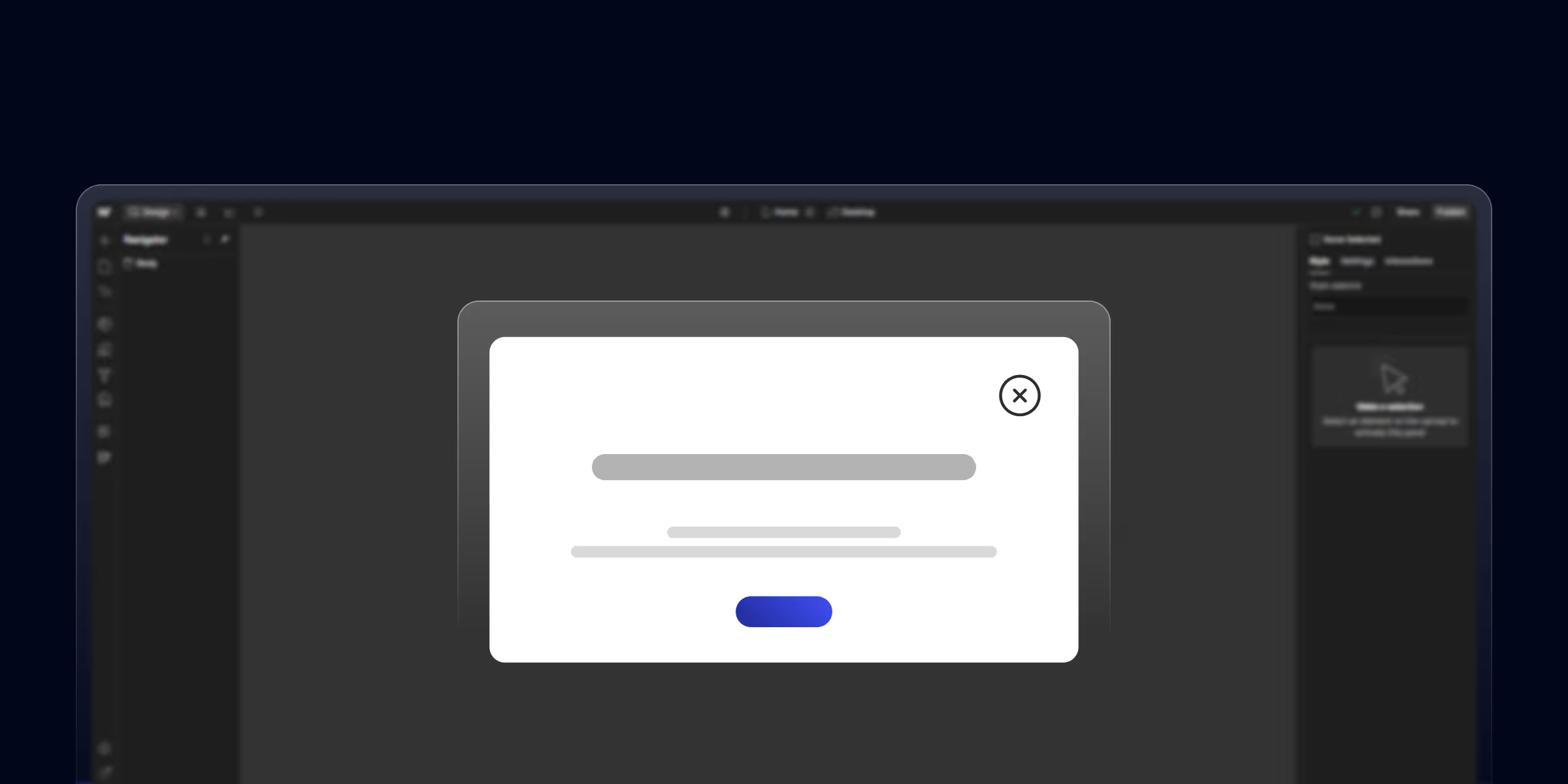
Learn how to create a pop-up in Webflow with this step-by-step guide. Boost engagement with custom popups designed for your Webflow website

Unlock the potential of Webflow website builder for beginners. The no-code, drag-and-drop solution is perfect for beginners. Build your dream site effortlessly today!
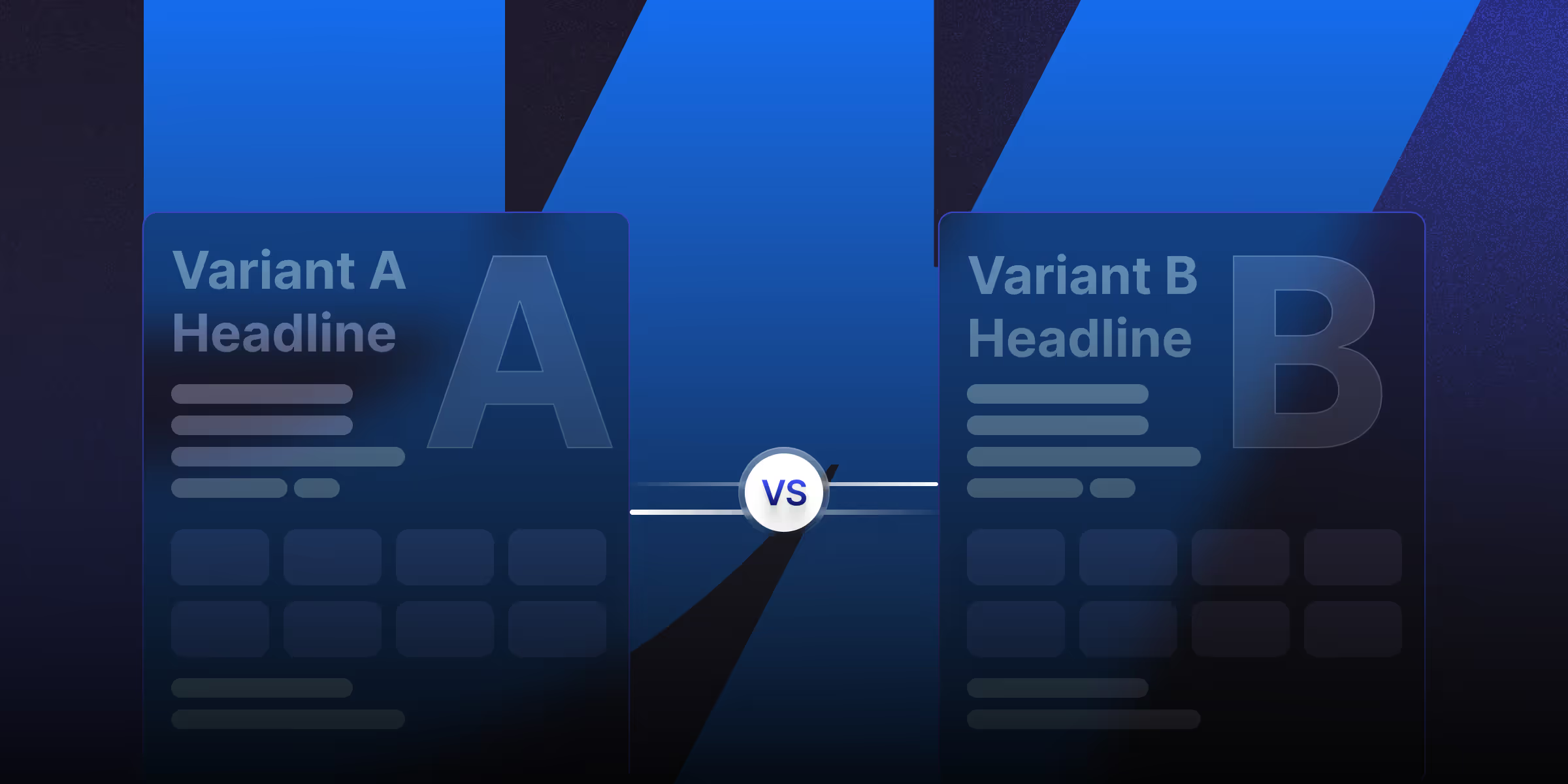
Learn what is CMS Webflow and master webflow cms development. Find webflow cms features to build scalable, dynamic websites without coding.
Quick Turnaround. No Contracts. Cancel Anytime. Book a 30 minutes consulting call with our expert.