Multilingual Website SEO Guide 2026
Learn how to do SEO for a multilingual website in 2026. Boost your global visibility, reach new audiences, and optimize for multiple languages with expert tips.

Actionable insights to improve SEO, speed, and conversions

I have been developing websites for a long time. From custom sites to WordPress and now as a full-service Webflow agency, I have had a lot of realizations on the way.
Some of them on improving the development speed, some on improving website performance and oh so many of them.
One of them is that bandwidth consumption is a critical factor that affects your website's performance, site user experience, and operational costs.
In fact, Webflow recently announced that they plan to reduce bandwidth consumption on a few of their pricing packages, highlighting the importance of managing Webflow bandwidth more effectively.
Suffice to say, Webflow users especially, optimizing bandwidth usage is essential to ensure faster loading times, lower costs, and happier visitors.
In this guide, we'll explore effective strategies to reduce bandwidth consumption on Webflow websites, helping you create a more efficient and streamlined online presence.
Well, Bandwidth in Webflow refers to the amount of data transferred between your website and your users' devices.
Every time someone visits your site, their browser downloads files, including images, videos, CSS, and JavaScript.
Now, the larger these files are, and the more requests the browser has to make, the more bandwidth is consumed.
This high bandwidth usage can slow down your website, increase Webflow hosting costs, and negatively impact the user experience, especially for those with slower internet connections.
Follow these steps to reduce your bandwidth consumption.
Considering that there are a multitude of images and media you use on your Webflow site, here is how to go about it.
Images are one of the biggest contributors to bandwidth usage.
Switching from traditional image formats like JPEG and PNG to WebP or AVIF can significantly reduce file sizes without compromising quality.
Both WebP and AVIF are modern image formats that provide superior compression, which means smaller file sizes and faster loading times. Once you convert your images to WebP or AVIF before uploading them to Webflow, you can cut down on bandwidth usage considerably.
Even with WebP or AVIF, it's important to compress images to further reduce their size.
Now, one of the best features of Webflow is its inbuilt conversion tool, using which you can compress images to WebP or AVIF without relying on third-party tools.
However, if you would still like to use any third-party apps like TinyPNG, ImageOptim, and Squoosh, these can help you compress images before uploading them to your Webflow site.
Compressed images load faster and consume less bandwidth, leading to a more responsive website.
While custom code can add unique functionalities to your Webflow site, it can also increase bandwidth usage, especially if it’s not optimized.
Excessive or poorly written code can lead to larger file sizes and slower loading times.
Not to mention, the use of third-party JavaScripts and CSS which hamper the bandwidth of your website.
Whenever possible, use Webflow's native features instead of relying on custom code to keep your site lean and efficient.
Now, when you are using third-party plugins or integrations, choose lightweight options that don’t add unnecessary bulk to your site.
In addition, some plugins may include features you don’t need, increasing the overall bandwidth usage.
For that reason, select only the necessary plugins carefully and ensure they are optimized. This will keep your Webflow site running smoothly.
Must Read: The best Webflow apps and integrations
Each time a user’s browser requests a file from your server, an HTTP request is made. The more files your site requires, the more requests are made, leading to increased bandwidth consumption.
So, combine the CSS and JavaScript files to reduce the number of HTTP requests. This can be done by merging smaller files into a single file, thus minimizing the need for multiple requests.
For websites that use multiple small images (such as icons), consider using CSS sprites.
In case you didn’t know, a sprite is a single image file that contains all the small images used on your site.
That way, instead of making a separate HTTP request for each image, the browser only needs to load one file, reducing the total number of requests and the associated bandwidth.
Review your website to identify and remove any unnecessary assets, such as unused images, scripts, or stylesheets. Do this regularly.
Cleaning up these elements not only reduces bandwidth consumption but also improves website’s performance.
This is one of the best things about Webflow.
It offers built-in tools for minifying CSS and JavaScript files, which reduces their size by removing unnecessary characters like spaces and comments. Minified files are smaller, load faster, and consume less bandwidth.
To enable minification, go to your Webflow project settings and turn on the "Minify CSS" and "Minify JavaScript" options.
Over time, your Webflow site may accumulate unused CSS from various design iterations. It goes without saying that this CSS increases file size and bandwidth usage.
In such a scenario, Webflow’s built-in tools allow you to identify and remove these unused styles, resulting in cleaner, more efficient code that consumes less bandwidth.
A Content Delivery Network (CDN) is a network of servers distributed globally that store copies of your website’s files.
When a user visits your site, the CDN delivers the content from the server closest to them, reducing load times and bandwidth usage.
CDNs also cache content, meaning that frequently accessed files are stored and served from the CDN’s cache rather than your server, further reducing bandwidth consumption.
Now, Webflow automatically integrates with a global CDN to deliver your content quickly and efficiently.
However, if you’re using external assets or hosting videos, you may want to set up additional CDN services. Services like Cloudflare or Amazon CloudFront can be easily integrated with Webflow, providing an extra layer of optimization for your site.
Naturally, videos are bandwidth-heavy elements that can significantly slow down your website. Instead of hosting videos directly on your Webflow site, embed them using third-party services like YouTube or Vimeo.
These platforms optimize video delivery, reducing the bandwidth burden on your site.
Although, if you must host videos on your Webflow site, optimize them for web delivery. Reduce the resolution and bitrate to balance quality with file size.
For example, a 720p video will consume significantly less bandwidth than a 1080p or 4K video, and still look great on most devices.
Must Read: How to embed a video in Webflow?
Webflow provides built-in analytics tools that allow you to monitor bandwidth usage and track how much data your site is consuming.
How to check bandwidth usage in Webflow?
Go to Project Settings > Site Usage Option
Regularly reviewing these analytics can help you identify bandwidth-heavy elements and take steps to optimize them.
Conduct regular audits of your website to ensure that it remains optimized.
Look for any new elements that may be consuming excessive bandwidth, such as large images, unoptimized videos, or unnecessary plugins.
Staying proactive enables you to maintain a fast, efficient, and low-bandwidth site.
Must Read: Most effective tips for website maintenance
Addressing some frequently asked questions on bandwidth usage.
Bandwidth consumption is the amount of data transferred when users access your website. It's crucial because high bandwidth usage can lead to slower load times, increased website hosting costs, and a not so remarkable user experience, especially for visitors with slower internet connections.
Several key factors can contribute to high bandwidth usage on your Webflow site, such as unoptimized images, video contents, excessive third-party scripts, high traffic volume, absence of caching and more. To address high bandwidth usage, start by analyzing these aspects of your site and optimizing where possible. Tools like Webflow's built-in analytics or Google PageSpeed Insights can help identify specific areas for improvement.
Webflow provides bandwidth usage statistics in your project settings under the Hosting tab. You can also use third-party tools like Google Analytics or GTmetrix to get more detailed insights into your site's performance and data transfer.
Key strategies include optimizing images (compressing and resizing), leveraging browser caching, minifying CSS and JavaScript, using a Content Delivery Network (CDN), and removing unnecessary third-party scripts.
So, when you execute it effectively, reducing bandwidth shouldn't negatively impact your site's appearance or functionality. In fact, it often improves site speed and user experience. However, it's important to test your site thoroughly after making such optimizations to ensure everything works as intended.
Webflow's built-in CDN (Content Delivery Network) stores copies of your site on servers around the world. When a user visits your site, content is served from the nearest server, reducing the amount of data that needs to travel long distances. This can significantly reduce bandwidth usage and improve load times for users globally.
Images often account for a large portion of a website's data transfer. In Webflow, you can use the built-in image optimization feature, which automatically compresses images without significant quality loss. You can also manually resize images before uploading them to match their display size on your site.
Reducing bandwidth consumption on your Webflow website is crucial for delivering a fast, responsive, and cost-effective online experience.
Follow the steps mentioned in the blog above to ensure optimum performance of your Webflow site.
In fact, these strategies not only enhance your site's performance but also contribute to a better user experience, keeping visitors engaged and satisfied.
Recommended To Read: Complete Webflow Guide

Learn how to do SEO for a multilingual website in 2026. Boost your global visibility, reach new audiences, and optimize for multiple languages with expert tips.
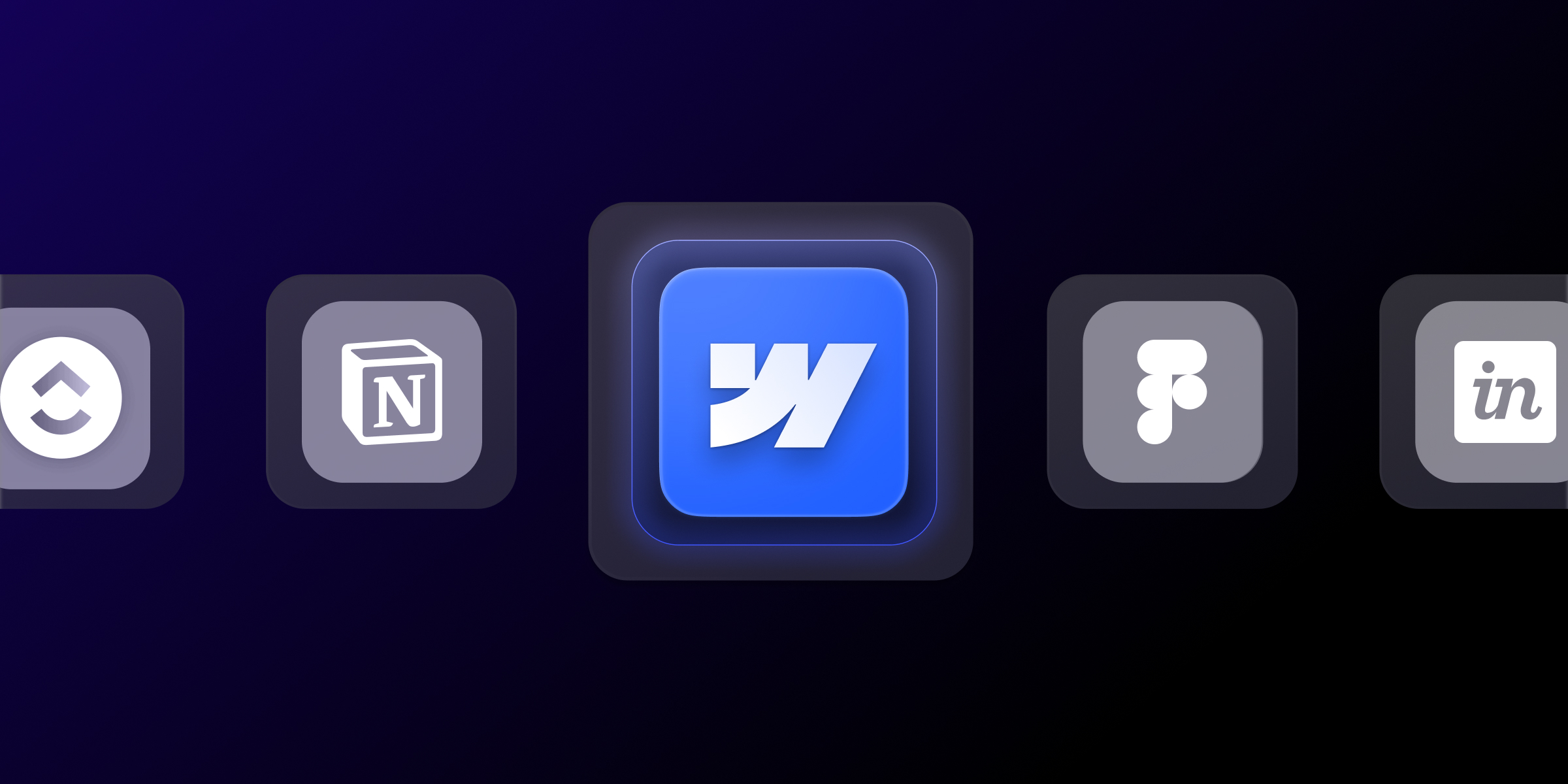
Find the 15 essential Webflow development tools that top agencies use in 2025. Boost productivity, streamline workflows, and deliver better client results.

Webflow SEO for SaaS with our complete guide. Optimize for conversions, technical SEO, content strategy, and lead generation. Expert tips for B2B software companies.
Quick Turnaround. No Contracts. Cancel Anytime. Book a 30 minutes consulting call with our expert.