Webflow Page Speed Optimization: The Complete 2026 Guide
Improve your Webflow site speed with practical tips, Core Web Vitals fixes, and performance tactics to boost UX, rankings, and overall website performance.
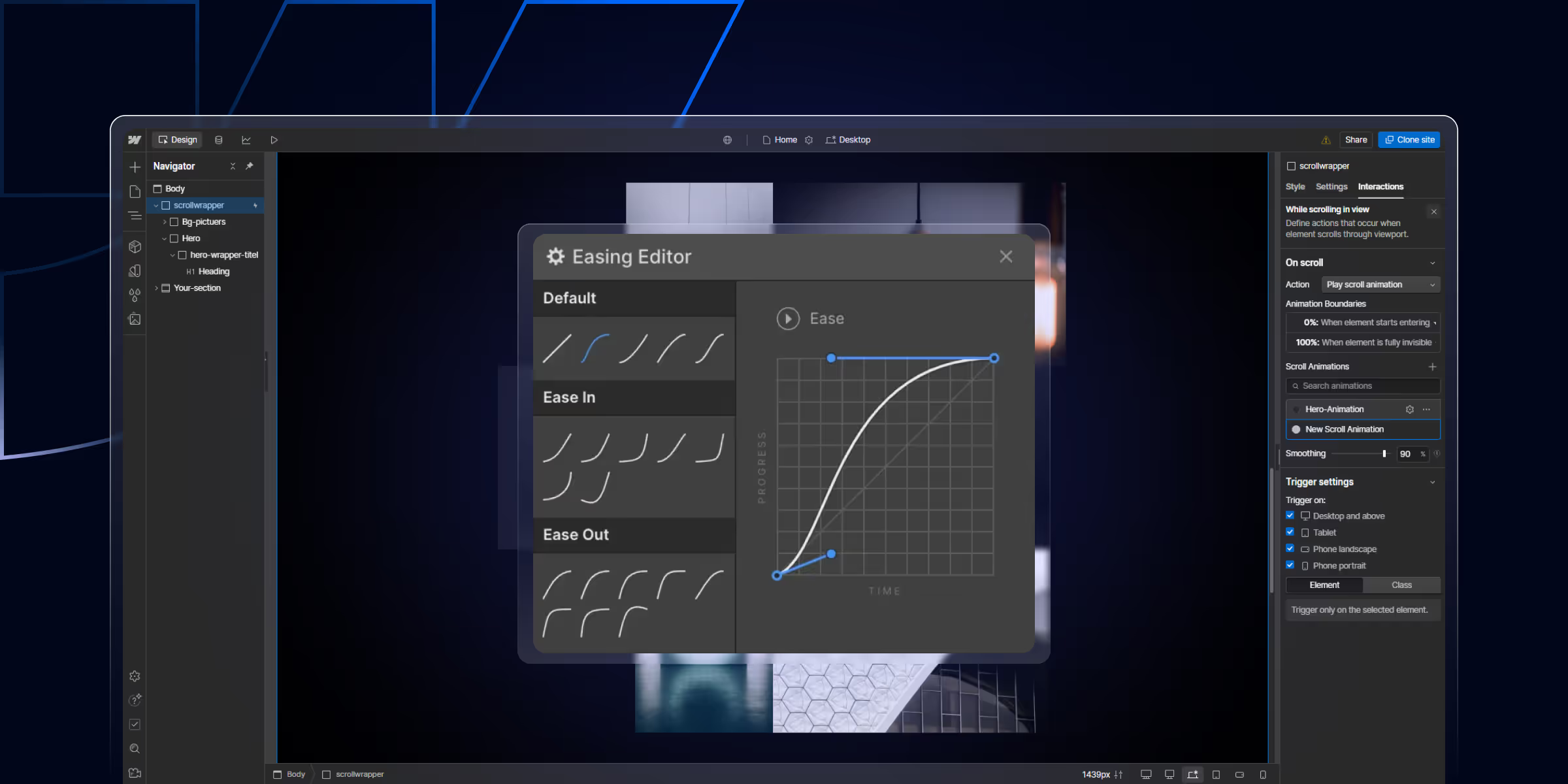
Webflow is a powerful no-code visual web design tool. Webflow allows designers, developers, and marketers to build modern websites without writing a single line of code.
One of Webflow's standout features is its ability to create interactions and animations effortlessly. These elements bring your website to life by reacting to user behaviors such as scrolling, clicking, or hovering. Whether you're designing a sleek portfolio or a SaaS landing page, mastering Webflow interactions and animations can significantly elevate your site's user experience.
In this guide, we explore the various interactions and animations available in Webflow, their differences, the types of interactions you can utilize, a step-by-step guide for building them, and get the best results.
In Webflow, interactions are user-triggered actions that lead to visual changes or transitions on a webpage. They respond to user behaviors like:
These interactions act as triggers for specific animations or changes in an element's style. For instance, when a user hovers over a button, it might expand slightly or change color. With Webflow interaction design, you can set these triggers and define what happens when they're activated, all from a visual interface.
Animations Webflow features add movement and fluidity to your design. Unlike interactions, which are based on user input, animations define how an element behaves visually when triggered. For instance, Webflow image animation can bring static visuals to life, like fading in an image or sliding a gallery into view when scrolled. For example, when a user clicks on a menu icon, the animation in Webflow could slide the navigation panel from the side.
Interactions and animations in Webflow serve different but complementary roles in the design process.
Interactions are user-driven events. They define when something should happen on your site, like clicking a button, hovering over a card, or scrolling into view. These triggers initiate a change or sequence of changes.
Animations define how the element changes visually. They are the effects that follow an interaction, such as an element expanding, fading in, sliding, or rotating. With Webflow animations, you can add smooth, professional transitions that elevate user experience. You can also use Webflow custom animations and page load animation to create engaging effects that trigger as soon as the page loads, enhancing the first impression for users.
In short, interactions are triggers, and animations are the effects that result.
Well-designed interactions keep users engaged by providing immediate visual feedback. This creates a more intuitive and satisfying browsing experience.
Subtle animations can guide users' eyes and highlight important content. They help tell a story and direct attention naturally through your website.
Before Webflow, creating complex animations required JavaScript or third-party libraries. Now, you can do it all visually, reducing development time and complexity.
Webflow's native animation engine is optimized for performance. Thoughtful use of animations can improve metrics like Time on Site without negatively impacting Core Web Vitals like LCP (Largest Contentful Paint) and CLS (Cumulative Layout Shift).
Must Read: Webflow SEO Tips: Proven SEO Tips for Maximum Impact
These interactions trigger animations as the page loads or as users scroll down. One common example is a Webflow scroll down animation, where elements fade in or slide up as they come into view. Examples include:
These interactions respond to cursor movements, making your UI feel interactive:
Trigger animations or actions when users click or tap:
These triggers are activated as a user scrolls past specific elements:
Click on the lightning bolt icon ("Interactions") in the Webflow Designer sidebar.
Choose the element you want to animate. Click "+ Element Trigger" and select from options like:
After selecting a trigger, add animations using the timeline editor. You can:
Test your interaction by clicking the Preview button. Adjust timing, easing, and delays for a smooth feel.
Ease determines how your animations accelerate or decelerate. Webflow supports:
You can set animations to loop infinitely or play once with delay timers, ideal for showcasing Webflow loop animation effects like rotating icons or pulsing buttons.
Target specific classes or elements to apply consistent animations across multiple components.
Use presets for common animations (e.g., fade in, slide up), or use the timeline editor for full custom control over timing and sequencing.
Recommended To Read: 8 Essential Strategies To Improve Website User Experience (UX)
Webflow has revolutionized how we think about website design. With its interactions and animations engine, you can build stunning, dynamic websites that captivate and convert, without writing a single line of code.
Whether you're a seasoned designer or a startup founder looking to build your own site, learning to use Webflow interactions can dramatically improve user experience, storytelling, and performance.
So go ahead, experiment with hover effects, scroll animations, and click triggers. Webflow gives you the power to turn static designs into immersive digital experiences.
Webflow interactions are user-driven triggers (like scroll or click), while animations are visual effects that occur as a result of those triggers.
Yes! Webflow provides a fully visual interface for building both animations and interactions—no coding required.
Absolutely. You can set different interactions for desktop, tablet, and mobile devices to ensure responsiveness.
Use the "Scroll into View" trigger from the Interactions panel. Then define the animation (e.g., fade in, slide up) you want to play as the user scrolls.
In Webflow, you can add animations using the “Interactions” panel. Select an element, go to Interactions, choose a trigger (like scroll or click), and define the animation steps using Webflow’s built-in timeline and effects. No coding required!

Improve your Webflow site speed with practical tips, Core Web Vitals fixes, and performance tactics to boost UX, rankings, and overall website performance.

Discover 15+ essential Webflow shortcuts to speed up your workflow in 2025. Master Quick Find, duplication, class management & more. Boost productivity today!

Enhance your B2B SaaS SEO for increased visibility and lead generation. Learn effective techniques to optimize your software-as-a-service website.
Quick Turnaround. No Contracts. Cancel Anytime. Book a 30 minutes consulting call with our expert.