Webflow Chatbot: Boost Engagement & Conversions in 2026
Learn how to integrate chatbots into Webflow to boost engagement, automate support, and drive conversions with top tools.

Actionable insights to improve SEO, speed, and conversions

Want your stunning Webflow website to rank higher in search results?
Search engines like Google need to understand your site to show it to the right visitors.
That's where Webflow Technical SEO comes in.
In this guide, we'll break down everything you need to know to optimize your Webflow site for search engines, from meta descriptions to mobile responsiveness.
Webflow Technical SEO is the behind-the-scenes optimization of your website that makes it search engine-friendly. It's all about ensuring search engine crawlers can easily find, understand, and index your website's content.
Here's a breakdown of why Webflow technical SEO is crucial:
In short, technical SEO is the foundation for a successful SEO strategy. By optimizing the technical aspects of your website, you lay the groundwork for search engines to find your valuable content and deliver it to the right audience.
Read About: Is webflow good for SEO?
Creating a website with Webflow is a great first step, but don't forget to optimize it for search engines with Webflow SEO tactics. To ensure your website ranks well, utilize Webflow's built-in SEO tools and follow a Webflow technical SEO checklist.
This checklist will help identify areas for improvement.
By optimizing factors like image size and code structure, you can create a website that loads quickly, enhances user experience, and achieves a higher search ranking.
Here's a breakdown of crucial steps for Webflow technical SEO, explaining each:
URLs help search engines categorize your content. Clear URLs are also user-friendly.
While editing a page in Webflow, locate the "SEO Slug" section under "Page Settings." Here, create descriptive, concise URLs, and include relevant keywords. Avoid using special characters or uppercase letters.
With mobile-first indexing, a responsive website that adapts seamlessly across devices is crucial for SEO.
Webflow offers built-in responsive design capabilities. During the design process, preview your website on various devices (desktop, tablet, mobile) to ensure it displays correctly and offers a smooth user experience on all screen sizes.
Webflow mobile optimization is crucial as More and more people browse the web on their phones, so ensuring your site renders perfectly on all devices is key to a positive user experience.
An XML sitemap lists all your website's pages, helping search engines discover and index your content efficiently while an HTML sitemap provides human-readable navigation.
Webflow offers an auto-generated XML sitemap feature. In your Webflow project settings, under the "SEO" tab, locate "Sitemap" and enable its generation. Once generated, submit your sitemap to Google Search Console for optimal indexing.
An accurate Webflow sitemap acts as a roadmap for search engines so submitting your sitemap helps search engines discover and index all your important pages.
Robots.txt is a file that instructs search engine crawlers on which pages to index and which to avoid.
While Webflow doesn't directly edit robots.txt, you can access it through your website hosting provider's control panel. Robots.txt allows you to control crawling behavior if needed (though for most basic setups, the default settings are usually sufficient).
These free tools from Google provide valuable insights into your website's search performance and user behavior.
Follow the instructions provided by Google to connect your Webflow website to both Search Console and Google Analytics. This allows you to monitor your SEO progress, identify areas for improvement, and track user engagement metrics.
So Once you've built your website on Webflow, take the next step and connect it to powerful analytics tools. Integrating Google Search Console will provide valuable insights into how users find your site through search engines.
This information can be used to refine your SEO strategy and improve your search ranking. Additionally, add Google Analytics to Webflow allows you to track user behavior on your website. By analyzing these metrics, you can gain a deeper understanding of your audience and optimize your website for better conversions.
Details:
By using relevant Schema markup, you can help search engines understand your content better, potentially leading to richer search results (e.g., product ratings, event details displayed directly in search results). This can improve click-through rates (CTRs) from search engines.
Breadcrumbs are a navigation aid that shows users their location within your website's hierarchy, typically displayed as a horizontal trail of links.
Breadcrumbs enhance user experience (UX) by providing clear navigation context, making it easier for users to find their way back to higher levels of your site. This can improve user engagement and decrease bounce rates (users leaving after one page).
Broken links are hyperlinks on your website that point to non-existent or inaccessible pages. This can happen because of typos, deleted pages, or external website changes.
Broken links frustrate users and can negatively affect SEO, as search engines may penalize websites with many broken links.
A 404 error (Not Found) indicates that the requested page on your website does not exist. This can happen due to broken links, mistyped URLs, or deleted pages.
Create a custom 404 page that guides users back to your main site or offers helpful suggestions. You can also use server-side redirects (301 redirects) to point users to relevant existing pages.
A canonical error occurs when there are multiple versions of the same page on your website, each with a different URL. Search engines may not know which version to index, potentially hurting your SEO.
Use a canonical tag (a piece of code in the HTML head section) to specify the definitive URL for a page with duplicate versions. This helps search engines consolidate their indexing efforts.
A 301 redirect (Permanent Redirect) is a server-side instruction that tells search engines and browsers that a page has been permanently moved to a new location.
Use 301 redirects when you've permanently changed the URL of a page, to avoid broken links and ensure search engine authority is transferred to the new location.
Maintaining a clean URL structure is important for SEO. Webflow 301 redirects allow you to seamlessly move pages to new locations, ensuring search engines and visitors find the right content. This helps prevent broken links and maintains your website's SEO health.
Website speed optimization is making your web pages load faster. It's crucial because:
Here's how you can optimize:
By focusing on Webflow page speed optimization, you can create a faster website that keeps users engaged and improves your search engine ranking. A fast-loading website not only keeps visitors happy but also ranks higher in search results. By optimising images, code, and overall site structure, you can ensure your Webflow site is blazing fast.
Google Search Console (GSC) is a free tool from Google that helps monitor your website's health and performance in search.
Within GSC, the "Inspect URL" provides information about Google's indexed version of a specific page, and also allows you to test whether a URL might be indexable.
Here's how to use it for Webflow SEO:
HTTPS (Hypertext Transfer Protocol Secure) is crucial for security and SEO. It encrypts communication between your website and visitors, protecting data and improving user trust.
Webflow offers built-in HTTPS options. Here's how to enable it:
Crawl errors occur when search engine bots encounter issues accessing or indexing your Webflow pages. Ensuring proper Webflow indexing is crucial for maintaining your site's visibility in search engine results.
GSC's "Coverage" report displays crawl errors. Here's how to find and fix them:
By following these steps and continually monitoring your website's health, you can ensure your Webflow site is technically optimized for search engines and primed for strong SEO performance.
Also, Read: Webflow SEO Guide
Following the technical SEO recommendations outlined in this guide will equip your Webflow website for success in search engine results. By prioritizing clear communication with search engines through optimized titles, descriptions, and structured data, alongside a user-friendly mobile-responsive design and fast loading speeds, you'll lay a strong foundation for organic ranking growth. Remember, technical SEO is an ongoing process, so stay vigilant about monitoring your website's health and adapting to search engine algorithm updates.
Transform your site with our expert SEO services. Get started today!
Webflow shouldn't be a hurdle for implementing SEO. In fact, Webflow is a user-friendly platform that makes it easy to integrate SEO best practices.
With its built-in tools and clear interface, you can optimize your website's content, structure, and technical aspects for search engines without extensive coding knowledge.
Search engine algorithms and user expectations evolve, so it's beneficial to revisit technical SEO considerations periodically. Aim for quarterly or biannual check-ups, with adjustments as needed.
Several SEO tools can be valuable for Webflow sites. Google Search Console and Google Analytics are excellent free options that provide insights into website performance and search traffic. Additional tools can help with tasks like keyword research and competitor analysis.
Webflow's visual interface makes technical SEO achievable without extensive coding knowledge. Many optimizations can be made through the designer and editor tools. For more complex situations, consider consulting a Webflow developer or SEO specialist.
The timeframe for witnessing results from technical SEO optimization varies depending on the competitiveness of your target keywords and the overall health of your website. It typically takes weeks or months to see a noticeable improvement in search rankings. However, the positive user experience and crawl ability helps in long-term SEO success.
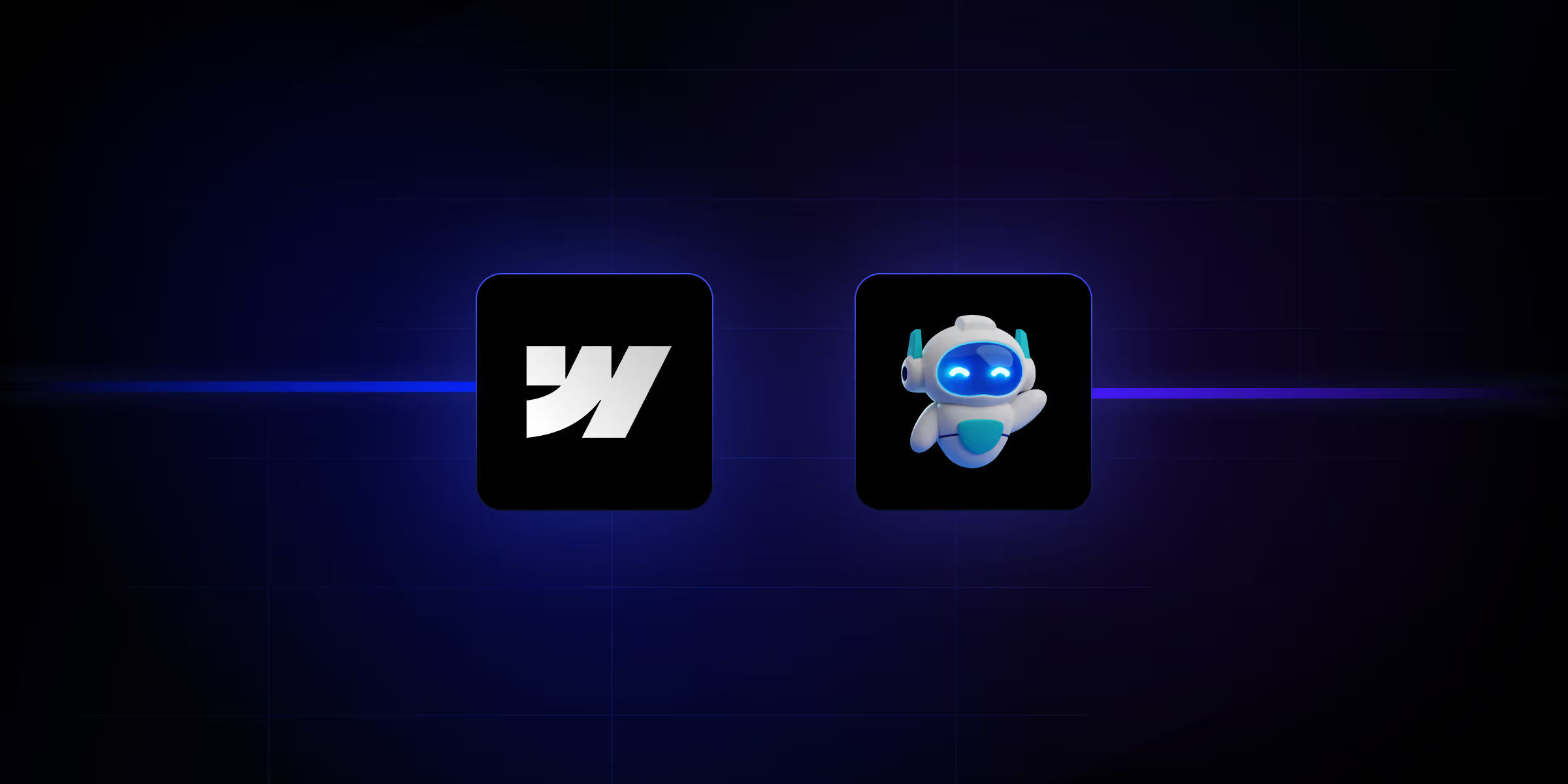
Learn how to integrate chatbots into Webflow to boost engagement, automate support, and drive conversions with top tools.
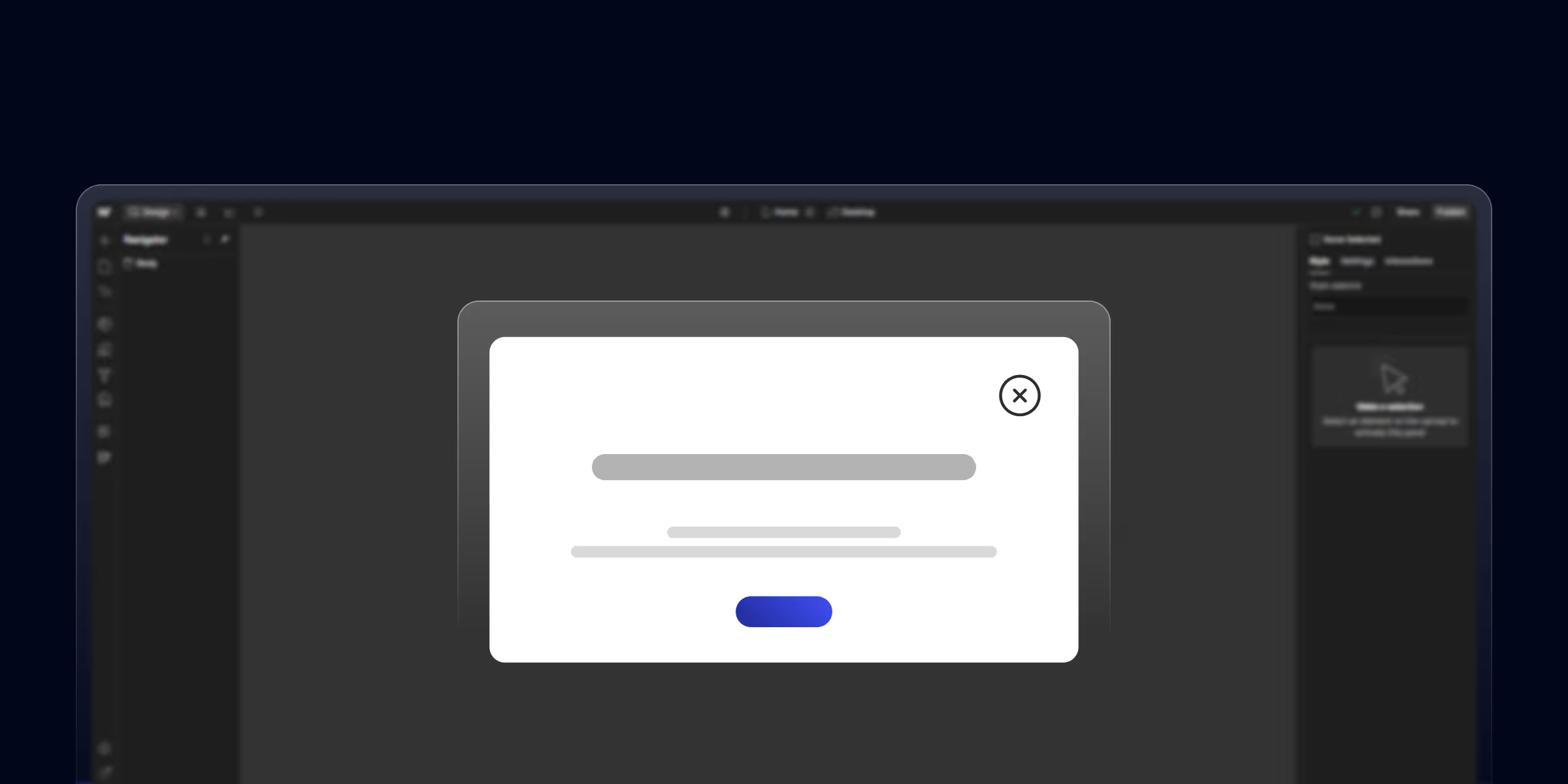
Learn how to create a pop-up in Webflow with this step-by-step guide. Boost engagement with custom popups designed for your Webflow website

Unlock the potential of Webflow website builder for beginners. The no-code, drag-and-drop solution is perfect for beginners. Build your dream site effortlessly today!
Quick Turnaround. No Contracts. Cancel Anytime. Book a 30 minutes consulting call with our expert.