How to Create a Popup in Webflow: Step-by-Step Guide 2026
Learn how to create a pop-up in Webflow with this step-by-step guide. Boost engagement with custom popups designed for your Webflow website

Actionable insights to improve SEO, speed, and conversions

Imagine transforming your static Webflow website into a dynamic, automated powerhouse that easily connects with external databases, CRM systems, and mobile applications. The Webflow API makes this transformation possible, enabling developers and business owners to unlock advanced functionality.
The Webflow API is a powerful RESTful interface that allows you to programmatically interact with your Webflow sites and manage content at scale. Whether you're a developer looking to build custom solutions or a business owner seeking to streamline operations, understanding the Webflow API opens up endless possibilities for website functionality and automation.
This comprehensive beginner's guide will take you from API basics to practical implementation, covering everything from authentication setup to real-world integration examples.
You'll learn how to manage CMS content programmatically, set up webhooks for real-time updates, and create custom integrations that transform how your website operates.
The Webflow API is a RESTful Application Programming Interface that provides programmatic access to your Webflow site's data and functionality. It enables you to create, read, update, and delete (CRUD) content in your Webflow CMS, manage e-commerce products, handle form submissions, and integrate with external systems, all through HTTP requests.
REST API Architecture: Webflow's API follows REST (Representational State Transfer) principles, making it predictable and easy to work with. REST APIs use standard HTTP methods and return data in JSON format, ensuring compatibility with virtually any programming language or platform.
The Webflow ecosystem includes two main API types:
This guide focuses on the Data API, which is most relevant for content management and business integrations.
HTTP Methods Explained: The Webflow API uses standard HTTP methods:
Automation Possibilities: The API enables powerful automation workflows that save time and reduce manual work. You can automatically sync product catalogs from external databases, update content based on external triggers, or create advanced content management workflows that operate without human intervention.
Third-Party Integrations: Connect Webflow with CRM systems like HubSpot or Salesforce, e-commerce platforms, email marketing tools, or custom business applications. This integration capability transforms Webflow from a standalone website into a central hub for your digital ecosystem.
Content Management at Scale: For businesses managing large amounts of content, the API enables bulk operations, automated content updates, and content workflows that would be impractical to manage manually through the Webflow interface.
Mobile App Connectivity: Use the API to power mobile applications with your Webflow content, creating consistent experiences across web and mobile platforms while maintaining a single source of truth for your content.
Database Synchronization: Keep your Webflow content synchronized with external databases, ensuring consistency across multiple systems and enabling real-time updates that reflect in your website immediately.
Before diving into Webflow API implementation, ensure you have the necessary foundation. You'll need an active Webflow account with a published site that includes CMS collections for testing API operations.
While you don't need extensive programming experience, basic familiarity with APIs, HTTP requests, and JSON data structures will be helpful.
Essential Tools: Install Postman or a similar API testing tool for experimenting with API endpoints. You'll also need a code editor like Visual Studio Code for writing integration scripts and a basic understanding of JavaScript, Python, or your preferred programming language for implementation.
Development Environment: Set up a local development environment where you can safely test API integrations without affecting your live website. Consider using version control (Git) to track your integration code and maintain backup copies of your work.
Setting up API access requires generating an authentication token that grants your applications permission to interact with your Webflow site. This process is straightforward but requires careful attention to security practices.
Step-by-Step Token Generation:
Critical Security Note: Webflow displays your API token only once during generation. If you lose the token, you'll need to generate a new one, which will invalidate the previous token and require updating any existing integrations.
API Token Management: Each Webflow site can have one API token at a time. If you need to revoke access or suspect your token has been compromised, generate a new token to automatically invalidate the old one. Store tokens in secure environment variables rather than hardcoding them in your application code.
API Tokens for Personal Use: API tokens are perfect for integrating your own Webflow sites with internal systems, personal automation scripts, or single-site integrations. They provide full access to your site's data and are simple to implement for straightforward use cases.
OAuth for Third-Party Applications: OAuth is essential when building applications that access multiple users' Webflow sites. This method allows users to grant specific permissions to your application without sharing their account credentials, making it suitable for SaaS products or public tools.
OAuth Implementation Process: Setting up OAuth requires registering your application in Webflow's developer portal, implementing the authorization flow, and handling token refresh mechanisms. While more complex than API tokens, OAuth provides better security and scalability for multi-user applications.
Security Considerations: Both authentication methods require careful security practices. Never expose API tokens in client-side code, use HTTPS for all API communications, and implement proper error handling to avoid exposing sensitive information in error messages.
Understanding Webflow's data hierarchy is crucial for effective API usage. At the top level, Sites represent individual Webflow projects, each with a unique site ID that you'll use in API requests. This ID identifies which website you're working with and ensures your API calls affect the correct project.
Collections function as structured data containers, similar to database tables or spreadsheets. Each collection defines a schema with specific field types and validation rules. For example, a blog collection might include fields for title, content, author, publication date, and featured image.
Items represent individual records within collections, the actual content entries like blog posts, product listings, or team member profiles. Each item contains data structured according to its collection's field definitions and maintains unique identifiers for API operations.
Hierarchical Relationships: The Site → Collection → Item hierarchy determines how you structure API requests. Most operations require specifying both the site ID and collection ID to identify where data should be created, updated, or retrieved.
Webflow supports various field types that determine how data is stored and validated.
Basic field types include plain text, rich text, numbers, dates, images, and boolean values. These fields map directly to common data types in programming languages, making integration straightforward.
Reference Fields create relationships between collections.
ItemRef fields link to single items in other collections, while
ItemRefSet fields can reference multiple items. These relationships enable complex data structures like linking blog posts to authors or products to categories.
E-commerce Fields: E-commerce collections include specialized fields for product management, including pricing, inventory tracking, SKU information, and variant management. These fields have specific validation rules and behaviors that affect how they're handled through the API.
Custom Field Considerations: When designing collections for API integration, consider how field types will interact with your external systems. Choose field types that align with your data sources and ensure proper validation to maintain data integrity across integrations.
Webflow implements rate limiting to ensure API performance and prevent abuse. Currently, the API allows 60 requests per minute per site, with some endpoints having additional restrictions. Exceeding these limits results in HTTP 429 responses, temporarily blocking further requests.
Efficient API Usage: Design your integrations to minimize API calls by batching operations when possible, implementing local caching for frequently accessed data, and using webhooks instead of polling for real-time updates. Consider the timing of your requests to avoid hitting rate limits during peak usage periods.
Error Handling Strategies: Implement robust error handling that gracefully manages rate limit responses, network timeouts, and validation errors. Use exponential backoff strategies when retrying failed requests, and provide meaningful error messages to help diagnose integration issues.
Monitoring and Logging: Track your API usage patterns to optimize performance and identify potential issues before they impact your integrations.
Getting data from Webflow collections forms the foundation of most API integrations. The process involves making GET requests to collection endpoints and handling the returned JSON data appropriately for your use case.
Basic Collection Retrieval:
const apiToken = 'your-api-token';
const siteId = 'your-site-id';
const collectionId = 'your-collection-id';
fetch(`https://api.webflow.com/v2/sites/${siteId}/collections/${collectionId}/items`, {
method: 'GET',
headers: {
'Authorization': `Bearer ${apiToken}`,
'accept': 'application/json'
}
})
.then(response => response.json())
.then(data => {
console.log('Collection items:', data.items);
data.items.forEach(item => {
console.log(`Item: ${item.fieldData.name}`);
});
})
.catch(error => console.error('Error:', error));
Filtering and Pagination: The API supports query parameters for filtering results and managing large datasets. Use limit and offset parameters for pagination, and filter parameters to retrieve specific items based on field values.
Response Handling: API responses include metadata about pagination, total counts, and next/previous page URLs. Parse this information to build complete dataset retrieval logic that handles collections with hundreds or thousands of items efficiently.
Adding new content and updating existing items enables dynamic content management through the API. This functionality is essential for synchronizing external data sources with your Webflow site and automating content workflows.
Creating New Items:
const newItem = {
fieldData: {
'name': 'New Blog Post Title',
'slug': 'new-blog-post',
'post-body': '<p>Blog post content goes here...</p>',
'author': 'author-item-id',
'_archived': false,
'_draft': false
}
};
fetch(`https://api.webflow.com/v2/sites/${siteId}/collections/${collectionId}/items`, {
method: 'POST',
headers: {
'Authorization': `Bearer ${apiToken}`,
'accept': 'application/json',
'content-type': 'application/json'
},
body: JSON.stringify(newItem)
})
.then(response => response.json())
.then(data => console.log('Created item:', data))
.catch(error => console.error('Error creating item:', error));
Field Validation: Ensure your data matches the collection's field requirements. Required fields must be included, and data types must align with field definitions. The API returns detailed validation errors to help identify and resolve data issues.
Bulk Operations: For large-scale content management, consider implementing batch operations that group multiple API calls efficiently. While the API doesn't support true bulk operations, you can optimize performance by managing request timing and implementing proper error handling for partial failures.
E-commerce collections require special handling due to their complex data structures and relationships with SKU collections. Product management through the API enables sophisticated inventory management and catalog synchronization with external systems.
Product Creation Example:
const productData = {
fieldData: {
'name': 'New Product',
'slug': 'new-product',
'price': 29.99,
'compare-at-price': 39.99,
'description': '<p>Product description here</p>',
'main-image': 'image-asset-id',
'category': 'category-item-id',
'_archived': false,
'_draft': false
}
};
// Create product item
fetch(`https://api.webflow.com/v2/sites/${siteId}/collections/${productCollectionId}/items`, {
method: 'POST',
headers: {
'Authorization': `Bearer ${apiToken}`,
'accept': 'application/json',
'content-type': 'application/json'
},
body: JSON.stringify(productData)
})
.then(response => response.json())
.then(product => {
console.log('Created product:', product);
// Handle SKU creation if needed
})
.catch(error => console.error('Product creation error:', error));
Inventory Management: Keep product availability synchronized with external inventory systems by updating stock levels and availability status through the API. This integration ensures your Webflow e-commerce site always reflects accurate inventory information.
Variant Handling: Complex products with multiple variants require careful coordination between product and SKU collections. Plan your integration to handle variant creation, pricing updates, and inventory management across all product variations.
Webhooks provide real-time notifications when specific events occur on your Webflow site, eliminating the need for constant polling and enabling immediate responses to user actions or content changes.
Setting Up Form Submission Webhooks:
Webhook Payload Handling:
// Express.js webhook endpoint example
app.post('/webflow-webhook', express.json(), (req, res) => {
const webhookData = req.body;
if (webhookData.triggerType === 'form_submission') {
const formData = webhookData.data;
// Process form submission
console.log('Form submitted:', formData);
// Send to CRM, email system, etc.
handleFormSubmission(formData);
}
res.status(200).send('Webhook received');
});
Security Verification: Implement webhook signature verification to ensure requests actually come from Webflow. Use the webhook secret provided during setup to validate incoming requests and prevent unauthorized access to your webhook endpoints.
CRM Synchronization: Automatically sync contact form submissions, newsletter signups, or customer data with CRM systems like HubSpot, Salesforce, or Pipedrive. This integration ensures leads are immediately available for sales team follow-up without manual data entry.
Email Marketing Integration: Connect form submissions or e-commerce purchases to email marketing platforms like Mailchimp, ConvertKit, or Klaviyo. Trigger automated welcome sequences, abandoned cart emails, or customer onboarding flows based on Webflow interactions.
Payment Processor Integration: Enhance e-commerce functionality by integrating with payment processors for advanced features like subscription billing, payment plans, or custom checkout flows that extend beyond Webflow's built-in e-commerce capabilities.
Analytics Enhancement: Send custom events to analytics platforms like Google Analytics, Mixpanel, or Amplitude based on Webflow interactions. Track detailed user behavior, conversion funnels, and business metrics that go beyond standard website analytics.
Adding custom JavaScript to Webflow sites enables client-side API interactions and dynamic content loading that enhances user experience without requiring external hosting for your integration logic.
Dynamic Content Loading:
// Load and display external API data
async function loadExternalData() {
try {
const response = await fetch('https://api.external-service.com/data');
const data = await response.json();
// Update Webflow page with external data
const container = document.getElementById('external-content');
container.innerHTML = data.items.map(item =>
`<div class="item">${item.title}</div>`
).join('');
} catch (error) {
console.error('Failed to load external data:', error);
}
}
// Load data when page loads
document.addEventListener('DOMContentLoaded', loadExternalData);
User Interaction Handling: Implement custom form handling, interactive elements, or real-time features that enhance your Webflow site's functionality while maintaining the visual design created in the Webflow Designer.
Importing content from external systems into Webflow CMS is a common integration pattern that enables content migration, multi-platform publishing, or automated content syndication.
Content Migration Strategy:
async function importBlogPosts(externalPosts) {
const importResults = [];
for (const post of externalPosts) {
const webflowItem = {
fieldData: {
'name': post.title,
'slug': generateSlug(post.title),
'post-body': convertToWebflowFormat(post.content),
'post-summary': post.excerpt,
'author': await findOrCreateAuthor(post.author),
'publication-date': post.publishDate,
'_archived': false,
'_draft': post.status !== 'published'
}
};
try {
const result = await createWebflowItem(webflowItem);
importResults.push({ success: true, id: result.id });
} catch (error) {
importResults.push({ success: false, error: error.message });
}
}
return importResults;
}
Field Mapping Considerations: Plan how external content fields map to Webflow collection fields. Handle data transformations for rich text content, image uploads, and reference field relationships during the import process.
Real-time inventory synchronization ensures your Webflow e-commerce site always reflects accurate product availability and pricing from your master inventory system.
Inventory Update Implementation:
async function syncInventory(inventoryUpdates) {
for (const update of inventoryUpdates) {
const productItem = await findProductBySKU(update.sku);
if (productItem) {
const updatedFields = {
'price': update.price,
'compare-at-price': update.comparePrice,
'inventory-quantity': update.quantity,
'_archived': update.quantity === 0 && update.discontinue
};
await updateWebflowItem(productItem.id, updatedFields);
console.log(`Updated product ${update.sku}`);
}
}
}
// Set up periodic sync
setInterval(async () => {
const updates = await fetchInventoryUpdates();
await syncInventory(updates);
}, 300000); // Sync every 5 minutes
Multi-Channel Considerations: Design your inventory sync to handle updates from multiple sources while preventing conflicts and ensuring data consistency across all sales channels.
Automating the flow from Webflow contact forms to CRM systems eliminates manual data entry and ensures immediate lead follow-up, improving conversion rates and sales team efficiency.
CRM Integration Workflow: (JavaScript)
async function handleFormSubmission(formData) {
// Transform Webflow form data to CRM format
const crmContact = {
firstName: formData.name.split(' ')[0],
lastName: formData.name.split(' ').slice(1).join(' '),
email: formData.email,
company: formData.company,
message: formData.message,
source: 'Webflow Contact Form',
leadScore: calculateLeadScore(formData)
};
// Send to CRM
try {
const crmResponse = await fetch('https://api.crm-system.com/contacts', {
method: 'POST',
headers: {
'Authorization': 'Bearer ' + CRM_API_TOKEN,
'Content-Type': 'application/json'
},
body: JSON.stringify(crmContact)
});
if (crmResponse.ok) {
// Trigger follow-up actions
await scheduleFollowUp(crmContact);
console.log('Contact successfully added to CRM');
}
} catch (error) {
// Handle CRM integration errors
await logFailedIntegration(formData, error);
}
}
Lead Qualification: Implement logic to qualify and score leads based on form submission data, routing high-priority leads to sales teams immediately while nurturing lower-priority contacts through automated sequences.
Authentication Errors: Verify your API token is correctly formatted and hasn't expired. Ensure you're including the Bearer prefix in your Authorization header and that your token has the necessary permissions for the operations you're attempting.
Rate Limit Management: Implement exponential backoff strategies when encountering 429 responses. Space out your requests appropriately, and consider using webhooks instead of polling for real-time updates to minimize API usage.
Field Validation Failures: Carefully match your data types to Webflow field requirements. Check for required fields and proper formatting for dates and numbers, and ensure reference field IDs point to existing items in the correct collections.
Data Type Mismatches: Convert data appropriately for Webflow field types. Rich text fields expect HTML, dates need proper ISO formatting, and reference fields require valid item IDs from the referenced collections.
Caching Strategies: Implement intelligent caching for frequently accessed data that doesn't change often. Use appropriate cache invalidation strategies to ensure data freshness while minimizing API calls.
Batch Operations: Group related operations together and implement proper error handling that allows partial success scenarios. Consider the impact of failed operations on your overall integration workflow.
Connection Pooling: For high-volume integrations, implement connection pooling and request queuing to optimize network usage and prevent overwhelming the API with concurrent requests.
Monitoring and Alerting: Set up monitoring for your API integrations to detect failures quickly. Implement alerting for critical integration failures and track performance metrics to optimize your implementations over time.
Building Your First Integration
Start with a simple, well-defined use case that provides immediate value to your business or users. Plan your integration architecture carefully, considering error handling, data validation, and scalability from the beginning.
Development Workflow: Use a staging environment for testing, implement version control for your integration code, and create comprehensive documentation for future maintenance and updates.
Testing Strategies: Develop automated tests for your integrations, including unit tests for data transformation logic and integration tests that verify API interactions work correctly.
Official Documentation: The Webflow Developer Documentation provides comprehensive API references, code examples, and best practices directly from the Webflow team.
Community Resources: Join the Webflow community forums, Discord servers, and developer groups where you can learn from others' experiences and get help with specific integration challenges.
Code Examples: Explore the Webflow Examples GitHub repository for practical integration examples and starter templates for common use cases.
The Webflow API opens up unlimited possibilities for creating automated websites that integrate seamlessly with your business systems. From simple contact form integrations to complex e-commerce synchronization, mastering these API fundamentals enables you to transform static Webflow sites into dynamic, data-driven platforms.
Start with small, manageable integrations to build your confidence and understanding. As you become more comfortable with the API concepts and patterns covered in this guide, you'll be able to tackle increasingly complex integration challenges and unlock the full potential of your Webflow websites.
Ready to implement advanced Webflow API integrations? theCSS Agency specializes in complex Webflow development projects, custom API integrations, and automation solutions that streamline business operations. Our team of Webflow experts can help you design and implement sophisticated integrations that transform your website into a powerful business tool. Contact us today to discuss how we can elevate your Webflow project with custom API development and integration services.
The Webflow API is a RESTful interface that allows developers to programmatically access and manage Webflow projects. With it, you can interact with CMS collections, eCommerce data, site structures, and even automate publishing workflows without needing to log into the Webflow Designer or Editor.
Yes. The Webflow API supports both read (fetching data such as CMS items or orders) and write (creating or updating CMS items, products, or inventory).
Authentication is handled via OAuth 2.0 or API tokens.
Absolutely. Many developers use the API to connect Webflow with third-party platforms like Zapier, Airtable, HubSpot, Slack, or even custom dashboards. This makes it possible to extend Webflow’s capabilities far beyond the Designer.
Yes. Webflow supports Webhooks, which notify your application in real-time whenever events happen—such as CMS item creation, form submissions, or eCommerce order updates. This is particularly useful for automations.
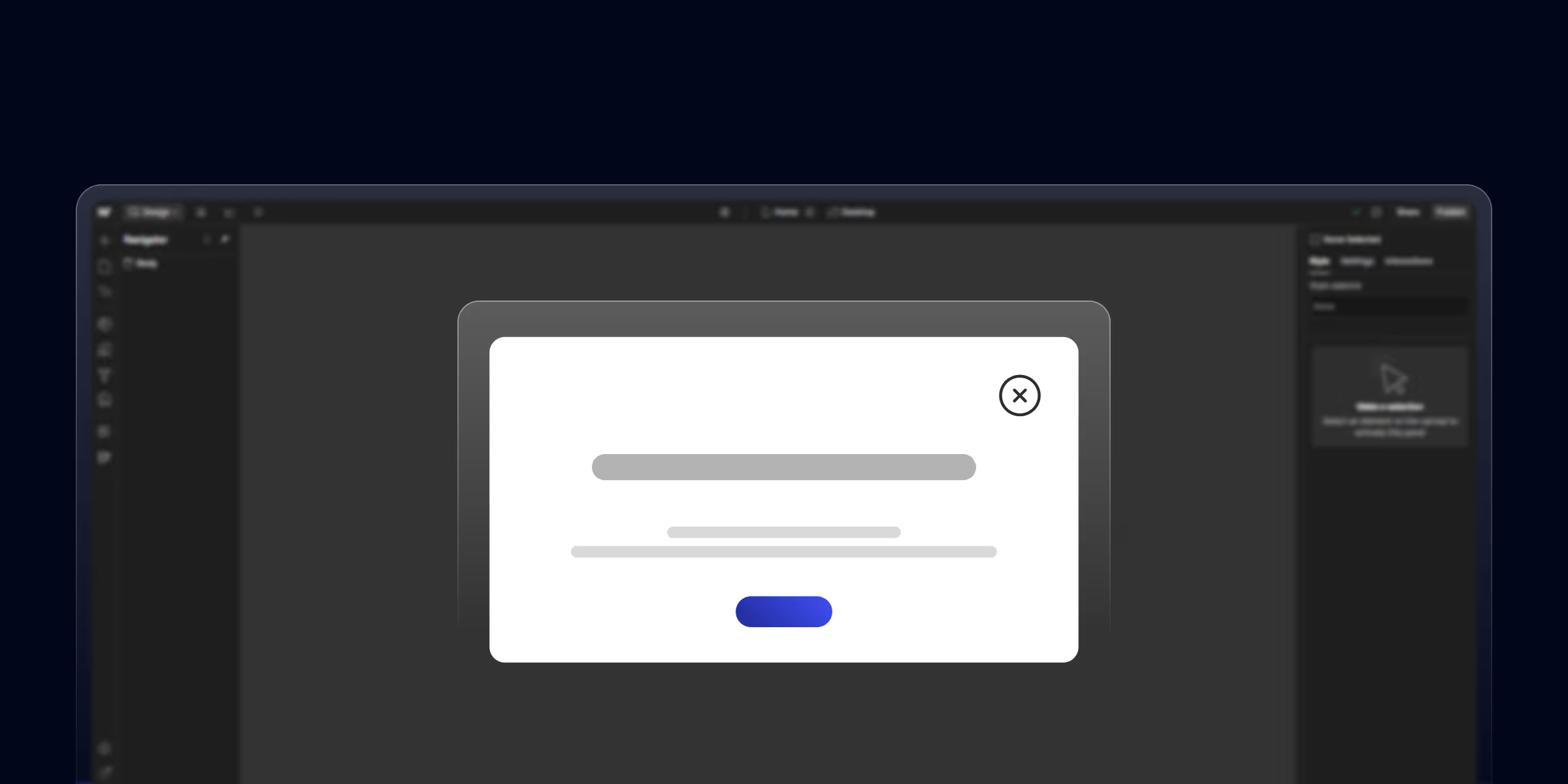
Learn how to create a pop-up in Webflow with this step-by-step guide. Boost engagement with custom popups designed for your Webflow website

Unlock the potential of Webflow website builder for beginners. The no-code, drag-and-drop solution is perfect for beginners. Build your dream site effortlessly today!
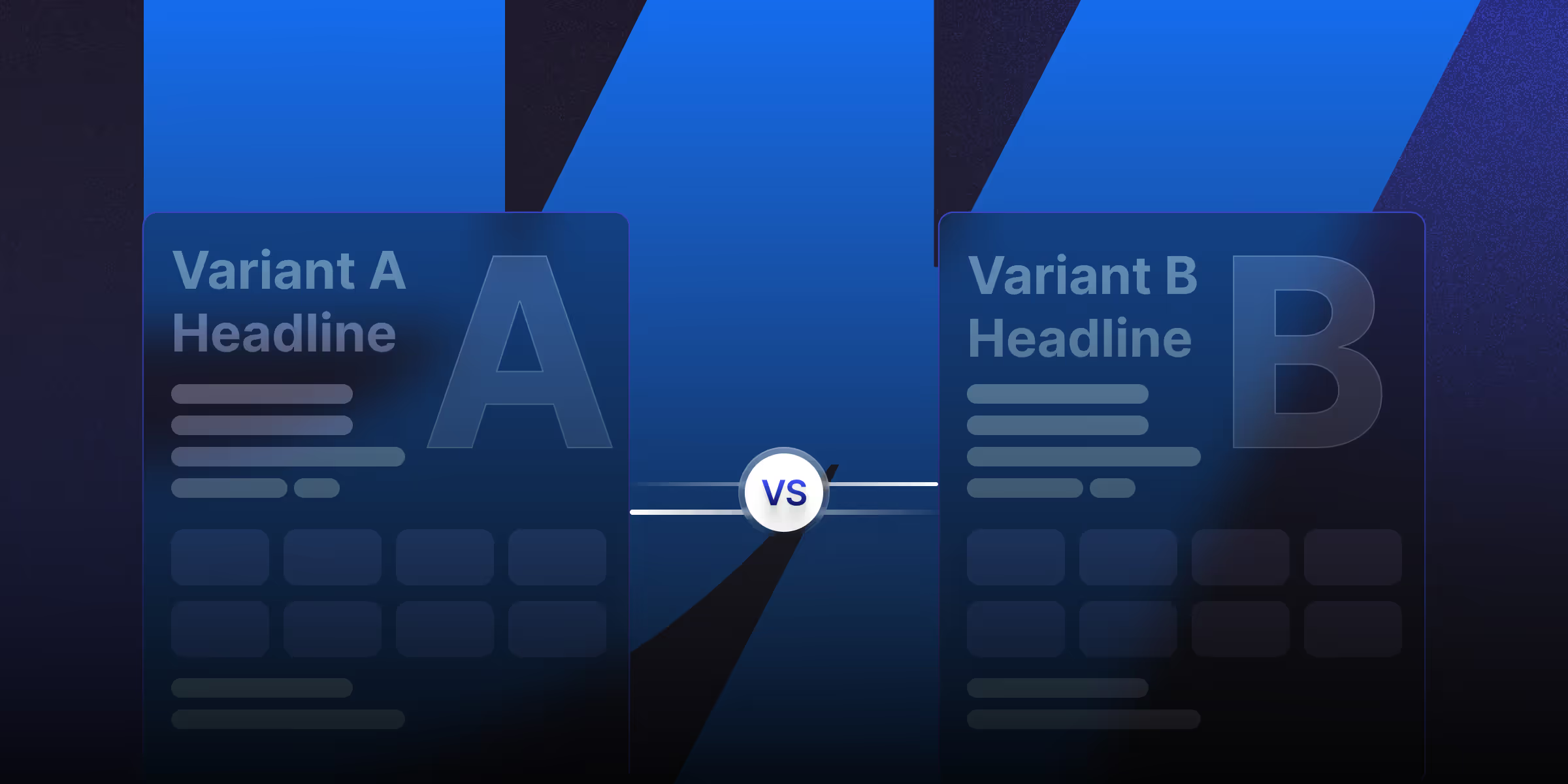
Learn what is CMS Webflow and master webflow cms development. Find webflow cms features to build scalable, dynamic websites without coding.
Quick Turnaround. No Contracts. Cancel Anytime. Book a 30 minutes consulting call with our expert.