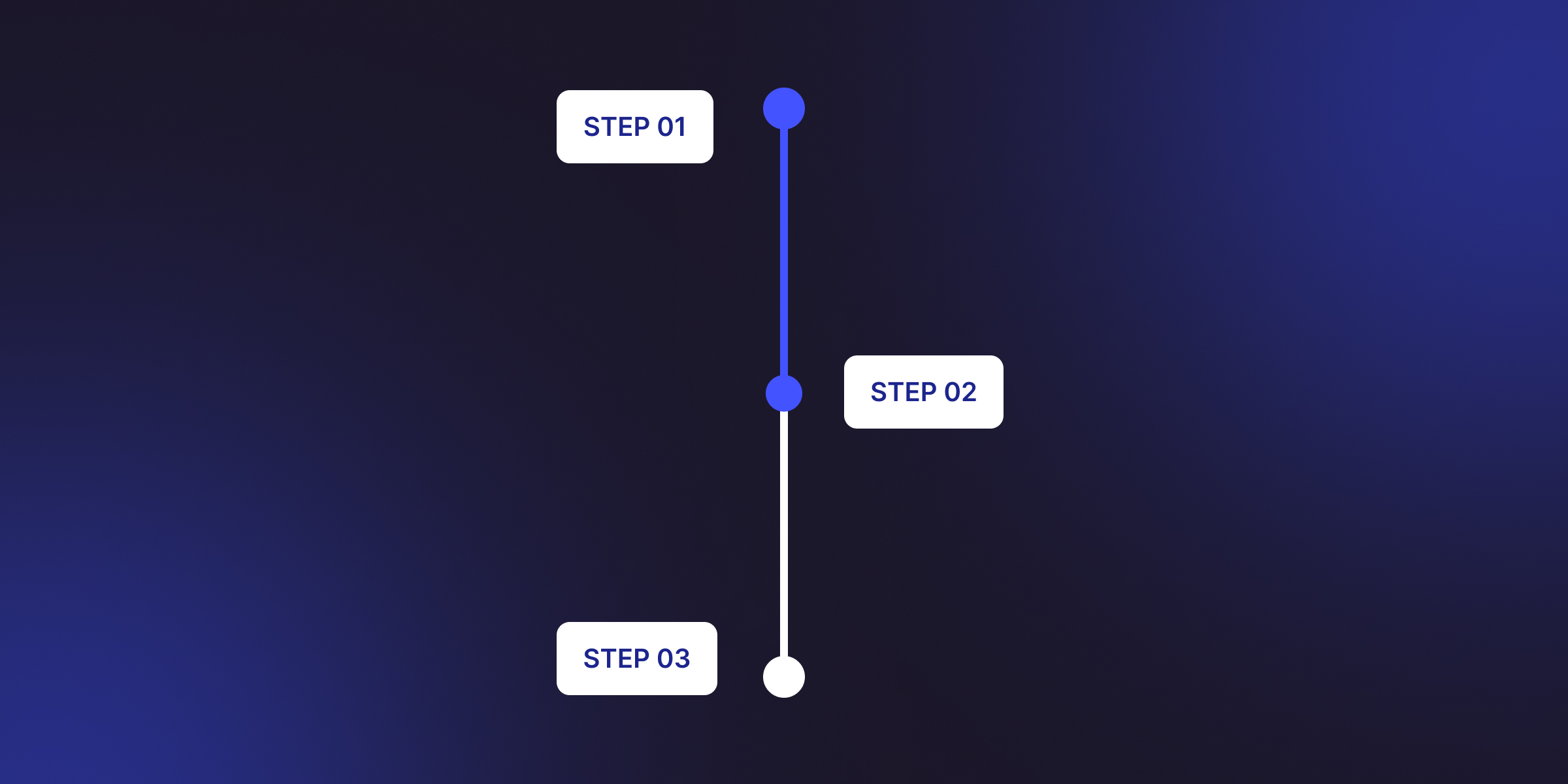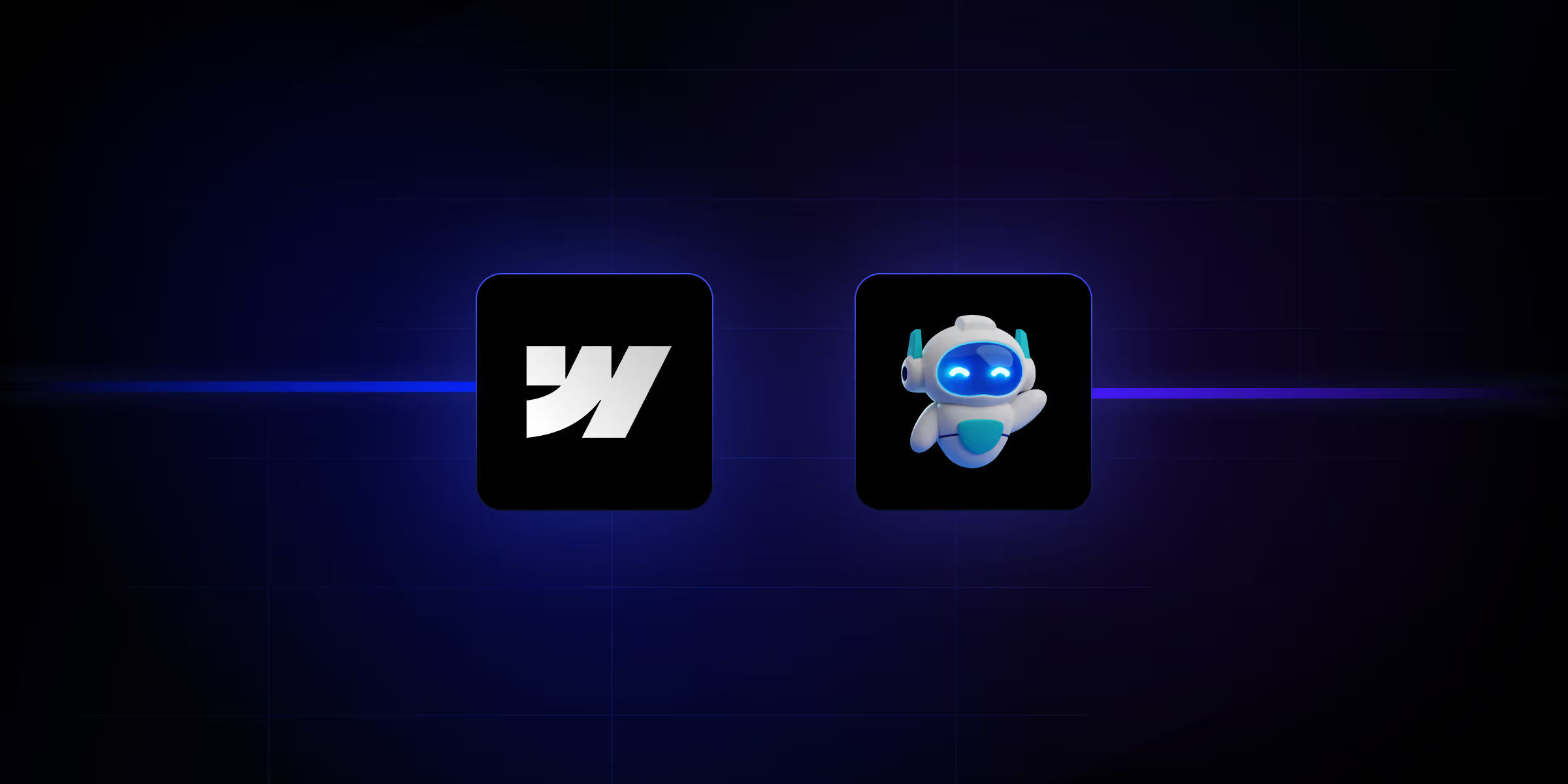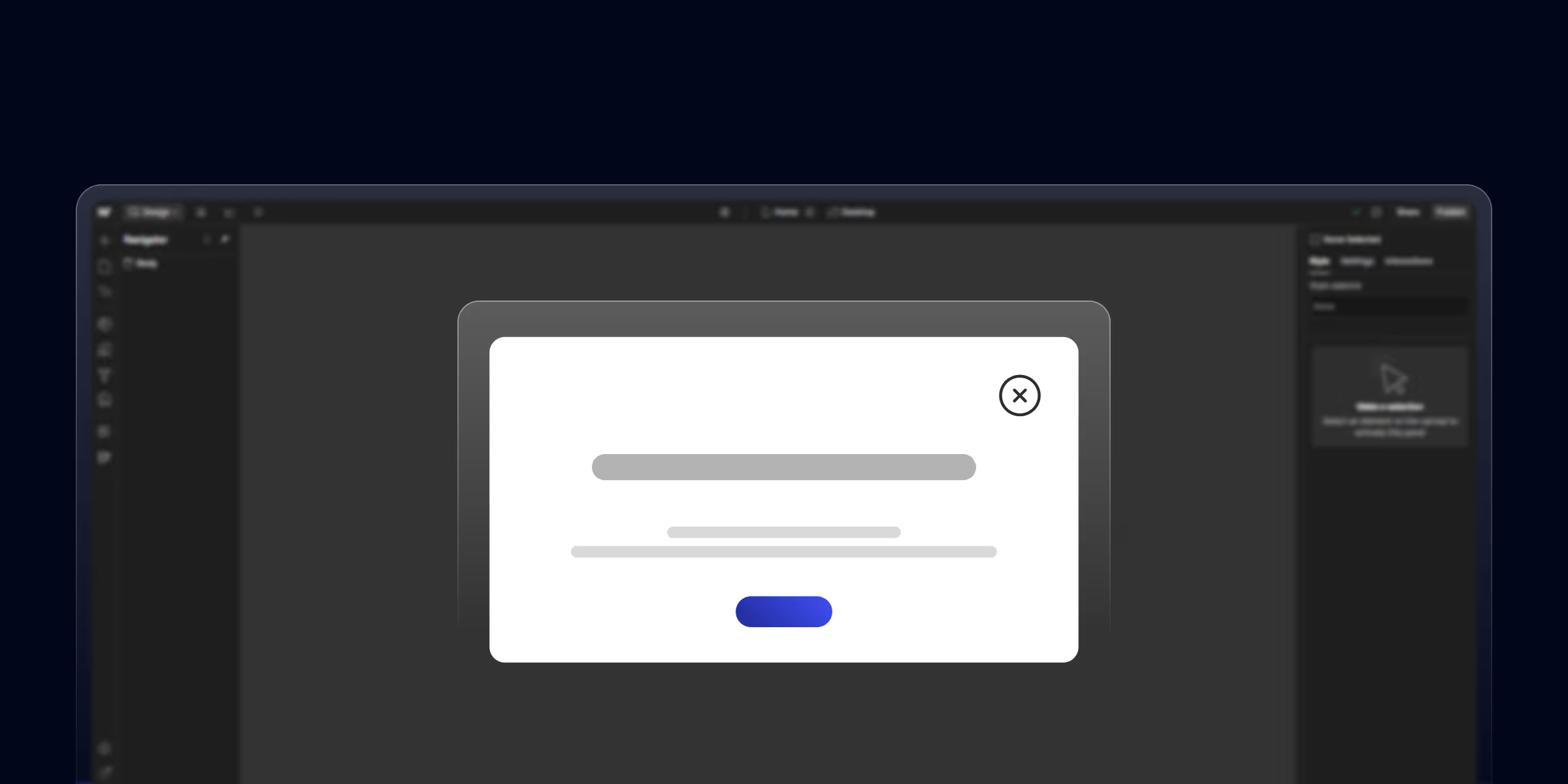Websites with scroll animations see lower bounce rates and higher time-on-page compared to static websites. These dynamic interactions transform passive scrolling into engaging experiences that guide users through content while creating memorable brand impressions.
Webflow's native animation tools enable professional-grade scroll effects without writing JavaScript. From simple fade-in reveals to complex parallax storytelling, Webflow's visual interface puts powerful animation capabilities in every designer's hands.
This comprehensive guide covers everything you need to master scroll animations in Webflow, from fundamental concepts to advanced techniques used by award-winning websites. You'll learn both "Scroll Into View" and "While Scrolling in View" interactions, performance optimization strategies, and accessibility best practices.
Whether you're building portfolio sites, e-commerce stores, or corporate websites, scroll animations elevate user experience and differentiate your work from static competitors.
Why Scroll Animations Improve User Experience
User engagement increases dramatically when animations provide visual feedback during scrolling. Motion naturally draws human attention, and well-executed scroll animations guide user focus to important content.
Storytelling through progressive disclosure works more effectively with animations that reveal content sequentially. Rather than overwhelming visitors with information, scroll animations pace content delivery to match natural reading and comprehension patterns.
Visual hierarchy becomes clearer when animations emphasize important elements through motion. Staggered reveals and timed animations create a natural reading order that static layouts struggle to achieve.
Professional polish that animations provide signals quality and attention to detail. Modern web standards include motion design, and scroll animations meet user expectations for contemporary digital experiences.
Business Impact of Scroll Animations
Reduced bounce rates result from engaging experiences that encourage exploration. When visitors find scrolling through animations rewarding, they're more likely to continue through your content rather than leaving immediately.
Improved conversion rates occur when animations guide attention to key conversion points. Strategic animation can highlight calls to action, important features, or trust signals at optimal moments in the user journey.
Brand differentiation through unique scroll animations creates memorable experiences that visitors associate with your brand. Custom animations separate your site from template-based competitors.
Mobile user engagement benefits particularly from scroll animations since scrolling is the primary mobile interaction. Well-optimized mobile scroll animations make content consumption feel natural and enjoyable.
Understanding Webflow's Interaction Panel
Triggers and Actions Fundamentals
Element triggers initiate animations based on interactions with specific elements. Scroll triggers activate when elements enter or pass through the viewport, enabling location-based animation control.
"Scroll Into View" triggers fire once when an element enters the viewport. Perfect for entrance animations that reveal content as users scroll down the page.
"While Scrolling in View" triggers create continuous animations tied to scroll position. These enable parallax effects, progress-based transformations, and animations that respond to both scrolling up and down.
Animation targets determine which elements the animation affects. You can animate the trigger element itself or target other elements on the page, enabling complex designed effects.
Timeline-based sequencing allows multiple animations to play in coordinated sequences. Staggered delays and sequential triggers create sophisticated multi-element animations.
Animation Properties Overview
Transform properties (move, scale, rotate, skew) create position and shape changes without triggering layout recalculation, making them performance-optimal for animations.
Opacity changes fade elements in or out smoothly. Combined with transforms, opacity creates professional reveal animations that feel polished and intentional.
Filter effects like blur, brightness, and contrast add visual interest to scroll animations. These work well for background images and creating depth effects.
3D transforms enable perspective-based animations that create depth. Rotate elements on X or Y axes, and combine with perspective settings for dramatic 3D effects.
Scroll Into View Animations
What Are Scroll Into View Animations
Animations that trigger once when an element enters the viewport during scrolling. These animations play in a single direction and don't reverse when scrolling back up.
Scroll Into View Animations Use cases include revealing content progressively, creating entrance effects for cards and sections, highlighting important elements, and building narrative flow through sequential reveals.
One-time trigger behavior means animations play once per page load. Elements that scroll out of view and back in don't re-trigger unless you refresh the page.
Best practices involve setting appropriate scroll offsets (10-20% works well), using smooth easing functions, keeping animations under 800ms duration, and ensuring content remains readable if animations fail.
Creating Basic Reveal Animations
1. Fade in on scroll is the most common scroll animation pattern:
- Select the element to animate
- Open Interactions panel and click the "+" icon
- Choose "Scroll into View" as trigger
- Select "Start an Animation" when scrolled into view
- Create new animation named "Fade In"
- Set initial state: Opacity 0%
- Add keyframe at 100%: Opacity 100%
- Set duration to 600-800ms with ease-out
2. Slide up from bottom creates a dynamic entrance:
- Follow fade in steps 1-5
- Set initial state: Opacity 0%, Move Y-axis 50px
- Add keyframe at 100%: Opacity 100%, Move Y-axis 0px
- Use smooth easing for natural movement
3. Slide in from left/right works well for alternating content:
- Similar setup to slide up
- Set initial state: Move X-axis -50px (left) or 50px (right)
- Keyframe to X-axis 0px
- Add slight opacity change for polish
4. Grow and scale reveals create attention-grabbing entrances:
- Initial state: Opacity 0%, Scale 0.8
- Keyframe: Opacity 100%, Scale 1.0
- Slightly faster duration (400-600ms)
- Spring easing creates bouncy feel
Step-by-Step Implementation
Step 1: Select elements and add triggers
- Click the element that should animate when scrolling
- Navigate to Interactions panel (lightning bolt icon)
- Click "+" to add new element trigger
- Choose "Scroll into View" from the dropdown.
Step 2: Configure scroll offsets
- Default 0% offset triggers when element just enters the viewport.
- Set 10-20% offset so animation completes before element scrolls past
- Higher offsets (30-40%) delay animation until element is more visible
- Test different offsets for your design and content
Step 3: Set initial states
- Click "Start an Animation" in the "When scrolled into view" section
- Create new animation with descriptive name
- Set properties to initial state (before animation)
- Common initial states: Opacity 0%, position offset, scale
Step 4: Create smooth entrance effects
- Add keyframe by adjusting timeline to end position
- Set final state properties (Opacity 100%, original position)
- Choose appropriate duration (600-800ms typical)
- Select easing function (ease-out or ease-in-out work well)
Step 5: Testing across scroll speeds
- Use preview mode to test at different scroll speeds
- Verify animation completes before element scrolls off screen
- Test on mobile devices with touch scrolling
- Adjust duration or offset if animation feels rushed or delayed
While Scrolling in View Animations
Understanding Continuous Scroll Animations
Animation progress tied to scroll position means transformations happen gradually as users scroll, not in timed sequences. Scroll 50% through the trigger element, and the animation progresses 50%.
Start and end point configuration determines animation range. Set when the trigger enters the viewport (top/bottom) and when it exits (top/bottom) to control animation duration.
Bi-directional animation behavior means animations play forward when scrolling down and reverse when scrolling up. This creates natural, responsive interactions that follow user intent.
Performance considerations require careful implementation since these animations update continuously during scrolling. Use GPU-accelerated properties (transform, opacity) and test on lower-powered devices.
Parallax Scrolling Effects
Creating depth with layered movement involves multiple elements scrolling at different speeds. Background layers move slower than the foreground, creating 3D-like depth perception.
Background vs foreground speed differences:
- Background images: -20% to -30% scroll speed
- Mid-ground elements: -10% to -15% scroll speed
- Foreground content: Normal scroll speed (0%)
- Creates natural depth hierarchy
Image parallax implementation:
- Create container with overflow hidden
- Place image inside, sized larger than container
- Select image, add "While Scrolling in View" trigger
- Set trigger to container element
- Animate image Move Y from -20% to 20% as container scrolls through the viewport.
- Adjust range based on desired effect intensity
Text overlay parallax combines multiple movement speeds:
- Background image: -30% vertical movement
- Text layer: -10% vertical movement
- Creates separation and focus on text content
- Ensure text remains readable throughout scroll range
Advanced While Scrolling Techniques
- Sticky scroll interactions keep elements fixed while content scrolls behind:
- Create wrapper div with height (200-400vh for scroll distance)
- Add inner div with position: sticky
- Add "While Scrolling in View" to wrapper
- Animate inner content (scale, opacity, rotation)
- Trigger starts when wrapper top hits viewport top
- Trigger ends when wrapper bottom hits viewport bottom
1. Scale animations based on scroll progress:
- Start scale 0.5, end scale 1.0 creates zoom effect
- Combine with opacity for smooth entrance
- Use perspective for 3D zoom effects
- Center transform origin for balanced scaling
2. Rotation and skew effects add dynamic movement:
- Rotate elements 0° to 360° through scroll range
- Subtle skew (-5° to 5°) creates motion without distortion
- Combine rotations on different axes for 3D effects
- Keep rotations smooth to avoid disorientation
3. Opacity changes during scroll:
- Fade elements out as they scroll up (creates depth)
- Fade in elements as they approach (draws attention)
- Cross-fade between elements at scroll positions
- Use for text changes or image transitions
4. Multi-element choreography creates complex scenes:
- Stagger animation start points for sequential reveals
- Different elements animate at different scroll ranges
- Combine various properties (move, scale, rotate, opacity)
- Test thoroughly to ensure smooth coordination
Common Scroll Animation Patterns
1. Text Reveal Animations
Sequential text reveals with delays:
- Create wrapper for all text elements to reveal
- Add "Scroll into View" trigger to wrapper
- Set trigger to affect children
- Create staggered animation with delays
- First element: 0ms delay
- Second element: 200ms delay
- Third element: 400ms delay
- Each fades in and slides up slightly
Heading animations with underlines:
- Heading fades in immediately
- Underline scales from 0 to full width with 200ms delay
- Creates professional two-stage entrance
- Use transform: scaleX for smooth width animation
2. Image and Media Animations
Image reveals with masks:
- Place image inside div wrapper
- Wrapper has overflow: hidden
- Image slightly scaled (1.1) and positioned below wrapper
- On scroll, image moves up and scales to 1.0
- Creates reveal effect as image rises into view
Gallery scroll effects:
- Cards enter with staggered delays (100-200ms between each)
- Each card slides up and fades in
- Apply animation to class, affects all gallery items
- Offset ensures all items animate before scrolling past
Video playback tied to scroll:
- Use Lottie animations for frame-by-frame video scrubbing
- "While Scrolling in View" controls playback position
- Scroll distance maps to video timeline
- Creates Apple-style product reveals
Background image parallax:
- Section wrapper 100vh height
- Background image position: fixed or slower scroll speed
- Foreground content normal scroll speed
- Creates depth and visual interest
3. Card and Component Animations
Staggered card reveals in grids:
- Select grid container as trigger
- Add "Scroll into View" trigger
- Set to affect children with class
- Create reveal animation (fade + slide up)
- Enable stagger with 100-150ms delay between items
- All cards animate sequentially as grid enters view
Progressive component appearance:
- Icon appears first (fade in)
- Heading follows with 200ms delay (slide up)
- Description text with 300ms delay
- CTA button with 400ms delay
- Creates natural reading order through timing
Advanced Scroll Animation Techniques
1. Sticky Scroll Interactions
Creating sticky containers:
Structure:
- Wrapper (trigger): Height 300vh
- Sticky container: Position sticky, top 0
- Content inside sticky container: Animated during scroll
Implementation steps:
- Create tall wrapper div (300-400vh height)
- Add sticky div inside (100vh height, position: sticky, top: 0)
- Add "While Scrolling in View" to wrapper
- Animate content inside sticky container
- Trigger starts when wrapper top reaches viewport top
- Trigger ends when wrapper bottom reaches viewport bottom
2. Content changes during sticky scroll:
- Image sequences swap based on scroll position
- Text content fades in/out at keyframes
- Multiple elements animate at different scroll percentages
- Creates story-telling experience
Horizontal Scroll Animations
1. Horizontal scrolling sections:
- Container with display: flex
- Children span horizontal width (total > viewport)
- "While Scrolling in View" translates content horizontally
- Vertical scroll drives horizontal movement
- Creates unique navigation pattern
2. Timeline-style presentations:
- Events positioned horizontally
- Scrolling reveals timeline progression
- Dates and content enter from sides
- Visual metaphor for chronological information
3D Transforms and Perspective
Creating depth with 3D rotations:
- Set parent perspective: 1000px
- Child elements rotate on X or Y axis
- Rotation 0° to 45° creates tilt effect
- Combine with move for dramatic reveals
Card flip animations on scroll:
- Front face visible initially
- On scroll, rotateY from 0° to 180°
- Back face rotateY from 180° to 360°
- Creates flip reveal effect
Layered 3D element positioning:
- Multiple elements at different Z positions
- Different rotation speeds create depth
- Perspective origin affects viewing angle
- Requires careful testing for natural feel
Performance Optimization
Animation Performance Best Practices
GPU-accelerated properties (transform and opacity) render smoothly without triggering layout recalculation. Avoid animating width, height, top, left, or margin as these force expensive layout operations.
Reducing animation complexity by limiting simultaneous animations improves performance. Stagger complex animations rather than running everything at once.
Mobile performance considerations require testing on actual devices. Mobile browsers have less processing power, so simpler animations with shorter durations work better.
Testing and Debugging
Preview mode testing in Webflow enables real-time animation checking. Test at different scroll speeds, from different starting positions, and with various viewport sizes.
Cross-browser compatibility varies for advanced features. Test in Chrome, Firefox, Safari, and Edge to ensure consistent behavior across browsers.
Mobile device testing on actual iOS and Android devices reveals touch scrolling issues that desktop simulation misses.
Accessibility Considerations
Making Animations Accessible
Respecting prefers-reduced-motion requires adding media queries that disable animations for users who request reduced motion in their system settings.
Ensuring content visibility without animations prevents information loss if animations fail to load or user preferences disable them.
Keyboard navigation compatibility means animated elements remain accessible via keyboard, maintaining tab order and focus states throughout animations.
Screen reader considerations require providing alternative text descriptions and ensuring animations don't interfere with assistive technology.
Common Mistakes and Solutions
Frequent Animation Issues
Animations triggering too early occur with 0% offset. Solution: Set 10-20% scroll offset so animations complete before scrolling past.
Jerky animations result from animating non-GPU properties. Solution: Use transform and opacity instead of position properties.
Animations not working on mobile often involve touch event conflicts. Solution: Test on actual devices and simplify mobile animations if needed.
Conflicting interactions happen when multiple triggers affect the same element. Solution: Organize interactions clearly and test thoroughly.
Troubleshooting Techniques
Adjusting scroll offsets between 0-30% finds optimal trigger timing for your content and animation duration.
Optimizing durations and easing with 400-800ms durations and ease-out/ease-in-out easing creates natural-feeling motion.
Fixing mobile issues by simplifying animations, reducing simultaneous effects, and testing on target devices.
Resolving conflicts through clear naming conventions, organized interaction panel structure, and systematic testing.
theCSS Agency's Scroll Animation Expertise
Professional Animation Implementation
Custom scroll interaction design tailored to brand personality and user journey creates unique experiences that differentiate your website while maintaining usability and performance.
Performance-optimized animations ensure smooth 60fps scrolling across all devices. Our systematic approach balances visual impact with technical efficiency through GPU-accelerated properties and careful animation complexity management.
Brand-aligned motion design extends visual identity into interactive elements. Animation timing, easing, and style reinforce brand personality while guiding user attention strategically.
Cross-device compatibility assurance through comprehensive testing on actual devices ensures animations enhance experience universally rather than creating platform-specific issues.
Our experience implementing scroll animations across 200+ Webflow projects includes award-winning websites that balance artistic vision with technical excellence, resulting in 35-50% improvements in user engagement metrics.
Conclusion
Mastering scroll animations in Webflow transforms static websites into dynamic experiences that engage users, guide attention, and create memorable brand impressions. The combination of "Scroll Into View" and "While Scrolling in View" interactions provides comprehensive tools for modern web animation.
Implementation success requires understanding animation fundamentals, choosing appropriate techniques for your content, optimizing for performance, and ensuring accessibility. Well-executed scroll animations improve user experience measurably, while poorly implemented ones harm it.
Strategic animation placement at key content transitions, important sections, and conversion points maximizes impact without overwhelming visitors. Balance visual interest with content readability and usability.
Ready to create scroll animations that captivate users and drive measurable engagement improvements? theCSS Agency specializes in expert Webflow scroll animations that balance creativity with performance. Our proven methodology combines artistic motion design with technical optimization for results that exceed client expectations.
Schedule your animation consultation today and discover how professional scroll animations can transform your website's user experience and business outcomes.