Webflow is a powerful no-code website design platform that empowers designers and marketers to create fully responsive, visually engaging websites without touching a single line of code.
Webflow offers lots of top-rated features. One of its standout features is its robust animation and interaction. Webflow animations allow you to craft dynamic, scroll-triggered effects, hover transitions, and even complex motion sequences directly in the browser.
Webflow animations enhance usability, tell stories, and guide users’ attention toward key actions. This Webflow animation guide will help you create eye-catching website animations with Webflow to enhance user engagement and your site's visual impact.
What is Webflow Animation?
Webflow animation refers to any movement, transformation, or visual change applied to elements on a Webflow-built website. These animations can range from subtle hover effects to elaborate, scroll-based motion graphics—without requiring custom JavaScript or CSS.
Webflow Interactions vs. Webflow Animations
Many Webflow beginners use these terms simultaneously, but they have different meanings.
- Webflow Animations: The actual motion or change applied to an element (e.g., fading in text, moving a button, rotating an icon).
- Webflow Interactions: The triggers and conditions that start these animations (e.g., when a user scrolls, clicks, or hovers).
Comparison with Other Animation Platforms
Before Webflow, creating animations often required:
- CSS animations: Fast and lightweight but limited in complexity without heavy code.
- JavaScript libraries (e.g., GSAP): Highly customizable but require strong coding skills.
- Video/After Effects exports: Great for visuals but not interactive.
Webflow strikes a balance: it gives non-coders the flexibility of advanced animation tools while keeping the workflow visual and intuitive.
What are the benefits of Webflow animations?
Animations aren’t just decorative; they directly influence user engagement, navigation flow, and brand perception. Here’s why their Webflow animation is a game-changer:
1. Enhancing User Engagement
A static page can feel lifeless. Well-placed animations keep users interested and motivate them to keep scrolling or exploring. For example, a subtle scroll-based fade-in for testimonials can draw attention naturally.
2. Better Storytelling
Animations act like directions. Scrolling can indicate new content, while scroll-triggered movements can guide users through a product journey, making your site feel intuitive and narrative-driven.
3. Boosting Brand Personality
Every motion is an opportunity to communicate brand identity. Playful bounces can suit a creative agency, while smooth, minimal fades work for a corporate website.
4. Increased Conversion Rates
Interactive elements like animated call-to-action buttons or attention-grabbing product showcases can drive more clicks and conversions.
5. Fully Customizable Without Code
Webflow allows you to build complex animations visually, giving you design freedom without needing deep coding knowledge.
6. Responsive and Performance-Optimized
When built correctly, Webflow animations run smoothly across devices, ensuring a consistent experience for all users.
Types of Animations in Webflow
Webflow offers a wide range of animations and interactions that can transform a static website into a dynamic, engaging experience.
1. Page Load Animations
These animations play when a page first loads, helping create a smooth entry experience for users.
Examples include fading in headers, sliding images into place, or animating backgrounds.
2. Scroll-Based Animations
These activate when a user scrolls to a certain point. Examples include parallax backgrounds, fade-ins, and section transitions that tell a visual story.
3. Hover Animations
Hover effects trigger when users hover over buttons, images, or icons. They improve interactivity without overwhelming the page.
4. Lottie Animations
Webflow supports Lottie files—lightweight, JSON-based animations created in Adobe After Effects and exported with Bodymovin. Perfect for complex yet fast-loading graphics.
5. Looping Animations
Continuous animations that run on a loop to add subtle motion to the page, such as a gently floating icon, moving background, or rotating shape.
6. Text Animations
Special effects for text, including typing effects, letter-by-letter reveals, or fade-in headlines, which can help make your messaging more dynamic.
How Webflow Animations Work
Webflow animations are powered by an easy-to-use visual interaction builder that allows you to create complex motion effects without writing code. Instead of manually dealing with CSS or JavaScript, you can use a drag-and-drop style interface to set triggers, timelines, and motion properties directly inside the Webflow Designer.
Here’s a breakdown of how they work.
1. Triggers
Animations start when a specific action occurs. Common triggers include:
- Page Load / Page Scroll: Animations begin when the page loads or when the user scrolls to a certain point.
- Element Hover/Click: Effects happen when a user hovers over or clicks on an element.
- Scroll Into View: Elements animate as they enter the viewport.
2. Actions
Once a trigger is activated, you define the actions—the changes that will occur. These can include:
- Moving an element (X, Y, Z axis)
- Changing opacity or color
- Rotating or scaling objects
- Revealing or hiding sections
- Running Lottie animations
3. Timelines & Easing
Webflow lets you control the duration and speed curve of animations. Easing functions (like ease-in, ease-out, and cubic bezier) determine how smooth or snappy the animation feels.
4. Element Targeting
You can apply animations to a single element, multiple selected elements, or all elements of the same class. This allows for reusable, consistent effects across a site.
5. No-Code Yet Fully Customizable
Behind the scenes, Webflow converts your animation settings into optimized CSS and JavaScript, ensuring smooth performance on modern browsers without you needing to code manually.
6. Responsive Animation Control
Animations can be adjusted for different devices—desktop, tablet, and mobile—so that they look good and perform well across all screen sizes.
Step-by-Step: Creating a Simple Animation in Webflow
Here’s a quick beginner-friendly example:
1. Setting Up the Project
Open Webflow Designer and create a new project or open an existing one.
2. Choosing the Element
Select the element you want to animate (e.g., a headline).
3. Adding Animation Triggers
Go to the Interactions panel → choose “Scroll into View” or “Mouse Hover” depending on your goal.
4. Customizing Easing, Duration, and Delay
Set the motion type (fade, move, or scale), then tweak the speed, easing, and delay for a polished effect.
5. Previewing and Publishing
Always preview before publishing to ensure the animation works across screen sizes and devices.
Webflow Animation Tips
To make animations effective—and not distracting—follow these best practices.
1. Keep Animations Purposeful
Every animation should guide the user or enhance understanding, not just “look cool.”
2. Maintain Accessibility
Some users experience motion sensitivity. Enable “prefers-reduced-motion” options or avoid excessive movement.
3. Optimize for Performance
Large animations can slow down load times. Use compressed Lottie files and avoid heavy graphics.
4. Use Animations to Guide Use
Highlight CTAs, show progress, or signal interactive elements subtly.
Conclusion
Webflow animations have transformed the way designers approach web experiences—making them more dynamic, engaging, and brand-aligned without the need for deep coding knowledge.
From scroll-triggered storytelling to micro-interactions that make buttons feel alive, animations guide users, increase engagement, and boost conversions.
If you’re ready to take your site to the next level, then experiment with animations today. Start small, test your ideas, and refine for performance and accessibility.
For expert assistance, you can reach out to theCSS Agency, which specializes in creating high-converting, visually stunning Webflow projects.
FAQ:
Q1. What is Webflow animation used for?
Webflow animation is used to add motion and interactivity to websites without writing code. Designers can create effects like fade-ins, scroll-triggered movements, hover interactions, and background animations to enhance user experience and guide visitor attention.
Q2. Is Webflow animation beginner-friendly?
Yes. Webflow’s visual Designer interface allows beginners to create animations without coding knowledge. You can start with simple effects and gradually explore advanced interactions using triggers, timelines, and Lottie files.
Q3. What types of animations can I create in Webflow?
You can build page load animations, scroll-triggered effects, hover interactions, background parallax movements, and even embed complex Lottie animations for lightweight yet intricate visuals.
Q4. Do I need coding to create animations in Webflow?
No, Webflow animations are entirely no-code. However, if you want highly advanced or custom effects beyond Webflow’s built-in capabilities, you can integrate custom code or JavaScript libraries like GSAP.
Q5. How do Webflow animations compare to traditional animation tools?
Webflow is ideal for website-based animations thanks to its responsive, no-code workflow. Traditional tools like After Effects or GSAP offer more complexity but require technical skills and are better suited for video or highly interactive web applications.


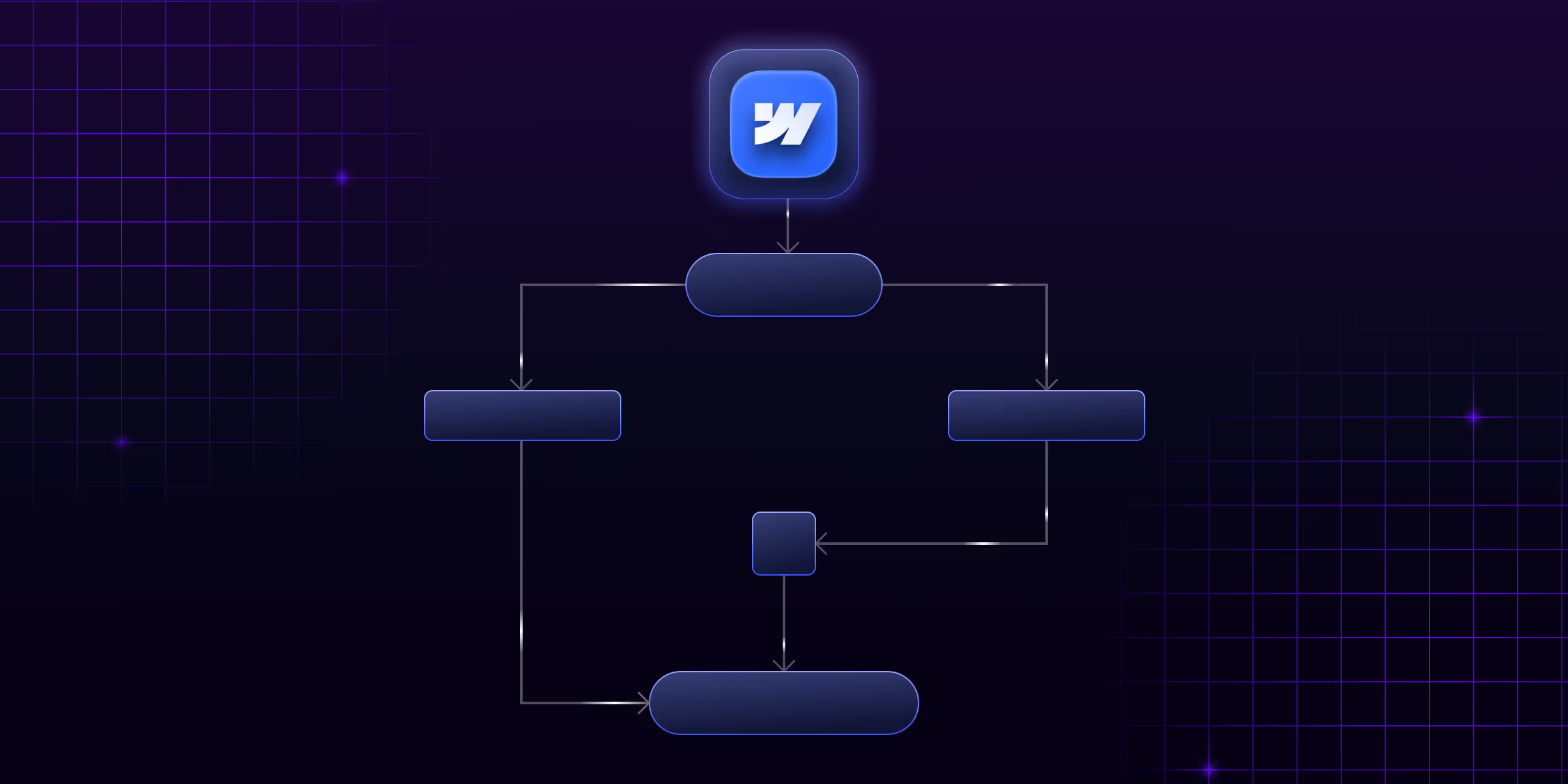

-transformed.avif)


