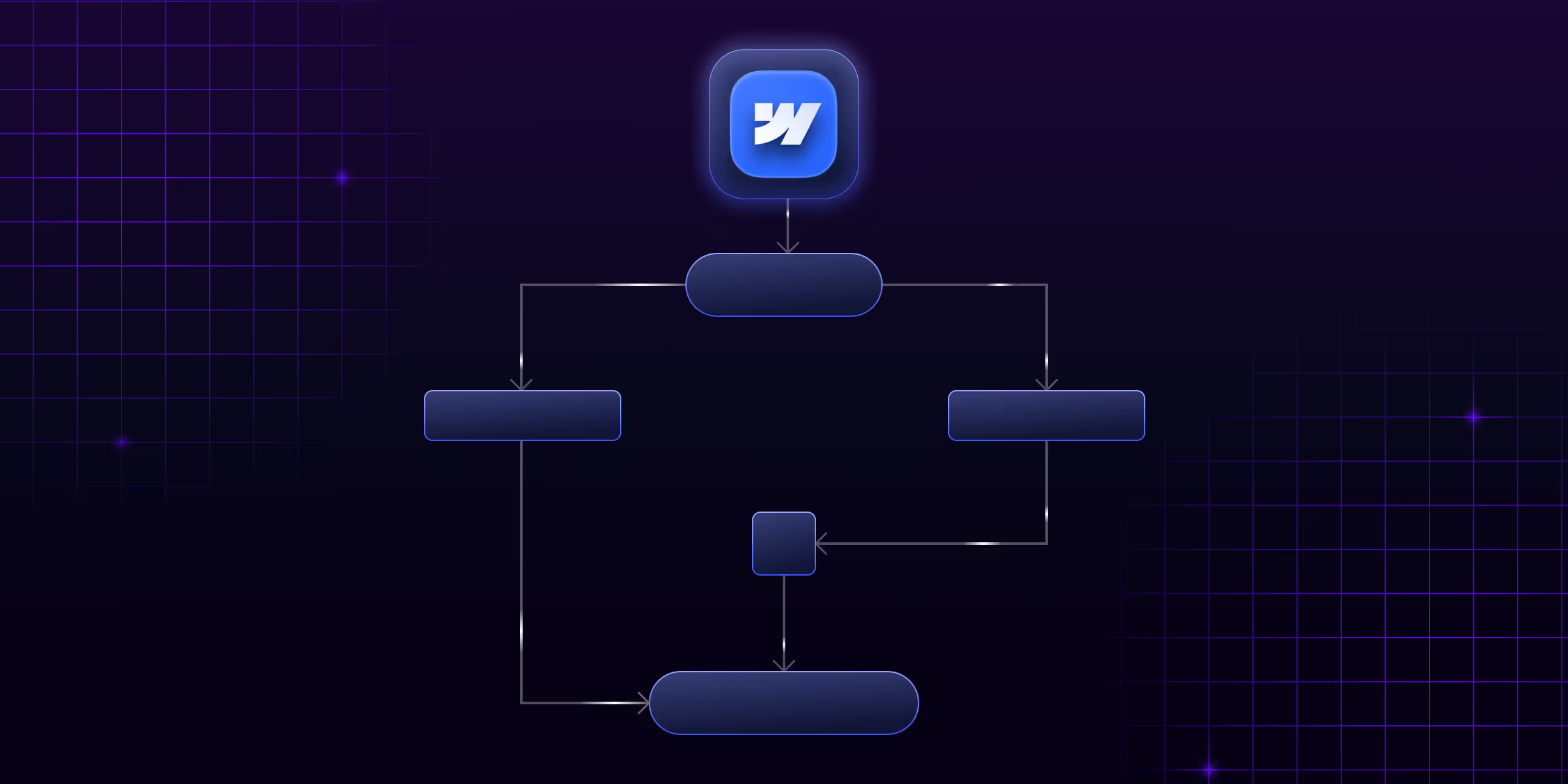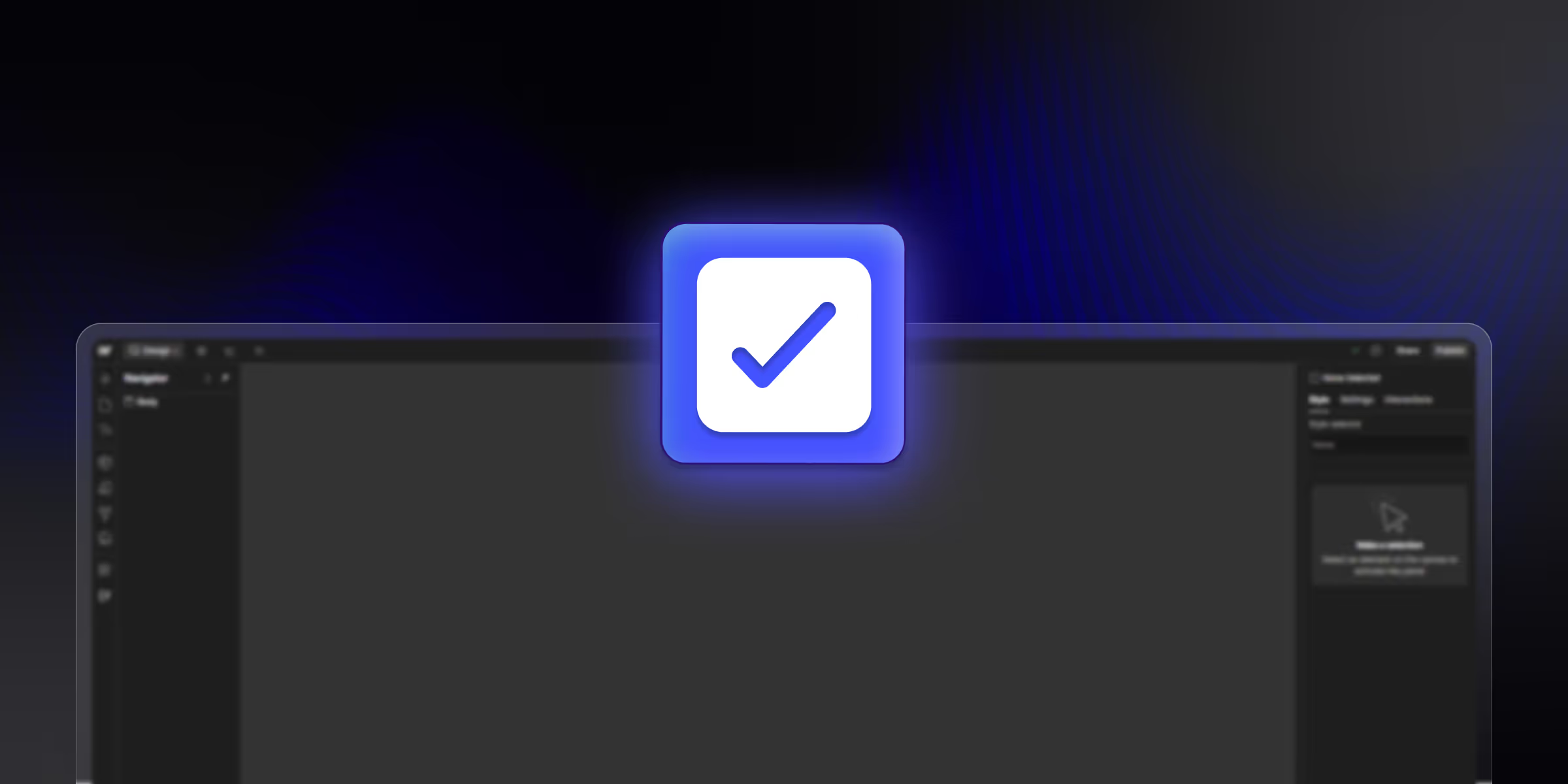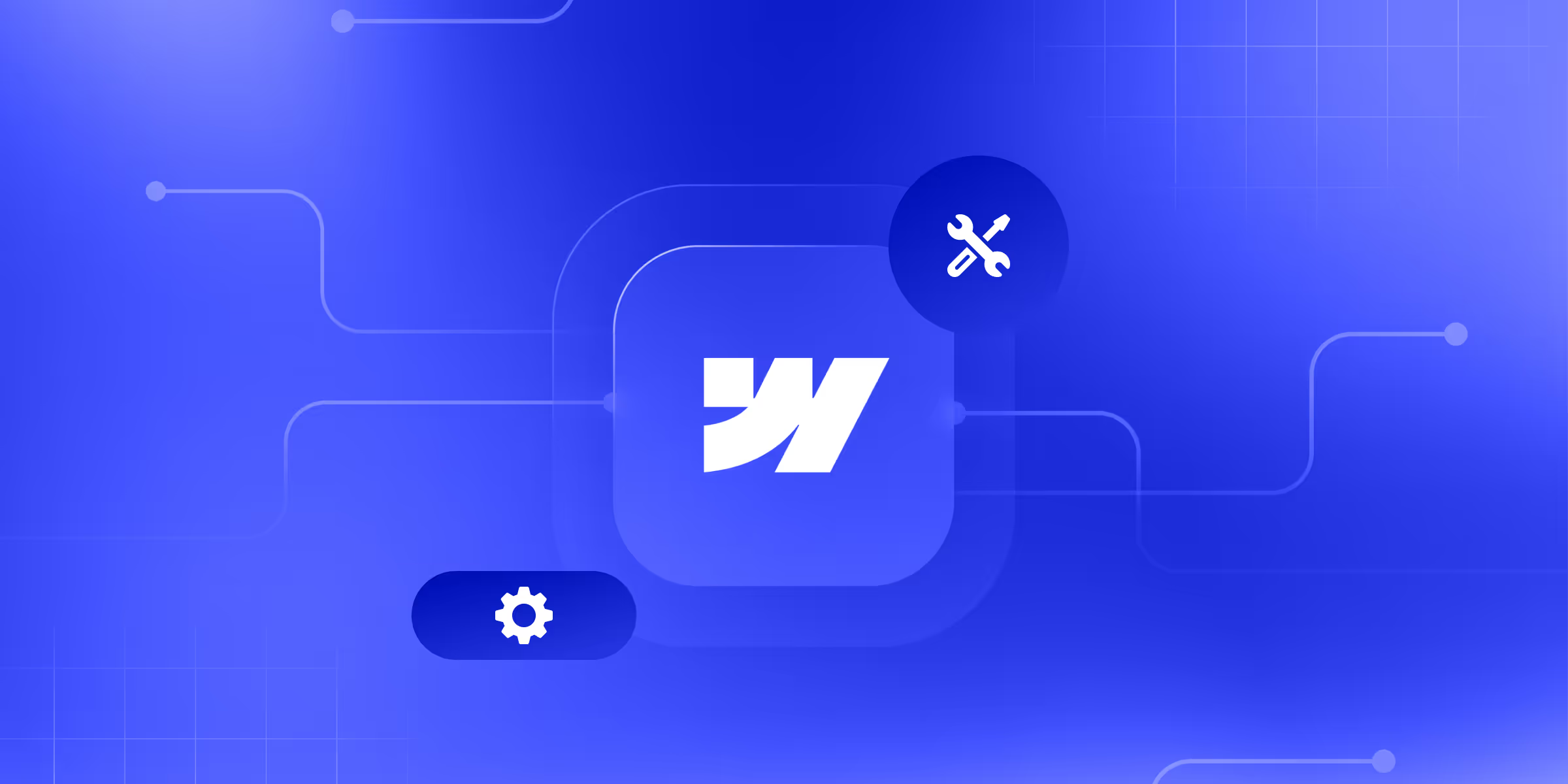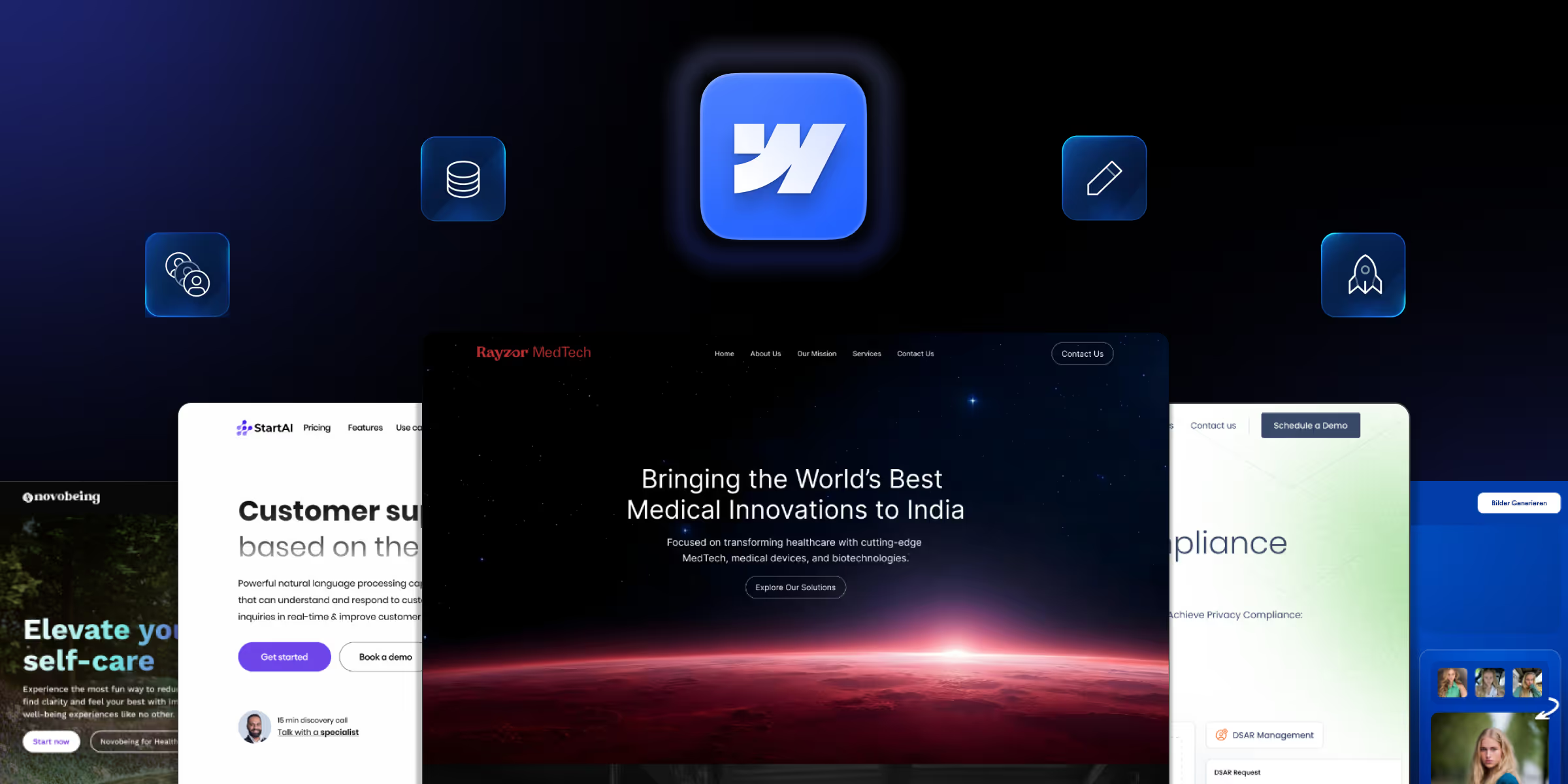Webflow Automation refers to the use of tools and workflows that reduce manual effort by automatically performing actions in your Webflow projects, like updating CMS content, sending emails after form submissions, syncing data, and more.
In this digital world, automation isn’t just a requirement; it’s a necessity. Whether you're a creator, a Webflow agency, or an enterprise team, automating tasks can drastically increase efficiency, reduce errors, and free up your time to focus on strategy and creativity.
In this guide, we’ll walk you through everything you need to know about Webflow automation in 2025, from what it is, why it matters, which tools to use, and how to implement it effectively.
What is Webflow Automation?
Webflow Automation is the process of automating actions within or around a Webflow website, like form responses, CMS updates, user notifications, or third-party app connections, without needing to write code.
Key aspects of Webflow automation
1. Webflow Logic:
This Webflow top feature allows users to create automated workflows. Suppose you can set up automated email responses to form submissions and update content based on user actions, so you can use this feature.
2. No-code automation:
Webflow automation is built to be available to users without extensive coding knowledge.
3. Enhanced user experience:
Webflow automation can create more engaging and responsive websites.
How Automation Fits into the Webflow Ecosystem
Webflow is known for empowering designers and developers to build stunning websites without writing code. But beyond visual design, Webflow also enables workflow automation through tools like Webflow Logic, integrations with Zapier, and Make (formerly Integromat).
Automation fits into three core areas of the Webflow ecosystem:
- On-site actions: Triggered by form submissions or CMS updates.
- Backend workflows: Like pushing data to a database or CRM.
- External integrations: Sync with Airtable, Slack, Mailchimp, and Google Sheets.
Native Automations vs Third-Party Tools
- Native Automation (Webflow Logic): Webflow’s built-in logic tool allows you to automate actions without external platforms.
- Third-Party Tools (Zapier, Make, Wized): These tools offer more powerful and customizable automations that go beyond Webflow’s native features.
Why Use Webflow Automation?
1. Save Time on Repetitive Tasks
Manually sending confirmation emails, updating databases, or duplicating CMS items wastes hours. Automation eliminates those tasks so you can scale your efforts.
2. Improve Accuracy and Consistency
Automation ensures that every form submission triggers the correct workflow, every time, without human error.
3. Boost Productivity for Marketers, Designers, and Developers
From syncing leads to a CRM to generating dynamic landing pages, automation enables your team to do more with less.
4. Enhance User Experience and Performance
Timely responses and consistent updates lead to a smoother, more professional experience for your users, while keeping your backend optimized.
Where Automation is Used in Webflow
1. Form Submissions & CRM Integration
Automatically push Webflow form data to tools like HubSpot, Salesforce, or Mailchimp. Set follow-up emails, assign leads to sales reps, or tag users based on form fields.
2. CMS Content Management
Automatically publish new blog posts from Airtable or Google Sheets. Sync CMS collections with external sources without logging in to Webflow every time.
3. Marketing & Email Workflows
Trigger email sequences via tools like Mailchimp, ConvertKit, or ActiveCampaign when someone fills out a form or views a page.
4. Publishing & Scheduling Content
Schedule blog posts, product launches, or landing page updates using the Webflow Logic automation platform.
5. Client Billing and User Management
For agencies or SaaS platforms using Webflow, invoice management & automation, user onboarding, and access permissions using tools like Outseta or Memberstack.
6. E-commerce Operations
Automate order confirmations, inventory updates, shipping notifications, and post-purchase upsells using Webflow Ecommerce + external automation tools.
Popular Tools for Webflow Automation
1. Native Automation (Webflow Logic)
Webflow Logic is Webflow’s built-in automation feature that lets you create no-code workflows based on triggers like form submissions or CMS changes.
Use Cases:
- Send automated emails after form submission
- Show/hide content dynamically based on user actions
- Update CMS items without logging in manually
2. Zapier
Zapier connects Webflow with 5000+ apps to automate workflows without writing code.
Example Zaps:
- New Webflow form → Create Google Sheet row
- CMS update → Notify Slack team
- Order placed → Add user to mailing list
3. Wized + Xano
Wized (frontend logic) + Xano (backend no-code database) enable advanced Webflow automation for SaaS products, memberships, and apps.
Use Cases:
- User authentication and gated content
- Dynamic dashboards for logged-in users
- CRUD operations with Webflow as frontend
4. Jetboost, Outseta, and Other Niche Tools
- Jetboost: Adds dynamic filtering and search without code.
- Outseta: Combines CRM, billing, and authentication for Webflow-powered SaaS.
- Memberstack: Secure user logins, gated content, and payment handling.
Real-Life Webflow Automation Use Cases
1. Automating Blog Publishing from Airtable
Connect Airtable to Webflow CMS using Zapier or Make. When a new row is added in Airtable, it publishes a blog post in Webflow, complete with image, slug, and meta info.
2. Auto-Sending Emails on Form Submissions
Use Webflow Logic or Zapier to trigger welcome emails, lead magnet delivery, or team notifications immediately after a user submits a form.
3. Syncing CMS Items with External Databases
Keep your Webflow CMS in sync with Notion, Google Sheets, or Firebase. Perfect for client directories, real estate listings, or course catalogs.
4. Auto-Generating Landing Pages Based on User Input
Use tools like Wized and Xano to generate pages with personalized data based on user actions dynamically.
5. Creating Gated Content or Memberships
Set up gated resources, member profiles, and secure payment flows using Memberstack, Outseta, or Wized, all integrated seamlessly into your Webflow site.
How to Set Up a Basic Automation in Webflow (Step-by-Step)
Let’s walk through a simple workflow using Webflow Logic:
Step 1: Choose the Trigger
- Example: Form Submission
Navigate to your form settings and set a trigger when the form is submitted.
Step 2: Define the Action
- Example: Send a confirmation email.
- Use Logic to send a custom email, update a CMS item, or connect to a webhook.
Step 3: Add Conditions
- Only send the email if the user selects “Subscribe.”
- Route different actions based on form input
Benefits of Automating Webflow Workflows
1. Time and Cost Savings
You can automate hundreds of tasks in a fraction of the time, minimizing manual labor and operational costs.
2. Error Reduction
Reduce the chance of human error, like missing a lead email or mispublishing content.
3. Scalability
As your site or business grows, automation scales with you. What starts as a small 5-step flow can grow to a 50-step process without additional team members.
4. Better Team Collaboration
Automations ensure everyone on your team is informed and workflows stay consistent across departments.
Future of Automation in Webflow
1. AI + Automation Integrations
Webflow to incorporate more AI-powered features, like smart content suggestions, predictive workflows, and automated A/B testing.
2. Webflow Logic Roadmap
Webflow is expanding Logic with more triggers, actions, and integrations. Features like loops, external data fetching, and deeper CMS control are expected.
3. Native vs Third-Party Tools
As Webflow adds more native automation, the reliance on tools like Zapier and Make may decrease, offering faster, more stable workflows directly inside the platform.
Conclusion
Webflow Automation is transforming the way modern websites are built and maintained in 2025. From simple form email triggers to complex multi-step workflows powered by Zapier or Wized, automation allows you to work smarter.
With the right strategy and tools, you can use Webflow automation to increase efficiency, drive better user experiences, and grow your business with less effort.
FAQ
1. What are the benefits of using automation in Webflow?
Automation in Webflow saves time, improves accuracy, scales operations, enhances marketing workflows, and eliminates repetitive tasks, making your site more efficient, responsive, and connected with minimal manual effort.
2. What types of tasks can I automate in Webflow?
You can automate CMS publishing, form responses, email notifications, CRM updates, popups, and third-party integrations using tools like Webflow Logic.
3. How does automation work in Webflow?
Automation works through Webflow Logic or tools like Zapier, allowing you to set triggers, conditions, and actions that run workflows based on user input, form submissions, or CMS updates.
4. Is Webflow automation suitable for non-developers?
Yes, Webflow automation is beginner-friendly. Tools like Webflow Logic and Zapier offer visual, no-code interfaces perfect for marketers, designers, and business users to create workflows without technical skills.
5. Does automation slow down my Webflow site?
No, automation doesn’t slow down your site. It runs in the background or off-site, ensuring front-end performance remains fast and user experience stays smooth and responsive.