Webflow AI Site Builder: The Future of Web Design in 2026
Know how Webflow AI Site Builder is revolutionizing web design in 2026. Build stunning, fast, and custom websites with the power of artificial intelligence.

Professional Webflow developers spend up to 30% of their project time debugging issues rather than building features. This statistic represents a massive opportunity for efficiency gains. The difference between experienced and new developers isn't avoiding bugs entirely; it's resolving them quickly through systematic approaches.
Master debugging techniques enable developers to maintain project momentum, meet deadlines consistently, and deliver polished results that build client trust and referrals.
This comprehensive guide reveals proven debugging strategies used by top Webflow developers and agencies. These techniques don't just solve individual problems, they build systematic troubleshooting skills that accelerate every project you touch.
From browser-based debugging tools to Webflow-specific techniques, you'll learn the methodical approaches that separate efficient developers from those who struggle with recurring issues.
Time savings through systematic troubleshooting compound across projects and careers. Developers using structured debugging workflows resolve issues 60-80% faster than those using random trial-and-error approaches. This efficiency difference becomes crucial when managing multiple client projects or tight deadlines.
Prevention-focused debugging catches issues early when they're easier and cheaper to fix. Implementing debugging checks throughout development prevents small problems from becoming major roadblocks that derail project timelines.
Professional efficiency directly impacts client satisfaction and business success. Clients notice when developers resolve issues quickly without extensive back-and-forth communication or extended troubleshooting sessions.
Skill development through structured problem-solving builds expertise that transfers across projects. Each systematic debugging experience improves pattern recognition and solution speed for similar future issues.
Isolate and reproduce issues systematically. Random changes waste time and often create additional problems. Effective debugging involves controlled testing with single variable changes that clearly identify root causes.
Document solutions for future reference. Create personal or team knowledge bases that capture debugging solutions with enough detail for quick future application. This documentation investment pays dividends across multiple projects.
Build debugging workflows into development processes. Integrate regular testing and validation checkpoints rather than leaving debugging until project completion. This approach prevents issue accumulation that overwhelms final testing phases.
The Webflow community has likely encountered and solved most issues you'll face. Efficient debugging includes knowing where to find proven solutions quickly.
Element inspection reveals the actual CSS applied to elements versus what you intended in the Webflow Designer. Right-click any problematic element and select "Inspect" to access detailed styling information, computed values, and inheritance chains.
Key inspection techniques include:
Common discoveries through inspection:
Console errors provide specific clues about JavaScript failures. Open Chrome DevTools and check the Console tab immediately when interactions, animations, or custom functionality fail to work as expected.
Error interpretation strategies:
Common JavaScript debugging scenarios:
Network analysis identifies resource loading problems. The Network tab shows every resource request, loading time, and potential failure that affects site performance and functionality.
Performance debugging workflow:
Common network-related issues:
Device simulation reveals responsive design problems that desktop testing misses. Use Chrome DevTools' device toolbar to test various screen sizes and touch interactions without physical device access.
Mobile debugging priorities:
Preview mode provides real-time testing without publishing changes. Use Cmd/Ctrl + Shift + P to instantly test interactions, responsiveness, and functionality during development.
Preview mode advantages:
X-ray mode reveals element boundaries and relationships. Activate with Cmd/Ctrl + Shift + X to visualize element structure, identify overlapping elements, and understand layout hierarchy.
Structure debugging applications:
Style Manager reveals class inheritance and conflicts. This panel shows all applied styles, their sources, and specificity relationships that determine final element appearance.
Class debugging workflow:
The navigator panel provides a structural overview for complex layouts. Use this panel to understand element relationships, identify naming issues, and locate specific elements quickly.
Hierarchy debugging benefits:
Flexbox debugging requires understanding axis relationships. Most flexbox issues come from confusion between main axis and cross axis properties or incorrect assumptions about default behaviors.
Common flexbox debugging scenarios:
Systematic flexbox debugging:
1. Verify parent element has `display: flex` applied
2. Identify main axis direction (row vs. column)
3. Check alignment properties match intended axis
4. Examine flex item properties (grow, shrink, basis)
5. Test with simplified content to isolate issues
CSS Grid debugging involves understanding template definitions. Grid problems often result from mismatched grid definitions, incorrect item placement, or misunderstanding of implicit vs. explicit grids.
Grid debugging checklist
Advanced grid debugging:
Overflow issues create layout breaks and usability problems. These problems often indicate a fundamental misunderstanding of containing block relationships or box model calculations.
Overflow debugging approach:
Position debugging strategies:
Z-index problems require understanding stacking context. Elements with higher z-index values don't always appear in front due to stacking context rules that many developers misunderstand.
Stacking context debugging:
Responsive debugging requires systematic breakpoint testing. Issues often appear only at specific breakpoints, making comprehensive testing essential for identifying and resolving problems.
Breakpoint debugging workflow:
Mobile-first debugging prevents responsive cascade problems. Start debugging at the smallest breakpoint and work upward to larger screens, ensuring base styles work before adding complexity.
Mobile-first advantages:
Real device testing reveals issues browser simulation misses. While desktop simulation helps identify many problems, actual device testing catches touch behavior, performance, and rendering differences.
Device testing priorities:
Viewport problems create layout inconsistencies. These issues often involve misunderstanding how viewport units work or incorrect container width calculations.
Viewport debugging techniques:
Image issues commonly cause performance and layout problems Unoptimized images slow loading times, while incorrect sizing creates layout shifts that hurt user experience.
Image debugging checklist:
Common image issues:
Custom code can significantly impact site performance. JavaScript execution blocking, inefficient selectors, and resource conflicts commonly cause performance degradation.
Code performance analysis:
Third-party integrations frequently create conflicts. Analytics tools, chat widgets, and marketing scripts can interfere with each other and with Webflow's native functionality.
Script conflict debugging:
Large CMS collections can create performance bottlenecks. Inefficient collection queries, large image sets, and poorly optimized templates commonly cause slow loading and browser crashes.
CMS optimization strategies:
Core Web Vitals directly impact search rankings and user experience. These metrics require specific debugging approaches that focus on loading performance, interactivity, and visual stability.
Core Web Vitals debugging:
Resource loading optimization prevents performance bottlenecks. Proper lazy loading implementation and resource prioritization ensure critical content loads first while deferring non-essential elements.
Resource optimization debugging:
Font loading problems create layout shifts and reading difficulties. Custom fonts, if not properly optimized, can block rendering and create poor user experiences during loading.
Font debugging strategies:
Collection field mapping problems create broken dynamic content. These issues often result from mismatched field types, incorrect reference relationships, or improper template binding.
CMS debugging workflow:
Common CMS issues:
Form submission failures frustrate users and lose leads. These problems often involve validation conflicts, submission handling errors, or third-party integration failures.
Form debugging checklist:
Interaction debugging priorities:
Staging environment testing prevents issues from reaching live sites. Professional debugging workflows include comprehensive testing phases that catch problems before client or user exposure.
Systematic testing approach:
Version control and rollback strategies enable safe experimentation and quick issue resolution. Webflow's backup system combined with systematic approaches prevents permanent damage from debugging attempts.
Code organization prevents many debugging scenarios. Clean naming conventions, logical element hierarchy, and consistent styling patterns reduce the likelihood of conflicts and confusion.
Preventive measures include:
Proven debugging methodologies developed across 200+ Webflow projects provide efficient problem resolution and knowledge transfer. Our systematic approach reduces average debugging time by 65% compared to ad-hoc troubleshooting methods.
Time-saving workflows include documented procedures for common issues, standardized testing checklists, and team knowledge-sharing systems that prevent duplicate problem-solving efforts.
Client communication protocols keep projects moving smoothly during debugging phases. Clear communication about issue identification, resolution timelines, and prevention measures maintains client confidence throughout the process.
Our experience shows that systematic debugging approaches not only resolve issues faster but also improve overall code quality and reduce future problem occurrence rates significantly.
Skills development through deliberate practice accelerates debugging expertise. Focus on understanding root causes rather than just fixing symptoms to build pattern recognition that speeds future problem resolution.
Community engagement provides access to collective knowledge and cutting-edge solutions. Active participation in Webflow forums and communities exposes you to problems and solutions you might never encounter independently.
Tool mastery requires ongoing learning as browsers and Webflow evolve. Stay current with debugging tool updates and new Webflow features that can streamline your troubleshooting workflows.
Documentation habits create personal knowledge bases that compound value over time. Recording solutions with enough context enables quick application to similar future problems.
Mastering Webflow debugging transforms development from a series of frustrating obstacles into smooth, predictable workflows. The 20+ techniques covered in this guide provide systematic approaches to the most common issues developers face while building professional-quality websites.
Effective debugging isn't just about fixing problems; it's about building expertise that prevents issues, enables creative experimentation, and delivers consistent results that build client trust and referrals.
The investment in systematic debugging skills pays dividends throughout your development career. Each mastered technique reduces future problem-solving time while improving overall code quality and project outcomes.
Ready to transform your debugging efficiency and accelerate your Webflow development projects? theCSS Agency specializes in helping developers and agencies master systematic troubleshooting approaches that eliminate frustrating delays and improve project delivery consistency.
Schedule your debugging consultation today and discover how professional debugging strategies can streamline your development process and enhance your technical expertise.
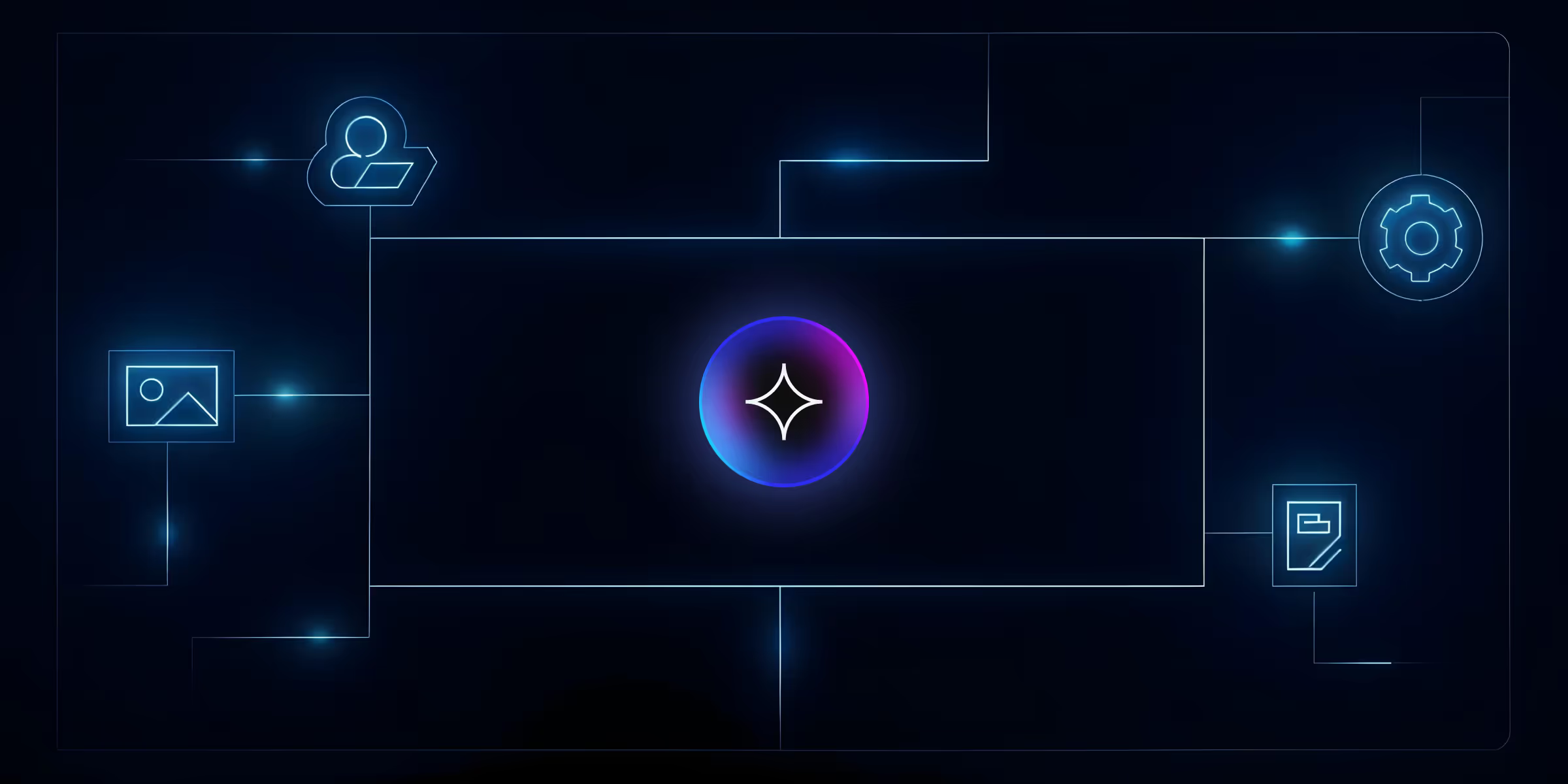
Know how Webflow AI Site Builder is revolutionizing web design in 2026. Build stunning, fast, and custom websites with the power of artificial intelligence.
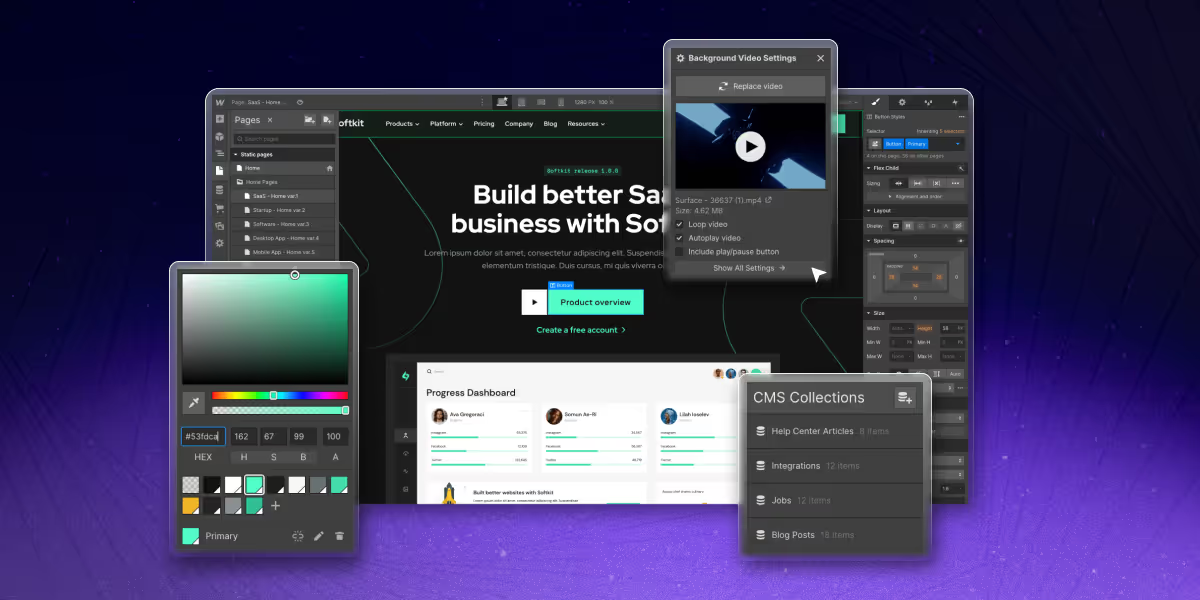
See how B2B companies are driving success in 2025 with personalized pricing, chatbots, onboarding, and other proven strategies.
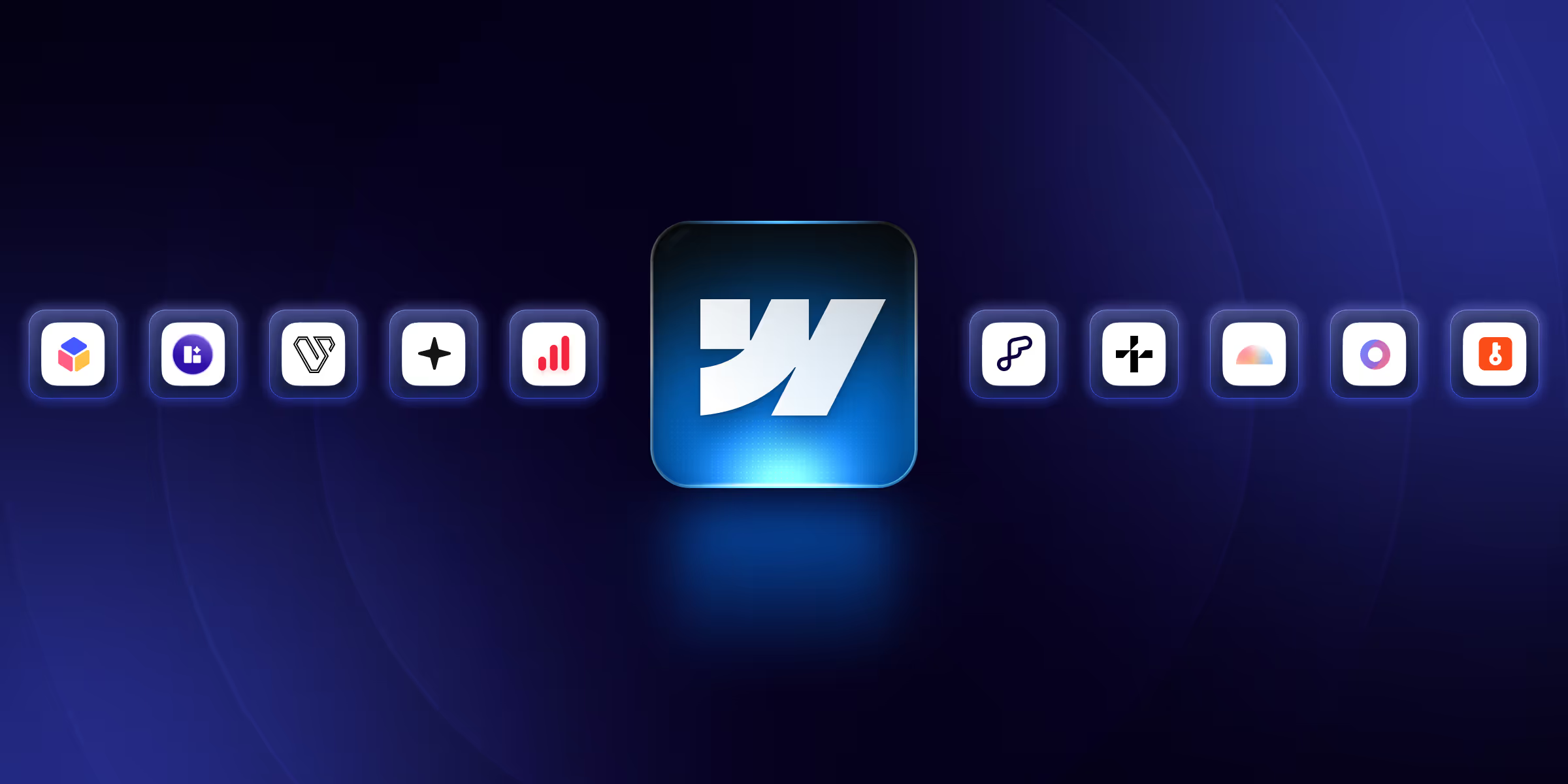
Find the top 10 Webflow SaaS templates for 2026. Picks the best Webflow templates to build stunning, responsive, and high-converting websites for your SaaS business.
Quick Turnaround. No Contracts. Cancel Anytime. Book a 30 minutes consulting call with our expert.