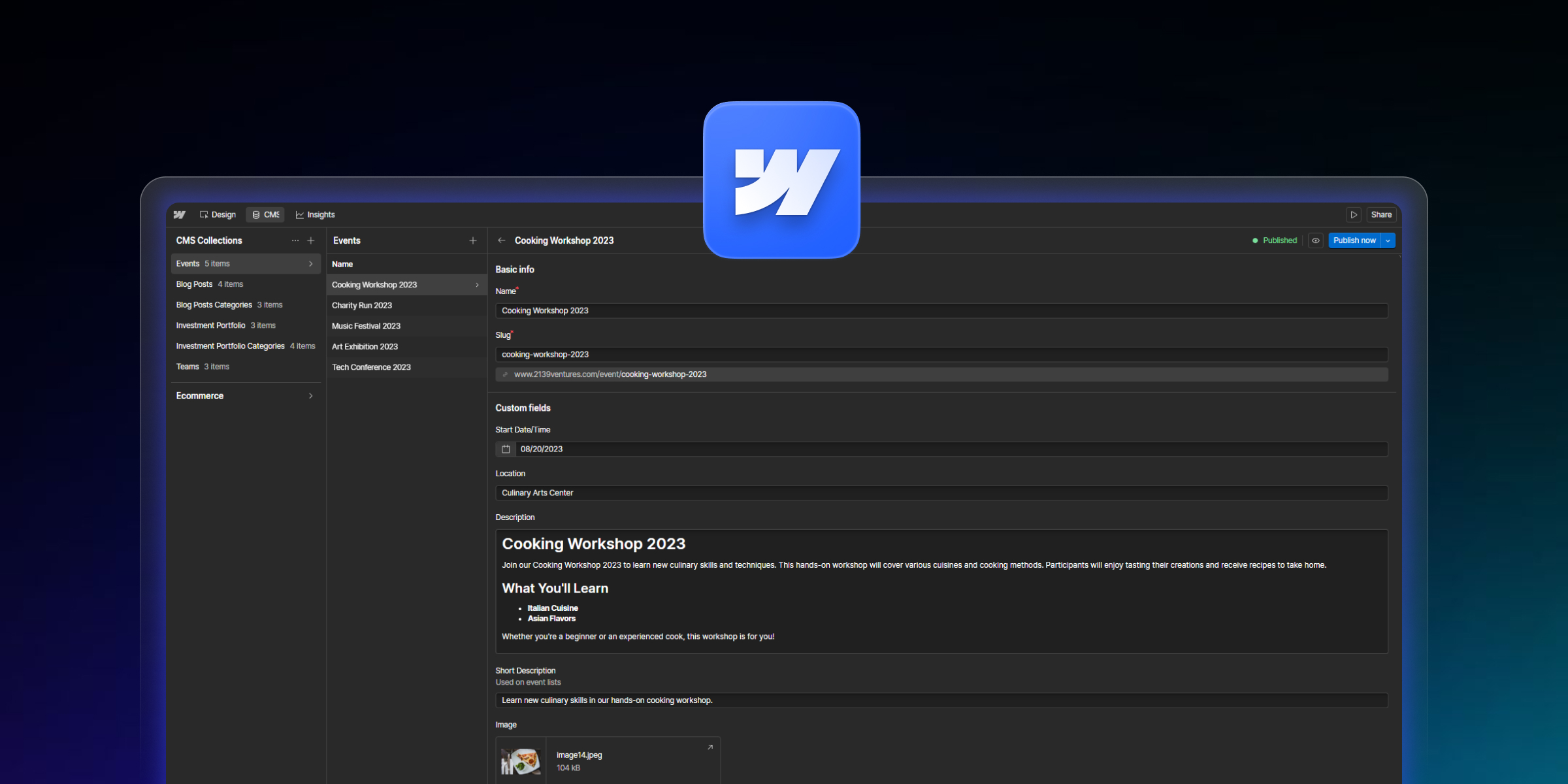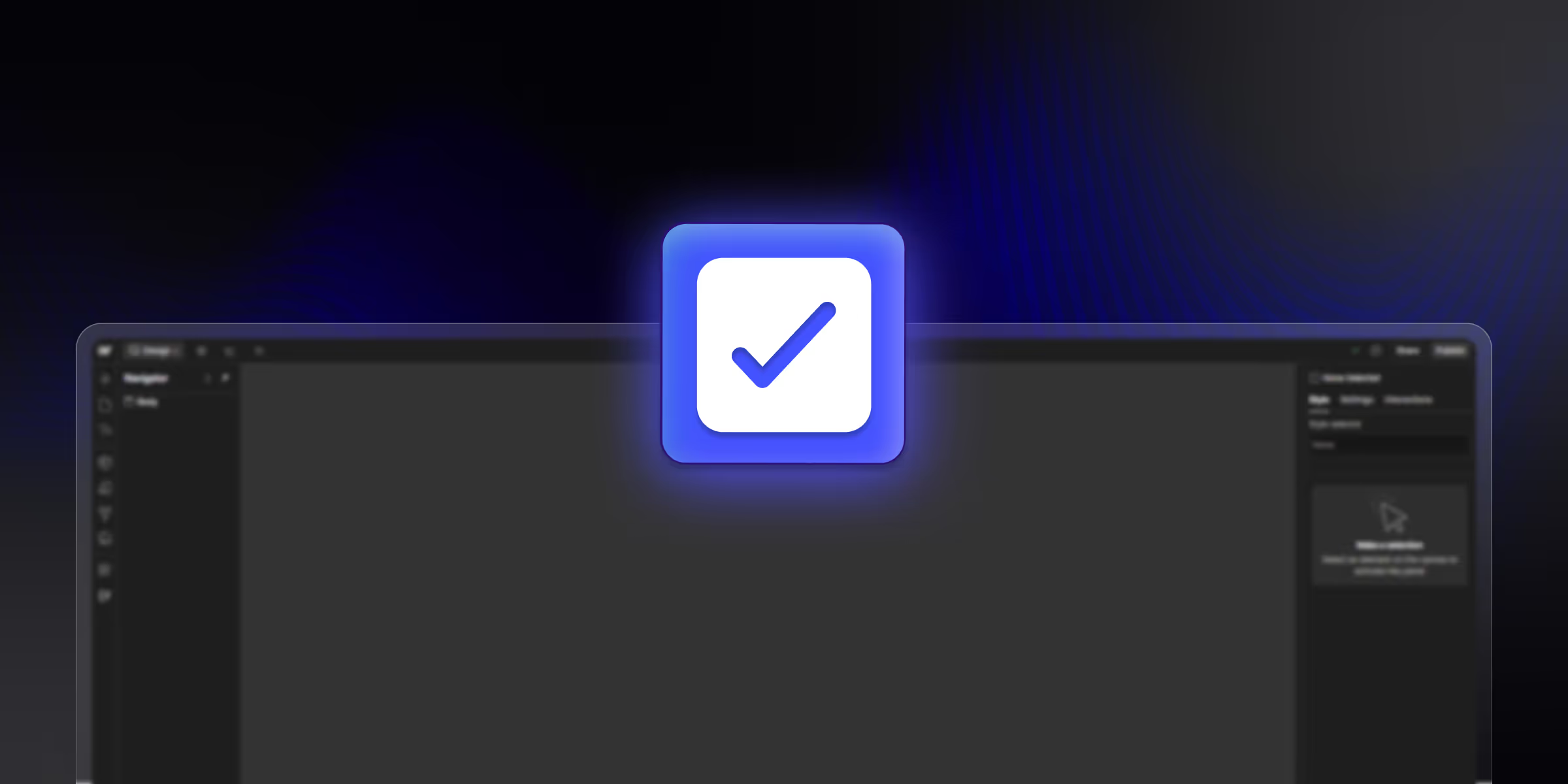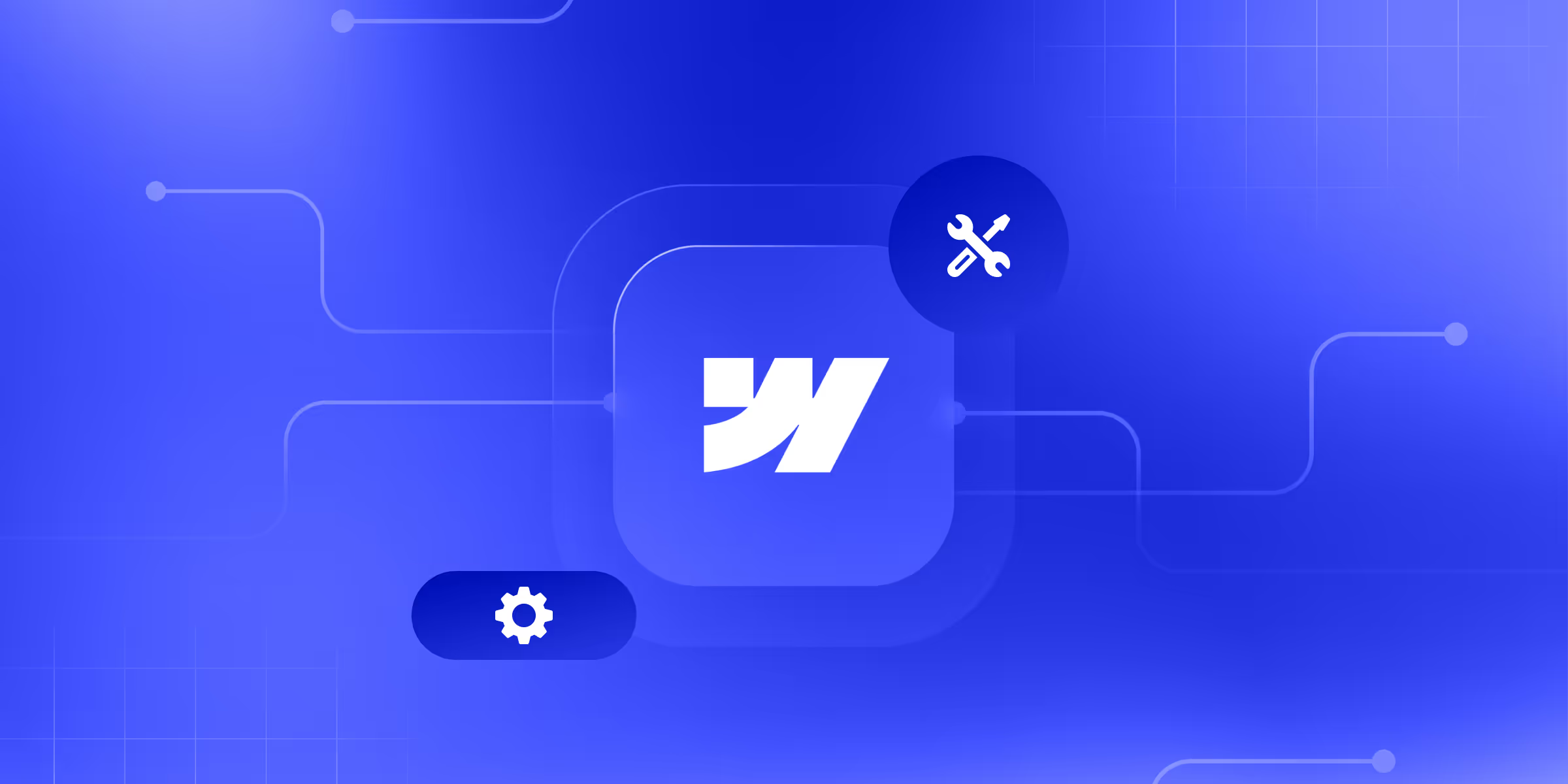Manually entering 100+ blog posts into Webflow CMS would take approximately 40-50 hours, while CSV import completes the same task in under 30 minutes. This dramatic time savings makes bulk import essential for content migrations, large catalogs, and scalable website management.
Webflow CMS import functionality enables efficient content management whether you're migrating from WordPress, managing product catalogs, or maintaining large content databases. From native CSV imports to API integrations, Webflow provides multiple pathways for bringing external content into your CMS collections.
This comprehensive guide covers 4 proven CMS import methods, from simple CSV uploads to advanced API implementations. You'll learn proper data preparation, field mapping strategies, troubleshooting techniques, and platform-specific migration approaches.
Whether you're a designer managing client content or a developer executing enterprise migrations, understanding Webflow's import capabilities transforms time-consuming manual entry into streamlined, scalable content workflows.
Why Import Content into Webflow CMS
Business Benefits of Bulk Import
Time savings multiply exponentially with content volume. Importing 1,000 collection items via CSV takes the same 15-20 minutes as importing 100 items, while manual entry scales linearly with each additional item.
Consistency and data accuracy improve through structured imports. CSV files enable data validation, formatting standardization, and batch error correction before import, reducing mistakes that occur during repetitive manual entry.
Migration from legacy platforms becomes feasible for content-heavy sites. WordPress sites with thousands of posts, Shopify stores with extensive product catalogs, and custom databases can transition to Webflow without recreating content manually.
Scalable content management supports growing businesses and dynamic sites. Directory listings, event calendars, and programmatic SEO pages require bulk import capabilities that manual entry cannot efficiently support.
Common Import Scenarios
WordPress to Webflow migrations represent the most frequent import use case. Blogs, corporate sites, and portfolios moving from WordPress benefit from CSV export tools that transform WordPress data into Webflow-compatible format.
E-commerce product catalogs with hundreds or thousands of SKUs require bulk import functionality. Product names, descriptions, prices, images, and variant data are imported efficiently via CSV or API.
Blog post migrations from platforms like Medium, Ghost, or custom CMSs leverage CSV import to preserve content, metadata, and publication dates while maintaining SEO value.
Directory and listing sites with member profiles, business listings, or classified ads depend on bulk import for initial population and ongoing updates.
Event calendars and databases with recurring or multiple simultaneous events use CSV import to manage large event datasets efficiently.
Understanding Webflow CMS Import Capabilities
Supported Field Types for Import
Text and rich text fields accept plain text or HTML-formatted content. Rich text fields preserve formatting, links, and basic HTML structure during import.
Image and multi-image fields require publicly accessible image URLs. Webflow downloads images from provided URLs and stores them in Webflow's CDN during import. Multi-image fields accept multiple URLs separated by semicolons.
Video fields support any Embedly-compatible video hosting provider, including YouTube, Vimeo, Loom, and Wistia. Import video fields using the public video URL.
Reference and multi-reference fields link collection items to other collections. Reference imports require matching slug values between collections. Multi-reference fields accept multiple slugs separated by commas.
Date and number fields require consistent formatting. Dates should follow YYYY-MM-DD format, while numbers should use standard numeric notation without currency symbols or formatting.
Import Limitations and Requirements
4MB maximum file size limits CSV imports to approximately 10,000-15,000 rows depending on field complexity. Larger datasets require splitting into multiple CSV files.
Image hosting requirements mandate that images have publicly accessible URLs. Images must be uploaded to image hosting services or CDNs before import, as Webflow cannot import from local file paths.
Video hosting via Embedly providers restricts video imports to supported platforms. Self-hosted videos require uploading to compatible hosting services before importing to Webflow.
Data format specifications require proper CSV structure with comma-separated values, UTF-8 encoding, and escaped special characters. Inconsistent formatting causes import errors.
Collection structure prerequisites mandate creating collection structures with appropriate fields before import. You cannot create collections during import, only populate existing ones.
Method 1: CSV Import (Native Webflow)
Preparing Your CSV File
Structuring data with proper headers begins with creating a CSV file where the first row contains column headers that match your Webflow collection field names.
The required vs. optional fields distinction matters during import. Webflow requires data for all mandatory collection fields. Optional fields can remain empty but should still have header columns.
Date formatting standards require YYYY-MM-DD format (e.g., 2025-11-04) for proper import. Inconsistent date formats cause import failures or incorrect date values.
Image URL preparation involves hosting images on publicly accessible servers and creating a CSV column with direct image URLs. For multi-image fields, separate multiple URLs with semicolons.
Reference field formatting requires using the referenced item's slug value, not its name or ID. For multi-reference fields, separate multiple slugs with commas.
Example CSV structure:
name,slug,description,featured-image,category,tags,published-date
"First Blog Post","first-blog-post","Post description text","https://example.com/image1.jpg","tutorials","webflow,tutorial,beginner","2025-11-01"
"Second Blog Post","second-blog-post","Another description","https://example.com/image2.jpg","guides","webflow,guide","2025-11-02"
Step-by-Step CSV Import Process
Step 1: Access import function in CMS
- Log into Webflow Designer
- Navigate to CMS Collections panel
- Select the collection you want to import into
- Click the "Import" button at top right of collection panel
Step 2: Upload CSV file
- Drag your CSV file into the upload area, or
- Click to browse and select your CSV file
- Wait for upload confirmation (files under 4MB)
- Webflow displays CSV preview
Step 3: Specify header row
- Webflow asks: "Does your CSV have a header row?"
- Select "Yes" if first row contains column labels
- Select "No" if first row contains actual data
- Select "I'm not sure" treats first row as header by default
Step 4: Field mapping interface
- Webflow displays each CSV column with dropdown menus
- For each column, select:
- "Match to existing field" (choose field name)
- "Create new field" (specify field type and name)
- "Do not import" (skip this column)
- Map all required fields to CSV columns containing appropriate data
Step 5: Creating vs updating items
- New imports: All rows create new collection items
- Updates: Include "Item ID" column with existing item IDs
- Webflow recognizes existing items and updates them instead of duplicating them.
Step 6: Preview and validation
- Webflow shows preview of 3-5 items as they'll appear
- Review field mapping accuracy
- Check for data formatting issues
- Verify images will load from URLs
Step 7: Executing import
- Click "Import" button to begin
- Webflow processes CSV (typically 10-60 seconds for most files)
- The success message displays number of items imported
- Items appear in collection, marked as unpublished drafts
- Review imported items and publish when ready
Advanced CSV Techniques
Updating existing items via item ID enables bulk corrections without creating duplicates:
- Export existing collection to get CSV with Item IDs
- Edit CSV while preserving Item ID column
- Re-import CSV with Item ID column included
- Webflow updates matching items rather than creating new ones
Multi-image field imports use semicolon-separated URLs:
gallery-images
"https://example.com/img1.jpg;https://example.com/img2.jpg;https://example.com/img3.jpg"
Webflow downloads all images and associates them with the multi-image field.
Multi-reference field handling uses comma-separated slug values:
"webflow,tutorial,design"
Each slug must match an existing item in the referenced collection.
Rich text formatting preservation maintains HTML structure:
body-content
"<p>This is a paragraph with <strong>bold text</strong> and a <a href='https://example.com'>link</a>.</p>"
Enclose HTML content in quotes and escape internal quotes with double quotes.
Method 2: Export-Edit-Reimport Workflow
Exporting Existing Collections
Export button functionality provides one-click CSV generation:
- Navigate to collection in CMS panel
- Click "Export" button at top right
- Webflow generates and downloads CSV file
- CSV includes all items with all fields, including system fields
Understanding the exported CSV structure reveals important columns:
- Item ID: Unique identifier for each item (critical for updates)
- Slug: URL-safe identifier
- Created On / Updated On: Timestamp fields
- Published: Boolean indicating publish status
- All custom fields in your collection
Item ID preservation for updates enables the export-edit-reimport workflow. The Item ID column connects CSV rows to existing collection items during reimport.
Bulk Editing Process
Using Google Sheets, Excel, or Numbers:
- Open exported CSV in preferred spreadsheet application
- Make batch edits (find and replace, formula-based changes, etc.)
- Keep Item ID column intact
- Maintain consistent date and reference formats
- Export/Save as CSV format
Making batch changes efficiently:
- Find/replace for consistent terminology updates
- Formula-based calculations for number fields
- Batch URL updates for images
- Category or tag reassignments
- Date format standardization
Maintaining data integrity:
- Don't edit Item ID column
- Preserve date format (YYYY-MM-DD)
- Keep comma/semicolon separators for multi-reference/multi-image fields
- Avoid special characters that break CSV structure
Re-importing updated data:
- Follow standard CSV import process
- Include Item ID column in CSV
- Map Item ID to "Item ID" field during field mapping
- Webflow updates existing items instead of creating duplicates
Method 3: Third-Party Import Tools
Power Importer for Webflow
Continuous sync capabilities enable automated imports on schedules. Set CSV source location, and PowerImporter syncs changes automatically without manual uploads.
CSV to Webflow automation workflow:
- Create PowerImporter account and new sync
- Connect to Webflow (authenticate)
- Select target Webflow site and collection
- Upload CSV file or connect to CSV source
- Map unique identifiers (CSV column → Webflow field)
- Map all data columns to Webflow fields
- Choose create vs update behavior
- Run sync (test first, then full sync)
Unique identifier mapping requires selecting a CSV column with no duplicate values and mapping it to a Webflow text field (typically slug). PowerImporter uses this to identify matching items for updates vs. creates.
Update vs create logic allows configuring whether PowerImporter creates new items when identifiers don't match or ignores them. This prevents unwanted duplication.
Whalesync for Real-Time Syncing
Airtable to Webflow integration enables using Airtable as a content management interface while Webflow handles presentation. Changes in Airtable sync automatically to Webflow CMS.
Notion database syncing connects Notion databases to Webflow collections for teams comfortable with Notion's interface. Two-way sync keeps both platforms current.
Google Sheets connectivity allows non-technical team members to manage content in a familiar spreadsheet interface while Whalesync syncs to Webflow automatically.
Two-way sync capabilities ensure changes in Webflow reflect back to the source platform, maintaining consistency across tools without manual updates.
Zapier Automation
Trigger-based imports create Webflow CMS items when events occur in other platforms (form submissions, new rows in sheets, e-commerce orders).
Multi-platform connections enable complex workflows connecting CRMs, email platforms, payment processors, and databases to Webflow CMS.
Automated workflow creation through a visual interface requires no coding. Configure triggers, actions, and field mappings through Zapier's interface.
Method 4: Webflow CMS API (Advanced)
When to Use the API
Large-scale migrations exceeding CSV file size limits benefit from API-based imports that process unlimited items through automated scripts.
Custom automation requirements like scheduled imports, data transformations, or conditional logic require programmatic control that APIs provide.
Integration with external systems (databases, custom applications, enterprise software) necessitates API connections for real-time or scheduled syncing.
Programmatic content management for dynamically generated content, personalization systems, or AI-driven content creation requires API access.
API Basics for Import
Authentication and access tokens secure API access:
- Generate API token in Webflow account settings
- Include the token in the request headers: Authorization: Bearer YOUR_TOKEN
- Tokens have site-level permissions for security
Creating collection items via POST request:
POST https://api.webflow.com/v2/collections/{collection_id}/items
{
"fieldData": {
"name": "Blog Post Title",
"slug": "blog-post-slug",
"post-body": "<p>Content here</p>",
"featured-image": "https://example.com/image.jpg"
}
}
Updating existing items via PATCH request using item ID:
PATCH https://api.webflow.com/v2/collections/{collection_id}/items/{item_id}
{
"fieldData": {
"name": "Updated Title"
}
}
Batch operations through loops or parallel processing handle large datasets efficiently. Implement error handling and retry logic for robust imports.
Rate limits and best practices restrict API calls (typically 60 requests/minute for standard plans). Implement rate limiting in scripts and batch requests appropriately.
Platform Migration Guides
WordPress to Webflow Migration
Exporting WordPress data:
- Use WordPress export tool (Tools > Export)
- Export XML file containing posts, pages, media
- Use WordPress to CSV converter plugins for better formatting.
- Export media library separately for image URLs
Content transformation requirements:
- Convert WordPress custom fields to Webflow CMS fields
- Transform WordPress categories/tags to Webflow reference collections
- Reformat dates from WordPress to YYYY-MM-DD
- Extract featured images as separate URL column
Image migration strategies:
- Keep images on existing WordPress media URLs temporarily
- Bulk upload to Webflow asset manager
- Use image hosting service (Cloudinary, ImageKit)
- Update CSV with new image URLs before import
URL structure preservation maintains SEO:
- Export WordPress slug field
- Map to Webflow slug field during import
- Configure 301 redirects for any URL pattern changes
- Test all redirects after migration
SEO metadata transfer:
- Export Yoast SEO or RankMath meta descriptions/titles
- Create corresponding fields in Webflow collection
- Import SEO data alongside content
- Verify meta tags on published pages
Contentful to Webflow Migration
JSON export from Contentful:
- Use Contentful CLI: contentful space export
- Generates JSON with content models and entries
- Includes linked entries and asset references
- Download media assets separately from Media Library
Data flattening for CSV format:
- Convert nested JSON to flat CSV structure
- Use tools like “Make.com”, Parabola, or custom scripts
- Extract values from localized fields
- Create separate CSV for each content type
Reference field mapping:
- Identify Contentful references in JSON
- Extract referenced item identifiers
- Map to Webflow collection slugs
- Import reference collections first, then main content
Asset URL extraction:
- Parse asset URLs from JSON
- Ensure all assets publicly accessible
- Create CSV column with direct image URLs
- Validate all URLs before import
Other Platform Migrations
Shopify product imports export product CSV from Shopify admin and transform it to Webflow e-commerce format, mapping SKUs, variants, and inventory data appropriately.
Squarespace content transfer requires manual export or web scraping since Squarespace lacks robust export tools. Extract content, and restructure for Webflow fields.
Ghost blog migration exports content via Ghost's native export (Settings > Labs > Export), providing JSON that requires transformation to CSV.
Custom database imports extract data via SQL queries or database export tools and transform it to CSV format matching the Webflow collection structure.
Data Preparation and Cleaning
Pre-Import Data Optimization
Removing obsolete content reduces collection clutter and improves import efficiency. Review source data and exclude outdated, irrelevant, or duplicate content before preparing CSV.
Fixing broken links prevents user experience issues. Scan content for broken URLs and update or remove them before import.
Ensuring data consistency standardizes formats:
- Consistent date formats across all rows
- Standardized naming conventions
- Uniform category/tag terminology
- Proper capitalization
Character encoding checks prevent import errors. Ensure the CSV uses UTF-8 encoding to handle special characters, accents, and international characters properly.
Special character handling requires escaping or removing characters that break CSV structure (quotes, commas within fields, and line breaks).
Image Optimization
Resizing for web performance reduces page load times. Resize images to appropriate dimensions before hosting (typically max 2000px width for full-bleed images, smaller for thumbnails).
Format conversion to web-optimized formats:
- JPEG for photos (80-85% quality)
- PNG for graphics with transparency
- WebP for modern browser support and smaller file sizes
- Stay under 4MB per image
URL accessibility verification ensures Webflow can download images:
- Test URLs in browser
- Confirm no authentication required
- Check for CORS restrictions
- Verify image hosting allows hotlinking
Troubleshooting Import Issues
Common Import Errors
CSV formatting problems cause most import failures:
- Missing or duplicate header rows
- Inconsistent column counts across rows
- Special characters not properly escaped
- Wrong file encoding (non-UTF-8)
Field mapping mismatches occur when:
- Required fields not mapped to CSV columns
- Field types incompatible (text to number)
- Reference slugs don't exist in referenced collection
- Date format doesn't match YYYY-MM-DD
Image URL failures happen due to:
- URLs not publicly accessible
- Missing https:// protocol
- Images exceeding 4MB size limit
- Hosting service blocking Webflow access
Character encoding issues display as garbled text:
- Non-UTF-8 encoding in CSV
- Special characters not properly escaped
- Excel adding smart quotes or special dashes
Required field validation errors prevent import when required fields lack data in CSV. Ensure all required fields have values in every row.
Solutions and Workarounds
CSV formatting best practices:
- Use UTF-8 encoding explicitly when saving CSV
- Enclose fields containing commas in quotes
- Escape internal quotes with double quotes
- Remove line breaks within fields
Testing with small batches identifies issues before full import:
- Create test CSV with 5-10 rows
- Import and review results
- Identify any errors or formatting issues
- Fix and test again before full import
Manual correction procedures for complex issues:
- Import what works, note failures
- Fix failed items manually or in new CSV batch
- Use item ID to update previous imports
Post-Import Validation
Quality Assurance Steps
Content review sampling checks import accuracy:
- Review 10-20 random items
- Verify all fields populated correctly
- Check formatting in rich text fields
- Confirm dates display properly
Image loading verification ensures all images are imported:
- Spot-check items with images
- Verify image quality and dimensions
- Confirm multi-image fields show all images
- Test image rendering on published pages
Reference field checking validates connections:
- Verify reference fields link correctly
- Check multi-reference fields show all items
- Test reference field functionality on live site
- Confirm reference field filters work
SEO metadata validation preserves search visibility:
- Check meta titles and descriptions
- Verify canonical URLs
- Confirm proper slug structure
- Test social sharing metadata
Functionality testing ensures the site works properly:
- Test collection page templates
- Verify dynamic content displays
- Check filtering and sorting
- Test search functionality
theCSS Agency's - Leading Webflow Agency
Professional Migration Services
Large-scale content migrations require expertise that theCSS Agency provides through 200+ successful migration projects. We handle complex WordPress, Shopify, and custom platform migrations with zero content loss and preserved SEO value.
Custom import automation creates tailored solutions for ongoing content synchronization needs. Our development team builds API integrations, scheduled import scripts, and custom transformation tools that streamline your content workflows.
Data transformation expertise converts complex source data structures into clean, Webflow-optimized formats. We handle nested data flattening, reference field mapping, rich text conversion, and custom field transformations that standard tools cannot manage.
Quality assurance processes ensure migration accuracy through systematic validation. We test sample imports, verify all field mappings, validate image imports, check reference connections, and confirm SEO metadata preservation before final migration.
Our proven methodology combines technical excellence with project management discipline, delivering migrations on time and on budget while maintaining content integrity and search rankings.
Conclusion
Importing content into Webflow CMS transforms time-consuming manual entry into efficient bulk operations that save dozens of hours on large projects. The four methods covered—native CSV import, export-edit-reimport workflow, third-party tools, and CMS API—serve different scales and complexity levels.
Method selection depends on project requirements. CSV import handles most migrations efficiently, export-edit-reimport enables quick bulk corrections, third-party tools provide automation for ongoing syncing, and APIs support enterprise-scale custom integrations.
Preparation determines success more than technical execution. Well-structured CSV files with proper field mapping, clean data, and verified image URLs import smoothly, while poorly prepared data causes errors regardless of import method.
Post-import validation protects content quality and user experience. Systematic review of imported content, image verification, reference field checking, and functionality testing catch issues before site publication.
Ready to execute a flawless content migration or bulk import that preserves SEO value while saving weeks of manual work? theCSS Agency specializes in complex Webflow CMS imports and platform migrations. Our proven process ensures data accuracy, maintains search rankings, and delivers projects on schedule.
Schedule your import consultation today and discover how professional content migration expertise can accelerate your Webflow project while ensuring zero content loss and preserved SEO performance.
FAQ
1. What file format is required to import content into Webflow CMS?
Webflow only accepts CSV (Comma-Separated Values) files for CMS imports. You can create or export this format easily from Excel, Google Sheets, Notion, or any CMS platform that supports CSV export.
2. Can I import images into Webflow CMS via CSV?
Yes, you can. To import images, include a column in your CSV with direct image URLs (ending in .jpg, .png, or .gif). Webflow will automatically fetch and upload these images into your project when the import is processed.
3. Can I import content from WordPress into Webflow CMS?
Yes, you can export your WordPress posts or pages as a CSV file, then map that data into Webflow CMS Collections. Tools like Udesly, WhaleSync, or Migrate to Webflow plugins simplify the migration process.
4. How long does it take to import content into Webflow CMS?
Import time depends on the size of your CSV and the number of images. Small imports complete in seconds, while larger ones with hundreds of items and images may take several minutes to process.
5. Can I undo or delete imported CMS items in Webflow?
If you make a mistake, you can manually delete imported items from the CMS Collection. However, Webflow doesn’t offer an undo import option, so it’s recommended to back up your project before performing large imports.