5+ Powerful B2B Website Personalization Examples
See how B2B companies are driving success in 2025 with personalized pricing, chatbots, onboarding, and other proven strategies.
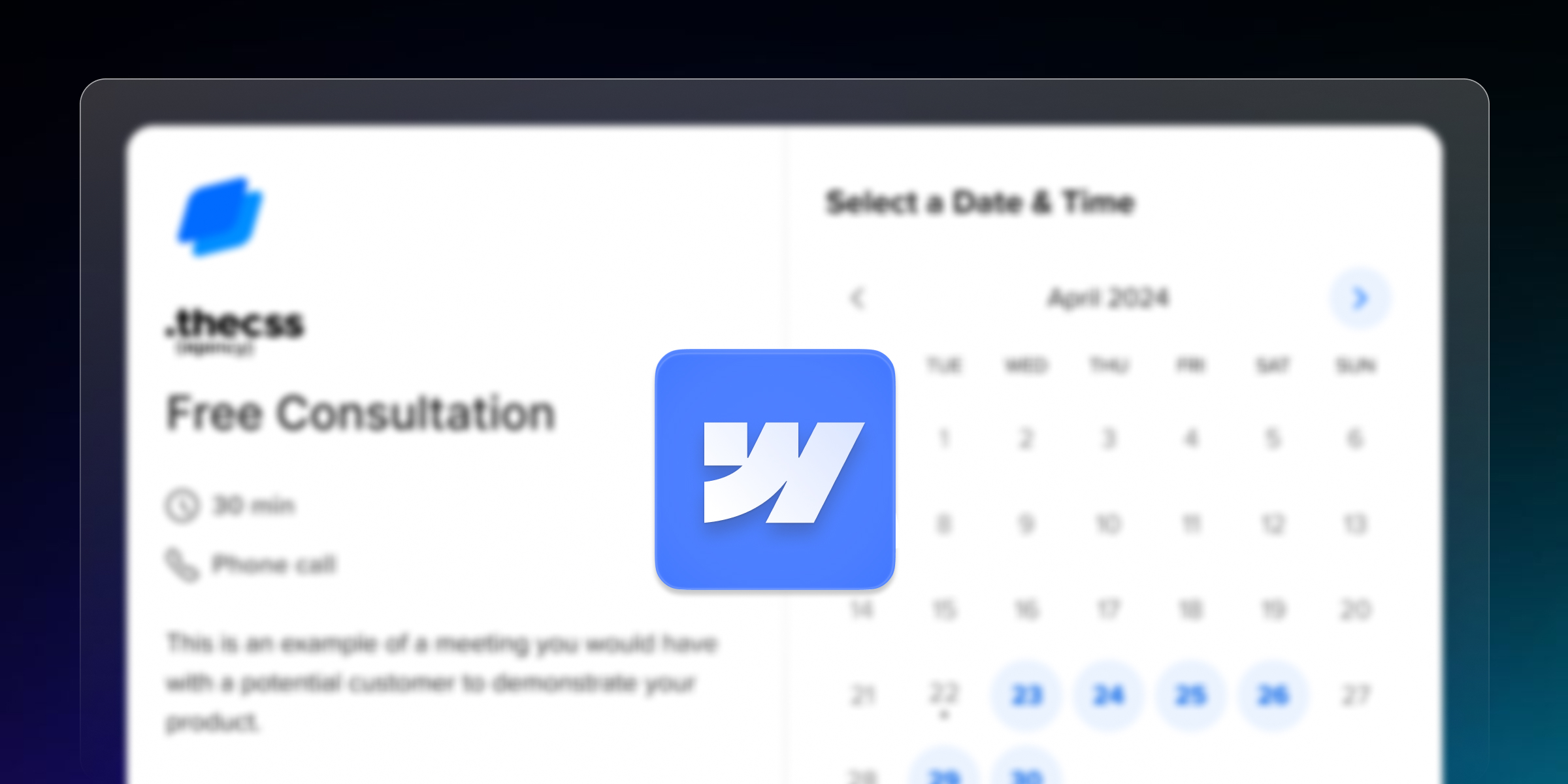
Actionable insights to improve SEO, speed, and conversions

Businesses that implement online scheduling see a 40% increase in bookings compared to traditional phone-based appointment setting. For Webflow websites, integrating Calendly creates a seamless booking experience that converts visitors into scheduled appointments without the back-and-forth of email coordination.
Calendly-Webflow integration transforms your website from a static brochure into a dynamic booking platform. Whether you're a consultant, agency, or service provider, the right embedding method can significantly impact user experience and conversion rates.
This comprehensive guide covers four proven methods for integrating Calendly with Webflow, from simple direct links to advanced inline embeds with performance optimization. Each method serves different business needs and technical requirements, ensuring you find the perfect solution for your specific use case.
By the end of this tutorial, you'll understand exactly which integration method works best for your website, how to implement it properly, and how to optimize for both performance and user experience.
Automated booking reduces administrative overhead by eliminating manual scheduling coordination. Studies show businesses save an average of 8 hours per week when switching from email-based scheduling to automated systems like Calendly.
Improved user experience keeps potential clients engaged by allowing immediate booking without leaving your website. Seamless scheduling reduces friction in the customer journey, leading to higher conversion rates from website visitors to actual appointments.
Higher conversion rates result from reduced booking friction. When users can schedule immediately while their interest is at its peak, conversion rates improve by 15-25% compared to redirect-based scheduling systems.
Time zone management and calendar synchronization eliminate common scheduling conflicts. Calendly automatically handles time zone conversions and prevents double-booking by integrating with your existing calendar systems.
No-code integration options make Calendly embedding accessible to designers and business owners without programming knowledge. Webflow's embed elements enable sophisticated integrations through simple copy-paste implementation.
Design flexibility and customization allow perfect brand alignment. Unlike platform-specific widgets, Calendly embeds in Webflow can be styled to match your exact design requirements while maintaining full functionality.
Performance optimization capabilities ensure fast loading times. Webflow's optimization tools combined with strategic Calendly implementation prevent the scheduling widget from impacting overall site performance.
Responsive design compatibility guarantees excellent user experience across all devices. Calendly's responsive embeds work seamlessly with Webflow's mobile-first design approach.
Calendly account creation starts with signing up at “calendly.com” and selecting an appropriate plan for your needs. Free accounts support basic scheduling, while paid plans unlock customization options and advanced features.
Event type configuration requires setting up your available meeting types, durations, and scheduling preferences. Configure buffer times, meeting locations, and custom questions to gather necessary information from schedulers.
Calendar integration connects Calendly with your primary calendar (Google Calendar, Outlook, Apple Calendar) to ensure availability accuracy and prevent double-booking. This integration is crucial for reliable scheduling.
Webflow project access ensures you can edit your site and add embed elements where needed. Verify you have Designer access and understand your site's structure before beginning integration.
Simple implementation requirements make direct links ideal for quick deployments or testing purposes. This method requires no code embedding and can be implemented in minutes.
External page redirect acceptable situations work well with direct links. If users don't mind leaving your site to schedule, this method provides the cleanest implementation with zero technical complexity.
Minimal design integration needed scenarios benefit from direct links. When scheduling is a secondary function rather than a primary website feature, simple button links often suffice.
Quick setup for testing allows you to validate Calendly functionality before implementing more complex embedding methods. Start with direct links to ensure your Calendly configuration works correctly.
Step 1: Copy your Calendly scheduling link
Step 2: Create buttons in Webflow
Step 3: Configure the link
Step 4: Publish and test
Seamless user experience keeps visitors on your website throughout the booking process. This method eliminates external redirects and maintains your site's user flow and branding consistency.
Complete design control allows perfect integration with your website's visual identity. Inline embeds can be customized to match colors, typography, and spacing while preserving full Calendly functionality.
Professional appearance demonstrates attention to detail and technical sophistication. Inline embeds create a cohesive experience that builds trust and credibility with potential clients.
Reduced user journey friction improves conversion rates by minimizing the steps between interest and scheduling. Users remain in familiar territory while completing their booking.
Step 1: Access Calendly embed code
Step 2: Customize embed appearance
Step 3: Copy and implement embed code
Step 4: Style the embed container
<!-- Calendly inline widget begin -->
<div class="calendly-inline-widget" data-url="https://calendly.com/your-link" style="min-width:320px;height:700px;"></div>
<script type="text/javascript" src="https://assets.calendly.com/assets/external/widget.js" async></script>
<!-- Calendly inline widget end -->Responsive width configuration ensures optimal display across devices. Set the embed container to width: 100% and let Calendly's responsive design adapt to available space.
Height adjustments accommodate different screen sizes and content lengths. Start with 700px height and adjust based on your specific event type requirements and user testing feedback.
Mobile optimization requires testing across various devices to ensure touch interactions work properly. Verify that date selection, time picking, and form submission function correctly on mobile devices.
Site-wide availability provides consistent access to scheduling from every page. The floating widget button remains visible as users navigate, ensuring they can always book when ready.
The lightweight interface maintains your website's design while providing easy access to scheduling. The widget doesn't disrupt content flow but remains accessible when needed.
Persistent functionality across page navigation means users don't lose access to scheduling when exploring your site. This persistence can improve conversion rates for indecisive visitors.
Floating button design creates a professional appearance that matches modern web conventions. Users expect and recognize floating action buttons for important site functions.
Step 1: Generate popup widget code
Step 2: Add code to Webflow site settings
Step 3: Configure widget positioning
<!-- Calendly badge widget begin -->
<script type="text/javascript" src="https://assets.calendly.com/assets/external/widget.js"></script>
<script>
Calendly.initBadgeWidget({
url: 'https://calendly.com/your-link',
text: 'Schedule time with me',
color: '#0069ff',
textColor: '#ffffff',
branding: true
});
</script>
<!-- Calendly badge widget end -->
Step 4: Test widget functionality
Contextual integration allows natural placement within content, making scheduling feel like a natural next step in your content flow rather than an interruption.
Flexible placement options enable strategic positioning within blog posts, service descriptions, or call-to-action sections where context makes scheduling most relevant.
Custom styling capabilities let you format the trigger text to match your content typography while maintaining Calendly functionality.
Minimal visual impact preserves your design aesthetic while providing sophisticated scheduling functionality exactly where users need it most.
Step 1: Generate popup text code
Step 2: Implement in Webflow
<!-- Calendly link widget begin -->
<link href="https://assets.calendly.com/assets/external/widget.css" rel="stylesheet">
<script src="https://assets.calendly.com/assets/external/widget.js" type="text/javascript" async></script>
<a href="" onclick="Calendly.initPopupWidget({url: 'https://calendly.com/your-link'});return false;">Schedule a call</a>
<!-- Calendly link widget end -->
Lazy loading implementation prevents Calendly scripts from loading until users interact with the embed area. This technique can improve initial page load times by 15-30%.
Asynchronous script loading ensures Calendly widgets don't block other page elements from rendering. The async attribute in script tags enables parallel loading without render blocking.
Strategic script placement at the end of the page allows critical content to load first. This prioritization ensures users can interact with your main content while scheduling widgets load in the background.
Step 1: Remove automatic script loading
<!-- Original embed code without auto-loading script -->
<div class="calendly-inline-widget" data-url="https://calendly.com/your-link" style="min-width:320px;height:700px;"></div>Step 2: Implement lazy loading script
<script>
// Lazy load Calendly when user scrolls near embed
const loadCalendly = () => {
const script = document.createElement('script');
script.src = 'https://assets.calendly.com/assets/external/widget.js';
script.async = true;
document.head.appendChild(script);
};
// Intersection Observer for lazy loading
const calendlyEmbed = document.querySelector('.calendly-inline-widget');
const observer = new IntersectionObserver((entries) => {
entries.forEach(entry => {
if (entry.isIntersecting) {
loadCalendly();
observer.unobserve(entry.target);
}
});
});
if (calendlyEmbed) observer.observe(calendlyEmbed);
</script>
Performance impact measurement using Google PageSpeed Insights or Core Web Vitals tools helps validate optimization effectiveness. Monitor Largest Contentful Paint (LCP) and First Input Delay (FID) improvements.
Embed not displaying properly often results from incorrect code placement or missing script tags. Verify that both the HTML embed and JavaScript are properly included and that no syntax errors exist.
Mobile responsiveness issues typically involve width settings that don't adapt to smaller screens. Ensure embed containers use percentage-based widths rather than fixed pixel dimensions.
Loading performance problems usually stem from synchronous script loading blocking page rendering. Implement asynchronous loading and lazy loading techniques to resolve these issues.
Time zone synchronization problems require checking both Calendly settings and user system settings. Ensure your Calendly account timezone matches your business location and that event types display correct availability windows.
Cross-browser compatibility testing should include Chrome, Firefox, Safari, and Edge browsers to ensure consistent functionality across user preferences.
Mobile device testing requires validation on actual iOS and Android devices, not just browser simulation tools. Test touch interactions, form inputs, and popup behaviors.
Functionality verification includes testing the complete booking flow from initial calendar view through confirmation email delivery.
Performance monitoring using tools like Google PageSpeed Insights helps identify any negative impact on Core Web Vitals scores.
Custom booking workflows enable sophisticated user experiences tailored to specific business processes. Calendly's API v2 allows retrieval of availability data for custom interfaces while maintaining booking functionality through embeds.
CRM synchronization automatically captures lead information from Calendly bookings into business systems like HubSpot, Salesforce, or custom databases through webhook integration.
Advanced automation capabilities include triggered email sequences, meeting preparation workflows, and follow-up systems that activate based on booking events.
Enterprise-level implementations support complex organizational structures with team scheduling, round-robin assignments, and advanced routing based on booking criteria.
Custom integration solutions go beyond basic embedding to create sophisticated booking experiences that align perfectly with your business processes and user experience requirements.
Performance optimization expertise ensures your Calendly integration enhances rather than hinders website performance. Our optimization techniques maintain fast loading speeds while providing full scheduling functionality.
Design consistency and branding create seamless experiences where Calendly integration feels like a natural part of your website rather than a third-party add-on.
Ongoing support and maintenance provides peace of mind with regular updates, performance monitoring, and troubleshooting to ensure your booking system remains reliable and effective.
Our experience with 200+ Webflow projects includes Calendly integrations that have increased client booking rates by 40-65% through strategic placement, optimization, and user experience enhancements.
Successful Calendly-Webflow integration requires choosing the right method for your specific needs and implementing it with attention to performance, user experience, and design consistency. The four methods covered—direct links, inline embeds, popup widgets, and popup text—each serve different business requirements and technical constraints.
Inline embedding provides the best user experience for most businesses, while popup widgets work well for sites requiring persistent scheduling access. Direct links offer simplicity for basic implementations, and popup text enables contextual integration within content.
Performance optimization ensures your booking system enhances rather than hinders website performance. Proper implementation with lazy loading and asynchronous scripts maintains fast loading speeds while providing full scheduling functionality.
Professional implementation can significantly improve results through strategic placement, advanced customization, and performance optimization that maximizes conversion rates and user satisfaction.
Ready to implement a high-converting Calendly integration that perfectly matches your brand and business needs? theCSS Agency specializes in Webflow integrations that transform websites into powerful business tools. Our proven approach combines technical expertise with strategic thinking to deliver booking systems that actually drive results.
Schedule your consultation today and discover how professional Calendly integration can streamline your booking process while enhancing your website's performance and user experience.
Yes! You can adjust the widget’s width, height, and alignment using custom CSS in Webflow. Calendly also provides inline and pop-up embed options for more flexibility in design and layout.
No. Calendly’s script is lightweight and loads asynchronously, so it won’t slow down your page. However, you can lazy-load it or use conditional page loading for further optimization.
Absolutely. Calendly allows you to generate a pop-up widget code that you can trigger via a button click in Webflow—ideal for keeping your layout clean while offering scheduling options.
No extra tools are required. Calendly provides an embed code that works directly with Webflow’s built-in Embed component. However, you can integrate tools like Zapier for advanced automation.
Calendly offers a free plan that works perfectly for most use cases. Paid plans add extra features like team scheduling, custom branding, and automated reminders.
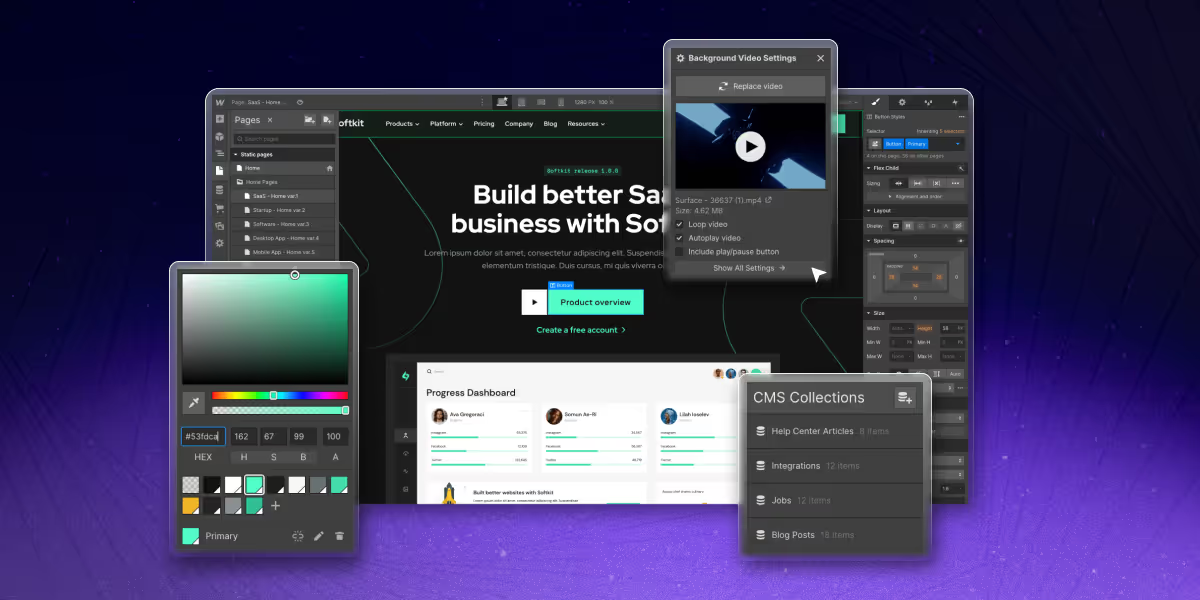
See how B2B companies are driving success in 2025 with personalized pricing, chatbots, onboarding, and other proven strategies.
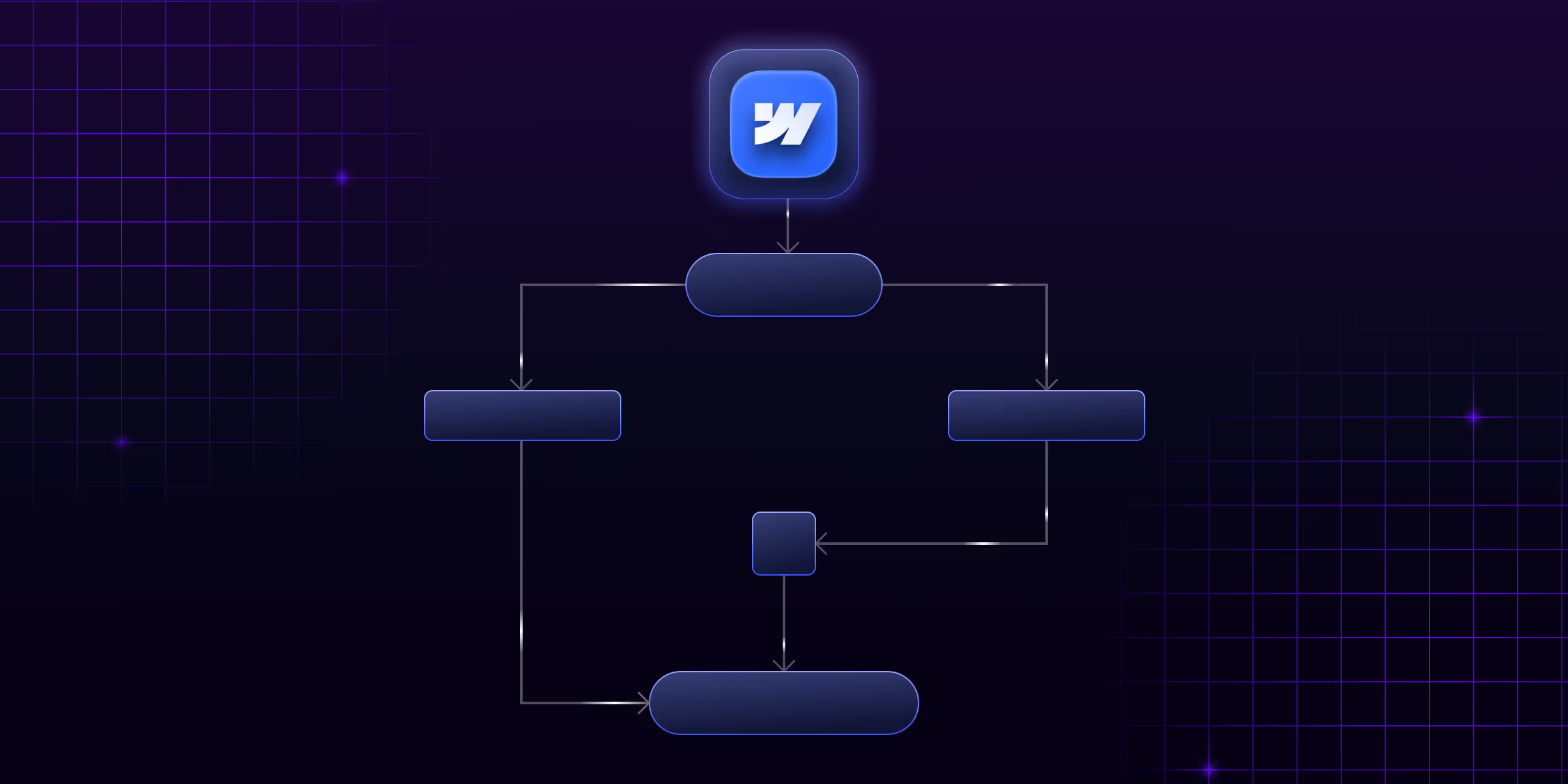
Learn Webflow automation and how it simplifies workflow design and development. Find tools, use cases, and benefits for the productivity of your Webflow projects.
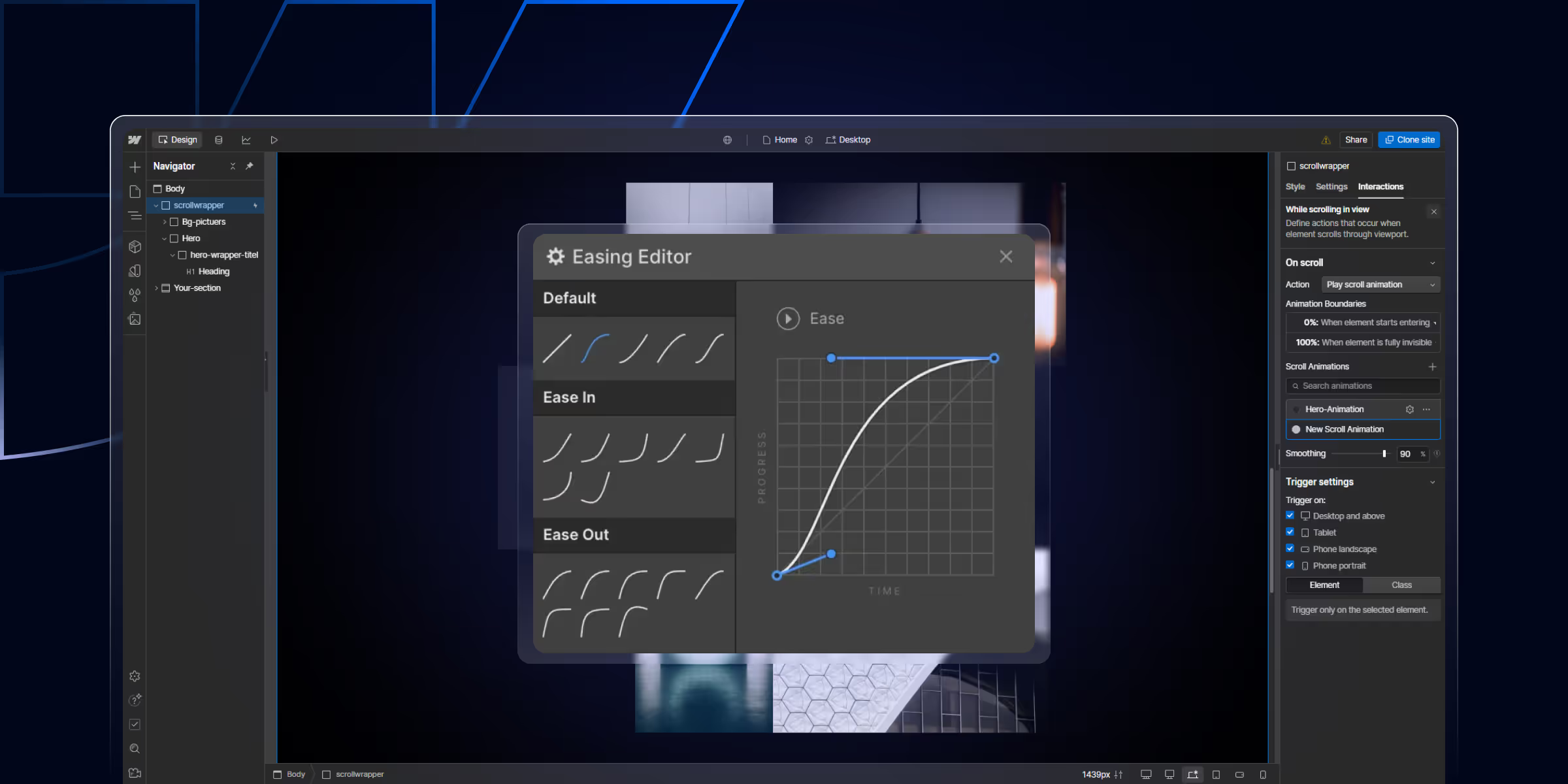
Learn how to create Webflow interactions and animations without coding. Master scroll effects, hover animations, and click triggers to build engaging, high-converting websites.
Quick Turnaround. No Contracts. Cancel Anytime. Book a 30 minutes consulting call with our expert.